Customizing graphs, Figure 90 default graph options dialog box, 90 default graph options dialog box – HP H-series Enterprise Fabric Management Suite Software User Manual
Page 147
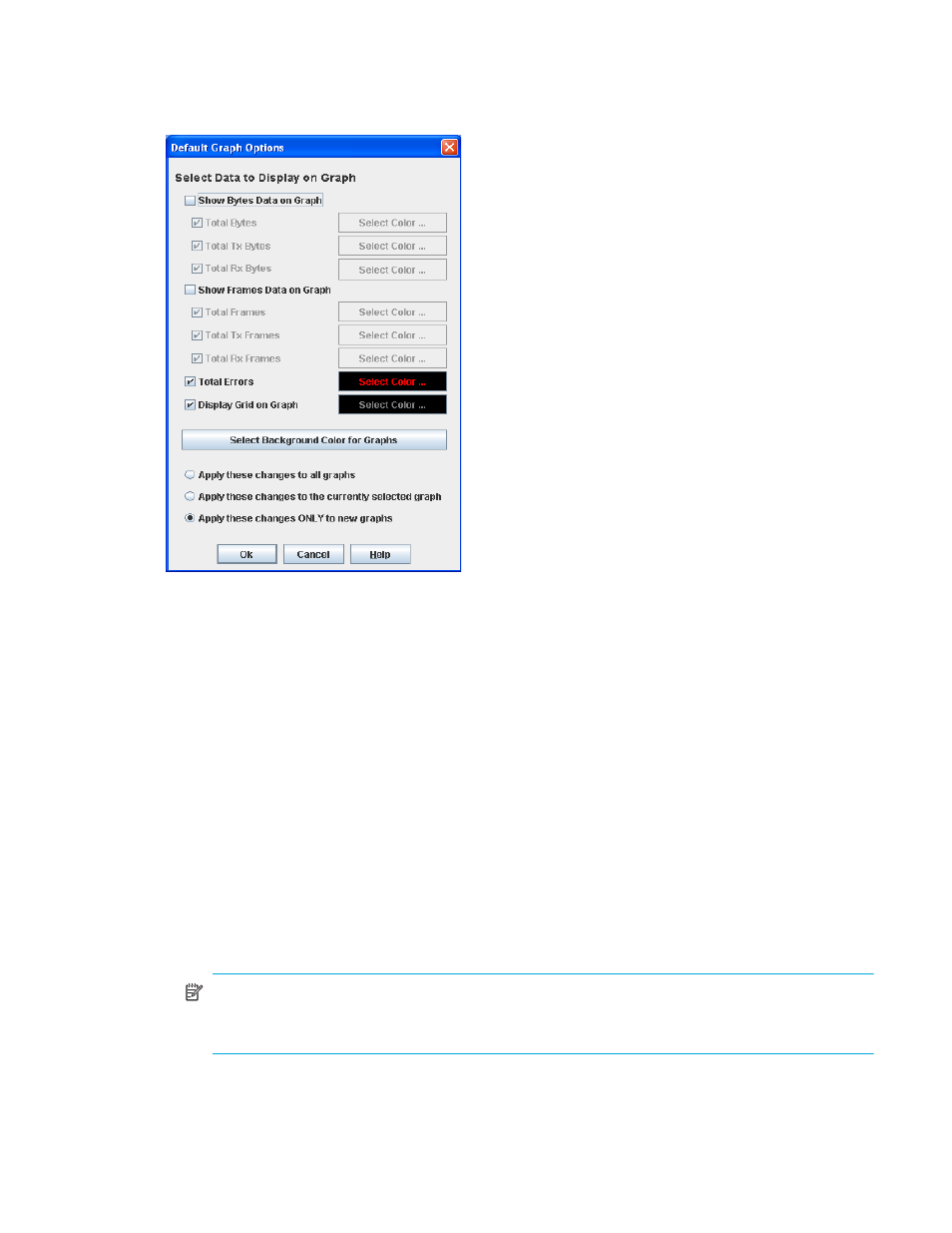
HP StorageWorks 8/20q and SN6000 Fibre Channel Switch Enterprise Fabric Management Suite User Guide 147
Customizing graphs
To choose the information to be plotted, select Graph > Modify Graph Options. You can also right-click on
a graph, and select Modify Graph Options. This opens the Default Graph Options dialog box (
Figure 90
Default Graph Options dialog box
To modify the graph options:
1.
Choose the units for the graph:
• Select the Show Bytes Data on Graph option to plot data in KBytes/second.
• Select the Show Frames Data on Graph option to plot data in frames/second.
2.
Choose what data type to plot. For example, if you selected Show Frames Data on Graph in step 1,
you can plot one or all of the following.
• Total frames transmitted and received (Total Frames)
• Total frames transmitted (Total Tx Frames)
• Total frames received (Total Rx Frames)
You can also plot total errors by selecting the Total Errors option.
3.
Select the Display Grid on Graph option to display the unit grid.
4.
Choose the color scheme for the graph. Click a Select Color button to open its corresponding Select
Color dialog box, which enables you to select a new color scheme. You can select the color for each
data type, unit grid, and background by clicking the corresponding color field or button. In each case,
you can choose a color using the Swatches, Hue-Saturation-Brightness (HSB), or Red-Green-Blue (RGB)
method:
NOTE:
Clicking Reset in the Swatches, HSB, and RGB tab pages of the Select Color dialog boxes
resets the colors in the Preview area to the last saved color scheme. At this point, you are only
selecting a new color scheme to be saved.
• Swatches—Click the Swatches tab. Select a swatch from the palette.
