Default zone, Discard inactive, Saving and restoring the zoning database to a file – HP H-series Enterprise Fabric Management Suite Software User Manual
Page 55: Saving the zoning database to a file, Restoring the zoning database from a file, Restoring the default zoning database
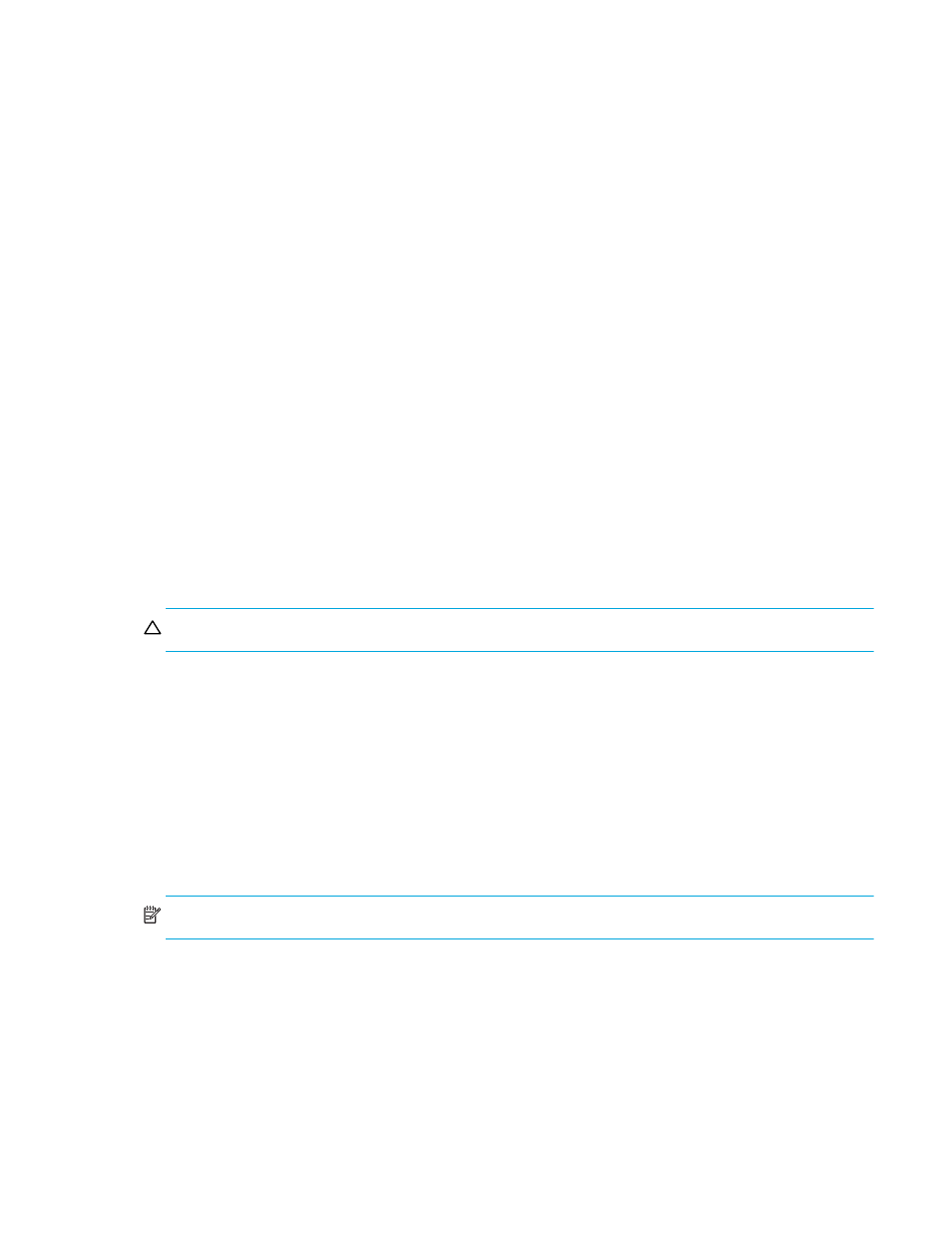
HP StorageWorks 8/20q and SN6000 Fibre Channel Switch Enterprise Fabric Management Suite User Guide
55
Default Zone
The Default Zone parameter enables (Allow) or disables (Deny) communication among ports/devices that
are not defined in the active zone set or when there is no active zone set. This parameter must have the
same value throughout the fabric. However, the Default Zone parameter is not automatically distributed
throughout the fabric and must be configured to the same state in every switch in the fabric.
Discard Inactive
The Discard Inactive parameter automatically removes inactive zones and zone sets when a zone set is
activated or deactivated from a remote switch.
Saving and restoring the zoning database to a file
You can save the zoning database to an XML file, restore the saved database or the default zoning (which
clears the switch of all definitions). You can also remove all zones and zone set definitions.
Saving the zoning database to a file
To save a zoning database to a file:
1.
Select a switch or a stack in the fabric tree.
2.
Select Zoning > Edit Zoning to open the Edit Zoning dialog box.
3.
If you selected a stack and the zoning database is not identical on all switches in the stack, choose a
switch from the Select Source Switch list. Changes that you make to this switch are distributed to the
other switches in the stack.
4.
Select File > Save As to open the Save dialog box.
5.
Enter a file name for the database file, and click Save to save the zoning file.
Restoring the zoning database from a file
To restore the zoning database from a file:
CAUTION:
Restoring the zoning database from a file replaces the current zoning database on the switch.
1.
Select a switch or stack in the fabric tree.
2.
Select Zoning > Edit Zoning to open the Edit Zoning window.
3.
If you selected a stack and the zoning database is not identical on all switches in the stack, choose a
switch from the Select Source Switch list. Changes that you make to this switch are distributed to the
other switches in the stack.
4.
Select File > Open File. A popup window prompts you to select an XML zoning database file.
5.
Select a file and then click Open.
Restoring the default zoning database
Restoring the default zoning clears the switch of all zoning definitions.
NOTE:
This command deactivates the active zone set.
To restore the default zoning database:
1.
Select a switch or stack in the fabric tree.
2.
Select Zoning > Edit Zoning to open the Edit Zoning window.
3.
If you selected a stack and the zoning database is not identical on all switches in the stack, choose a
switch from the Select Source Switch list. Changes that you make to this switch are distributed to the
other switches in the stack.
4.
Click OK to confirm that you want to restore default zoning and save changes to the zoning database.
