About vdi generation timeout, Refreshing application agent, 64 refreshing application agent – HP XP P9000 Command View Advanced Edition Software User Manual
Page 64
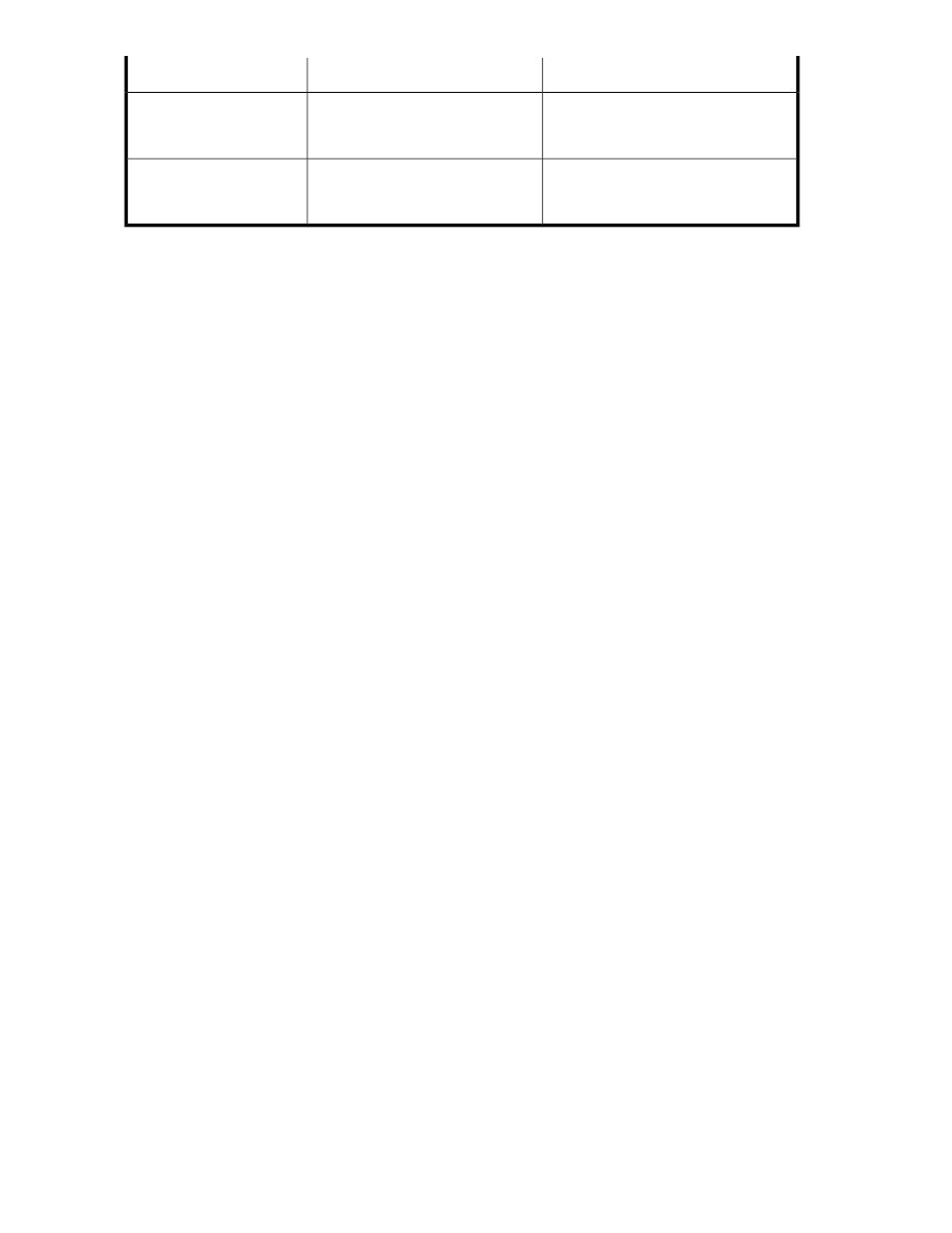
Notes
Description
Parameter
Depends on the performance of the
storage and the server.A value of 7 per
second is assumed for the calculation.
Verification performance of the
transaction log file (per second)
LOG_VERIFY
You must supply this value. Depends on
the performance of the storage and the
server.
Time required to re-synchronize the
pair to back up per database server
(seconds)
RESYNC_TIME
Related topics
• Setting Application Agent options
About VDI generation timeout
The VDI Meta File Generation Timeout setting is located in the SQL Option tab in the Setup Application
Agent dialog box. It indicates the time it will take to back up or restore an SQL Server database. If
an inappropriate timeout value is specified, either of the following problems might occur:
•
If too small a timeout value is specified, the backup fails due to a timeout, resulting in a failure to
back up the database.If too large a timeout value is specified, a client application connecting to
SQL Server will time out before the backup itself fails by timing out.
Specify a value of at least 20 minutes, or follow this procedure to determine a timeout value suitable
for your operating environment:
1.
Set the VDI generation timeout to a large initial value, such as 3600 seconds.
2.
Perform a backup.
3.
Refer to Time for Completion in the Task Log dialog box and estimate the time it will take to
complete a normal backup.
4.
Because the time it will take to complete the backup depends on the state of the system resources,
specify a VDI generation timeout value slightly greater than the time calculated in step 3.
Refreshing Application Agent
After updating an instance Application Agent, you need to refresh the data. Replication Manager
then retrieves the following information:
•
Application Agent component version
•
Parameters displayed on the setup windows
To refresh the Application Agent data:
1.
From the Explorer menu, choose Administration and then Information Source.
The Information Source subwindow appears.
2.
Expand the object tree, and then select Application Agent.
The Application Agent subwindow appears.
3.
Select the check box each server desired and click Refresh Agent.
The confirmation dialog box displayed.
4.
Confirm that you wish to perform the refresh and click Confirm.
The operation may take several minutes.
Setting up information sources
64
