About the create pool wizard, Launching the create pool wizard, Adding pools – HP XP P9000 Command View Advanced Edition Software User Manual
Page 118: 118 launching the create pool wizard, 118 adding pools
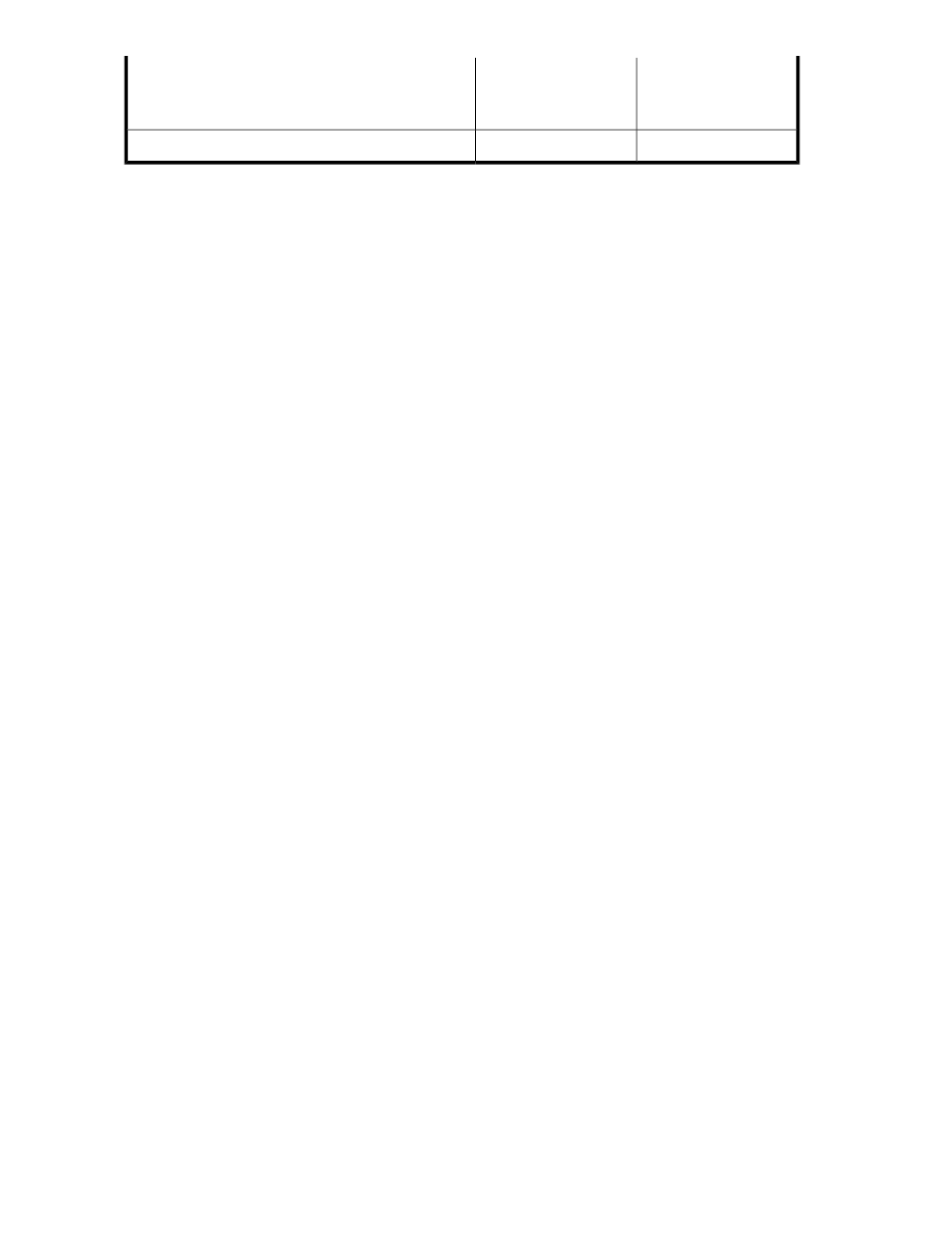
XP24000/
XP20000/
HP P9500
XP12000/
XP10000/
SVS200
Requirement
Y
N
Encrypted and non-encrypted volumes cannot coexist
Legend:
Y: This requirement applies.
N: This requirement does not apply.
About the Create Pool Wizard
Replication Manager includes a Create Pool Wizard for registering pool volumes:
•
Pool ID drop-down list to select a pool ID to be assigned to a new pool
•
Filters to narrow down the volumes to be registered as pool volumes
•
Candidate volumes to be registered as pool volumes
•
A list of volumes to be registered as pool volumes
•
Pool Option to set warning threshold for pool capacity usage rate
Related topics
• Launching the Create Pool Wizard
Launching the Create Pool Wizard
To launch the Create Pool Wizard:
1.
From the Explorer menu, choose Resources and then Storage Systems.
The Storage Systems subwindow appears.
2.
Expand the object tree, and then select a storage system under Storage Systems.
The storage-system-name subwindow appears.
3.
Click the Open link.
The Open subwindow appears.
4.
On the Pools tab, click the Create Pool button.
The Create Pool Wizard starts.
Related topics
• About the Create Pool Wizard
Adding pools
To add a pool:
1.
From the Explorer menu, choose Resources and then Storage Systems.
The Storage Systems subwindow appears.
2.
Expand the object tree, and then select a storage system under Storage Systems.
The storage-system-name subwindow appears.
Setting up storage systems
118
