Removing instances of application agent, 353 removing instances of application agent, P9000 mainframe agent – HP XP P9000 Command View Advanced Edition Software User Manual
Page 353
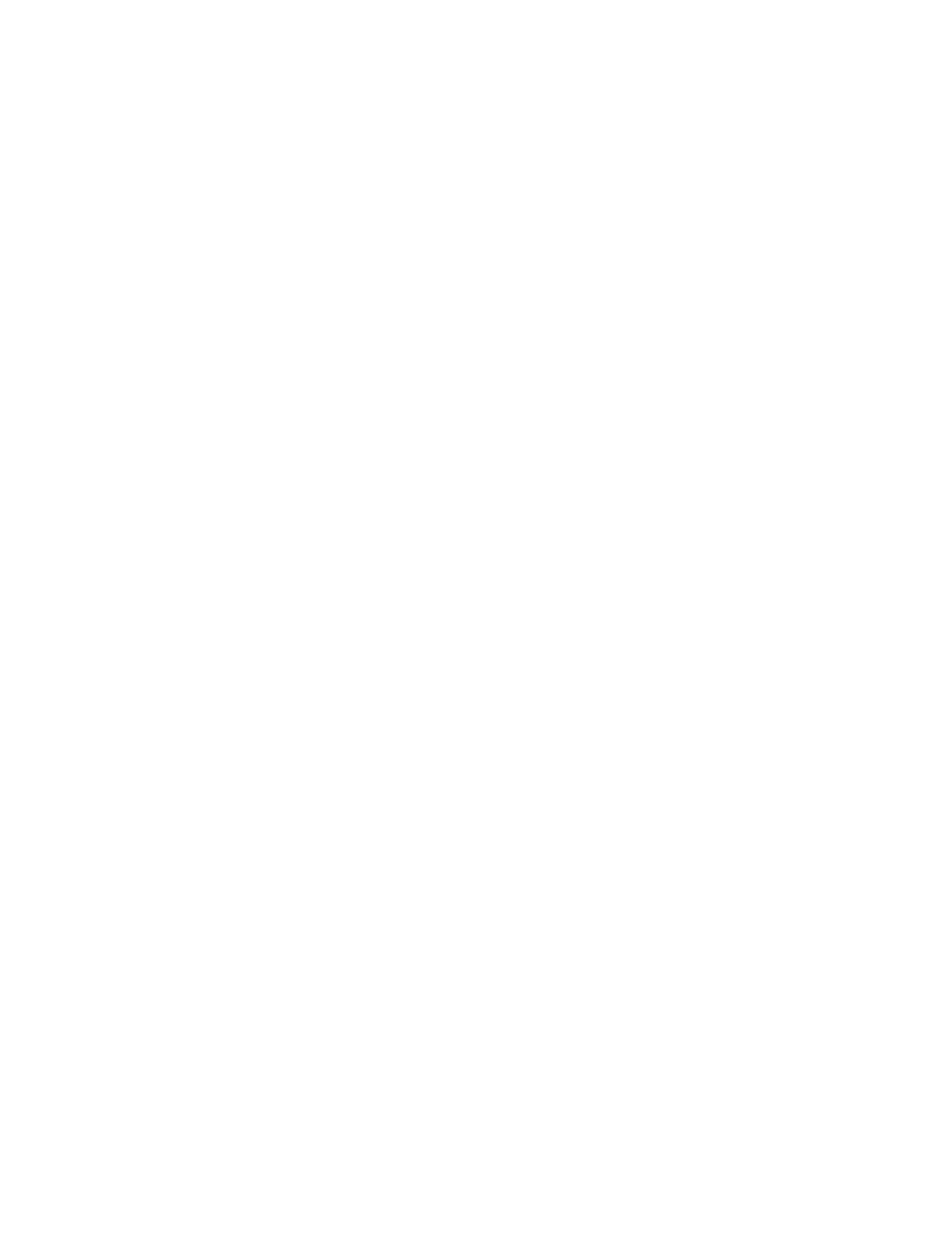
3.
Select the check boxes of the Device Manager servers you want to delete, and then click the
Remove DevMgrs button.
The Remove Device Managers dialog box appears.
4.
Confirm the Device Manager servers you want to delete, and then delete them.
The selected Device Manager servers are deleted from the Device Manager subwindow.
Related topics
Removing instances of HP StorageWorks P9000 for Business Continuity Manager
Software or P9000 mainframe agent
To remove instances of HP StorageWorks P9000 for Business Continuity Manager Software or P9000
mainframe agent:
1.
From the Explorer menu, choose Administration and then Information Source.
The Information Source subwindow appears.
2.
Expand the object tree, and then select BC Manager / Mainframe Agent.
The BC Manager / Mainframe Agent subwindow appears.
3.
Select the check boxes of the instances of HP StorageWorks P9000 for Business Continuity
Manager Software or P9000 mainframe agent you want to delete, and then click the Remove
BCMs / MFAs button.
The Remove BC Managers / Mainframe Agents dialog box appears.
4.
Confirm the instances of HP StorageWorks P9000 for Business Continuity Manager Software or
P9000 mainframe agent you want to delete, and then delete them.
The selected instances of HP StorageWorks P9000 for Business Continuity Manager Software
or P9000 mainframe agent are deleted from the BC Manager / Mainframe Agent subwindow.
Related topics
Removing instances of Application Agent
To remove instances of Application Agent:
1.
From the Explorer menu, choose Administration and then Information Source.
The Information Source subwindow appears.
2.
Expand the object tree, and then select Application Agent.
The Application Agent subwindow appears.
3.
Select the check boxes of the instances of Application Agent you want to delete, and then click
Remove Agent.
The Remove Application Agent dialog box appears.
4.
If you wish to cancel any pending tasks for the deleted agent, use the Delete the task scheduling
registered on the production server check box.
User Guide
353
