Viewing a list of resource groups, Viewing individual resource group information, Removing hosts from a resource group – HP XP P9000 Command View Advanced Edition Software User Manual
Page 345: 345 viewing individual resource group information, 345 removing hosts from a resource group
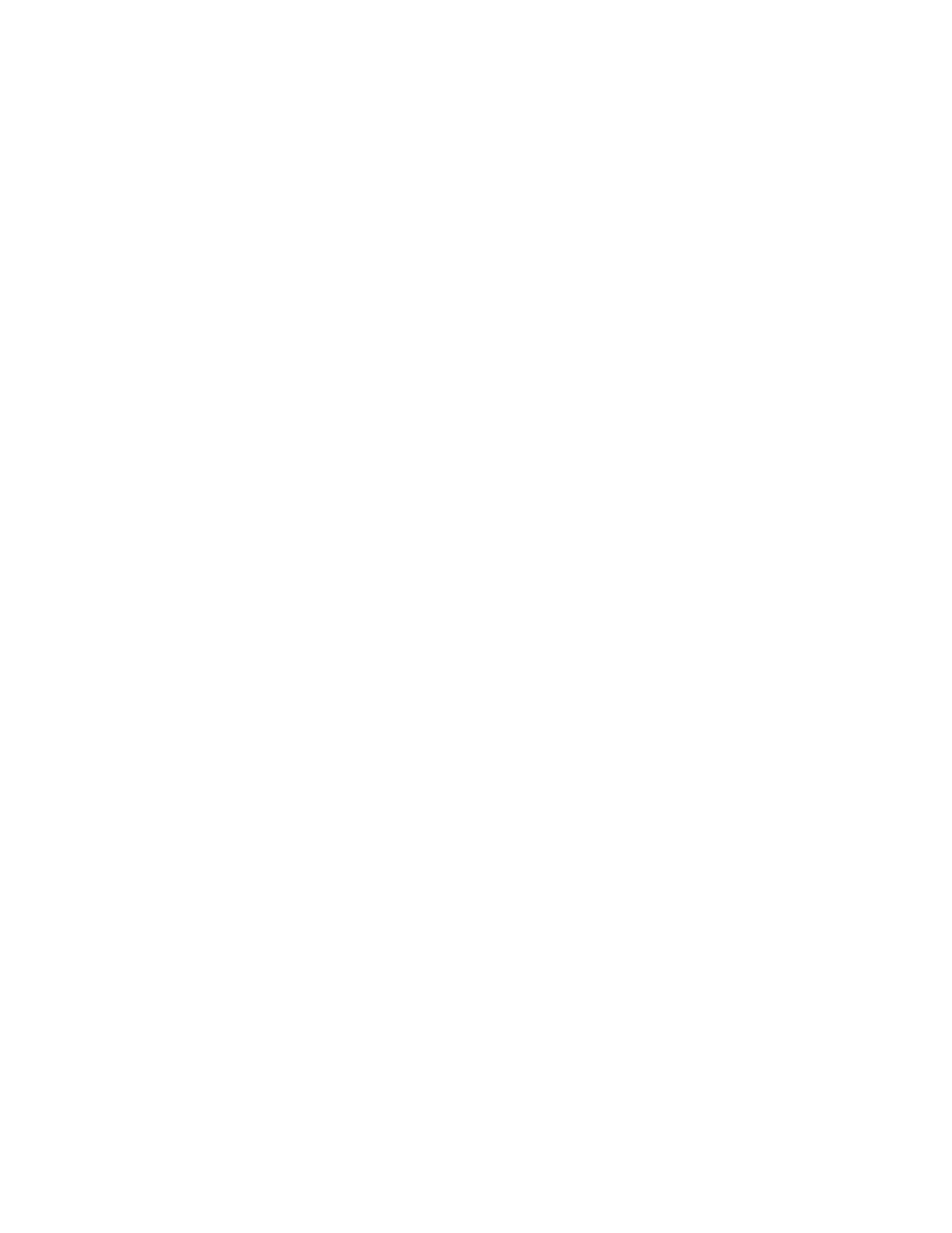
4.
Edit and update the group information.
The group information displayed in the Resource Groups subwindow is refreshed.
Related topics
Viewing a list of resource groups
To view a list of registered resource groups, from the Explorer menu, choose Administration and then
Resource Groups. Registered resource groups are listed in the Resource Groups subwindow.
Related topics
• Viewing individual resource group information
Viewing individual resource group information
You can display the following information about resource groups:
•
Resource group summary
The resource group name, the number of resources belonging to the resource group, and the
number of users belonging to the resource group are displayed.
•
List of hosts belonging to the resource group
•
List of storage systems belonging to the resource group
•
List of applications belonging to the resource group
•
List of users belonging to the resource group
To view resource group information:
1.
From the Explorer menu, choose Administration and then Resource Groups.
The Resource Groups subwindow appears.
2.
Expand the object tree, and then select either a resource group under Resource Groups or the
All Resources group.
The information about the selected resource group is displayed in the resource-group-name
subwindow or in the All Resources subwindow.
Related topics
• Viewing a list of resource groups
Removing hosts from a resource group
You can remove hosts registered as resources from their resource groups. However, you cannot remove
hosts from the
All Resources
group, which is the resource group in which all hosts are automatically
registered.
To remove hosts from a resource group:
1.
From the Explorer menu, choose Administration and then Resource Groups.
The Resource Groups subwindow appears.
User Guide
345
