Creating a remote path, Setting up pool volumes, About pool volumes – HP XP P9000 Command View Advanced Edition Software User Manual
Page 116
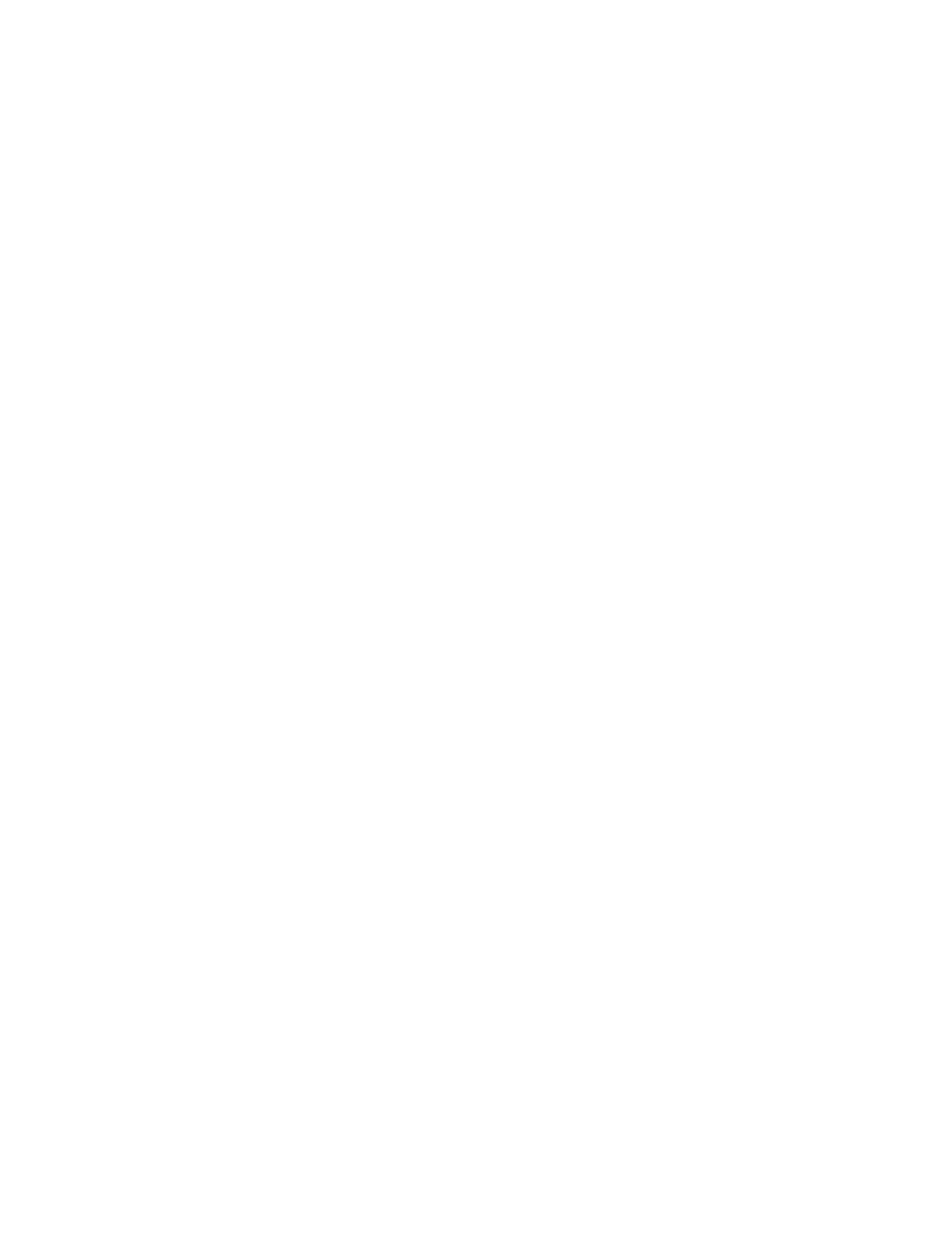
Creating a remote path
To create a remote path:
1.
From the Explorer menu, select Resources, and then Storage Systems.
The Storage Systems subwindow appears.
2.
Expand the object tree, and then select a storage system under Storage Systems.
The storage-system-name subwindow appears.
3.
Click the Open link.
The Open subwindow appears.
4.
Under the Remote Paths tab, click Create Path.
The Create Remote Path Wizard starts.
5.
Follow the instructions provided by the wizard to create a remote path.
The remote path you created is displayed in the Open subwindow.
Related topics
• Conditions for specifying remote paths
Setting up pool volumes
Snapshot uses an area called a pool to store the differential data for the primary volume in order to
create a snapshot image (virtual volume). You can specify pools when all of the following conditions
are satisfied:
•
An open system is being used
•
The storage system type is XP12000/XP10000/SVS200 or XP24000/XP20000
•
A license has been registered for the copy type being used (Snapshot)
You can specify the pool volume settings using a wizard on the Pools tab in the storage systems view.
For details on how to add pools, see “
Related topics
• Storage system types and volume requirements (pools)
• About the Create Pool Wizard
About pool volumes
A pool is an area used to create a snapshot image (virtual volume) for storing differential data from
a primary volume. You must set up a pool before you can use any of the following volume replication
functions:
•
Snapshot
Thin Provisioning Software uses THP pools to allocate “virtual” storage capacity based on their
anticipated future capacity needs, using “virtual volumes” as opposed to a physical drive.
Replication Manager allows you to specify pools when all of the following conditions are satisfied:
Setting up storage systems
116
