Editing an instance of application agent – HP XP P9000 Command View Advanced Edition Software User Manual
Page 350
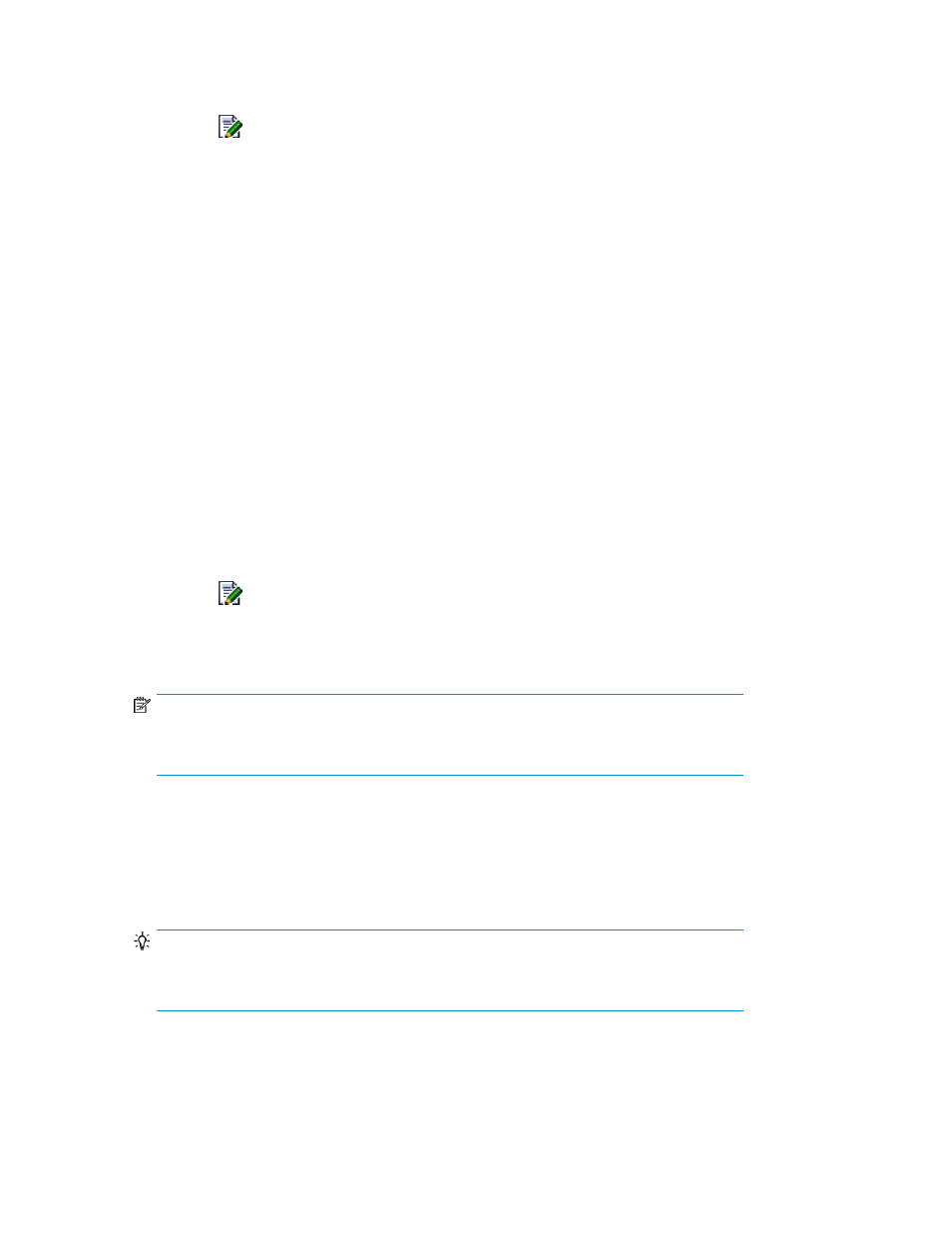
2.
Expand the object tree, and then select Device Manager.
The Device Manager subwindow appears.
3.
Click the
icon of the Device Manager server whose information you want to change.
The Edit Device Manager - Device-Manager-server-name dialog box appears.
4.
Edit and update the information about the Device Manager server.
The information about the Device Manager server displayed in the Device Manager subwindow
is refreshed.
If the IP address (or host name), protocol, or port number in Replication Manager is changed,
the corresponding configuration information belonging to the Device Manager server is also
changed.
Related topics
Editing an instance of Application Agent
To edit an instance of Application Agent:
1.
From the Explorer menu, choose Administration and then Information Source.
The Information Source subwindow appears.
2.
Expand the object tree, and then select Application Agent.
The Application Agent subwindow appears.
3.
Click the
icon of the instance of Application Agent whose information you want to change.
The Edit Application Agent -Application-Agent-name dialog box appears.
4.
Edit and update the Application Agent information.
NOTE:
When the configuration of an instance of Application Agent is changed from stand-alone
host to clustered host (or vice versa), remove the agent and add it again.
The information about the instance of Application Agent displayed in the Application Agent
subwindow is refreshed.
If the IP address (or host name) or port number in Replication Manager is changed, the
corresponding configuration information belonging to the instance of Application Agent is also
changed.
TIP:
If you use IPv6 to connect to Application Agent, specify the IP address (or host name) and
port number for IBM HTTP Server.
Managing information sources
350
