Creating v-vols – HP XP P9000 Command View Advanced Edition Software User Manual
Page 110
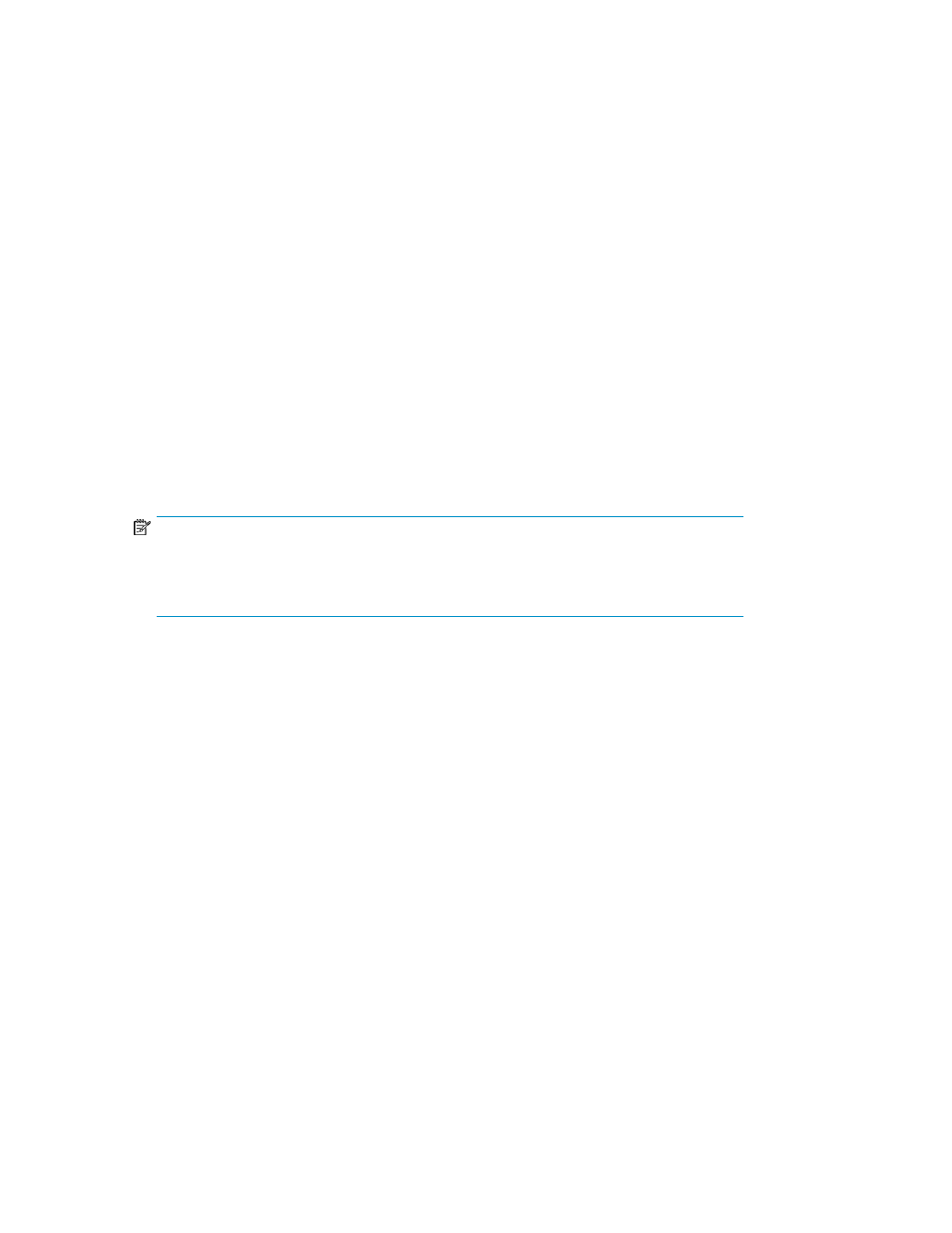
Related topics
• About the Create V-VOL Wizard
Creating V-VOLs
To create V-VOLs:
1.
From the Explorer menu, choose Resources and then Storage Systems.
The Storage Systems subwindow appears.
2.
Expand the object tree, and then select a storage system under Storage Systems.
The storage-system-name subwindow appears.
3.
Click the Open link.
The Open subwindow appears.
4.
Under the Pools tab, display the V-VOLs tab.
5.
Click Create V-VOLs.
The Create V-VOLs Wizard is launched.
6.
On the 1. Setup V-VOL Group page, specify the parameters of the V-VOL Group (Parity Group).
NOTE:
Steps 7 and 8 only apply to XP24000/XP20000 storage systems. For HP StorageWorks
P9500 storage systems, the V-VOL Group ID pane becomes disabled, and only the emulation
type and CLPR can be selected.
7.
To create a new V-VOL Group, in the V-VOL Group ID pane, check the Create New Group option.
8.
To add V-VOLs to an existing V-VOL Group, in the V-VOL Group ID pane, check the Select Existing
Group option and specify a V-VOL Group ID.
9.
Specify Emulation Type and CLPR.
10.
Click Next.
The 2. Select Primary LDEVs page is displayed.
11.
In the Target LDEVs tab on the 2. Select Primary LDEVs page, filter and select primary LDEVs to
be replicated with V-VOLs.
12.
Click Add.
The primary LDEVs selected in the Candidate LDEVs pane are displayed in the Target LDEVs pane.
13.
To create multiple V-VOLs for LDEVs for multiple generations of snapshots, select the Count of
Snapshot tab and specify a generation number.
14.
Click Next.
The 3. Setup V-VOLs page is displayed.
Setting up storage systems
110
