HP XP P9000 Command View Advanced Edition Software User Manual
Page 367
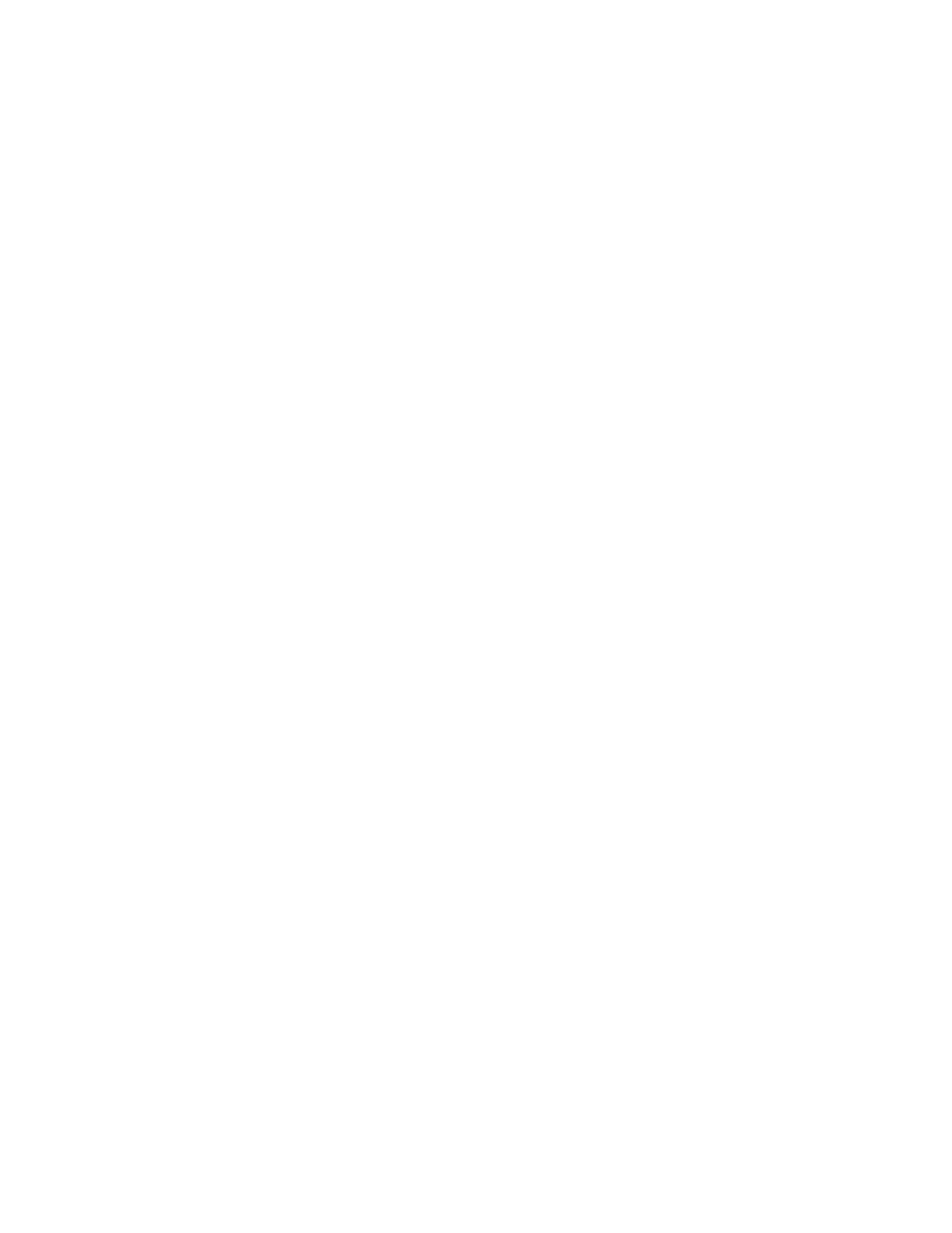
•
To restore a renamed SQL Server database, be sure to detach the database before doing the
restoration. If you attempt to restore the database without detaching it, the restore will not execute
properly and the restored database might not be available. If this occurs, detach the database
and restore it again.
•
Make sure that all databases to be restored are ready. For information on the status of a database,
see “
About SQL database and service status
” on page 389. A database with the Unconfirmed
status is automatically removed and restored. If any of the databases to be restored are not ready,
the process might fail. If this occurs, remove any databases that are not ready and re-start the
restoration.
•
Quit all business programs and make sure that any applications that access the database are not
running. (The term applications implies any application that is at a higher level than SQL Server.)
Also, make sure that SQL Server components such as Reporting Services, which is also an applic-
ation at a higher level than SQL Server itself, are not running. If an application that connects to
the database is running, a roll-forward operation might fail after applying the metafiles. If this
occurs, the restoration will not be performed correctly. For example, if an application is running
that retries when an ODBC session is not established, the application will issue an ODBC session
establishment request during a roll forward (that occurs after metafiles have been applied), resulting
in a failed roll-forward operation.
•
To avoid possible errors during a restore, do not connect to any database restored from a different
computer, such as an application server.
•
Observe the following precautions regarding access to primary volumes:
• If the Command Prompt was used to migrate a drive to the primary volume, close the Command
Prompt window. If a drive is migrated to a volume other than the primary volume, an error will
occur when the drive is unmounted.
• If the primary volume drive is being opened from Explorer, move the mount point to a drive
other than the primary volume or exit Explorer.
• If the primary volume drive is being opened from an external computer, exit the application
opening the drive.
• The primary volume might have been opened by a memory-resident monitoring program. If
this is the case, stop the monitoring program.
•
If Management Studio has been used to view the database to be restored, use Enterprise Manager
to detach from the database or exit Management Studio before the restoration.
•
Match the configuration (drive name and path) of the restoration target SQL Server database with
that used to create a replica to help ensure a successful restoration. If they do not match, the res-
toration will fail.
•
When a database is restored, the owner of the database is changed to the user who performed
the restoration. To change the owner of the database back to the original owner, use Management
Studio to attach the database again or use the system stored procedure
sp_changedbowner
.
•
For a non-cluster configuration, make sure that no files or directories in the primary volume are
being used by other applications.
•
If you execute either of the following operations using the
ESEUTIL
utility, the database signature
is changed and you will no longer be able to execute a roll-forward restore for replicas created
prior to executing the command:
• Repairing an information store using
ESEUTIL /p
• Defragmentation using
ESEUTIL /d
If you have executed these operations, use the Create Replica Wizard to recreate the replicas of
the Exchange database.
•
When using Snapshot, you cannot back up to tape using Replication Manager. Use another
backup product to back up (to tape) an Exchange database that is on the primary volume.
User Guide
367
