Setting up refresh intervals, Calculating the copy pair status refresh interval – HP XP P9000 Command View Advanced Edition Software User Manual
Page 136
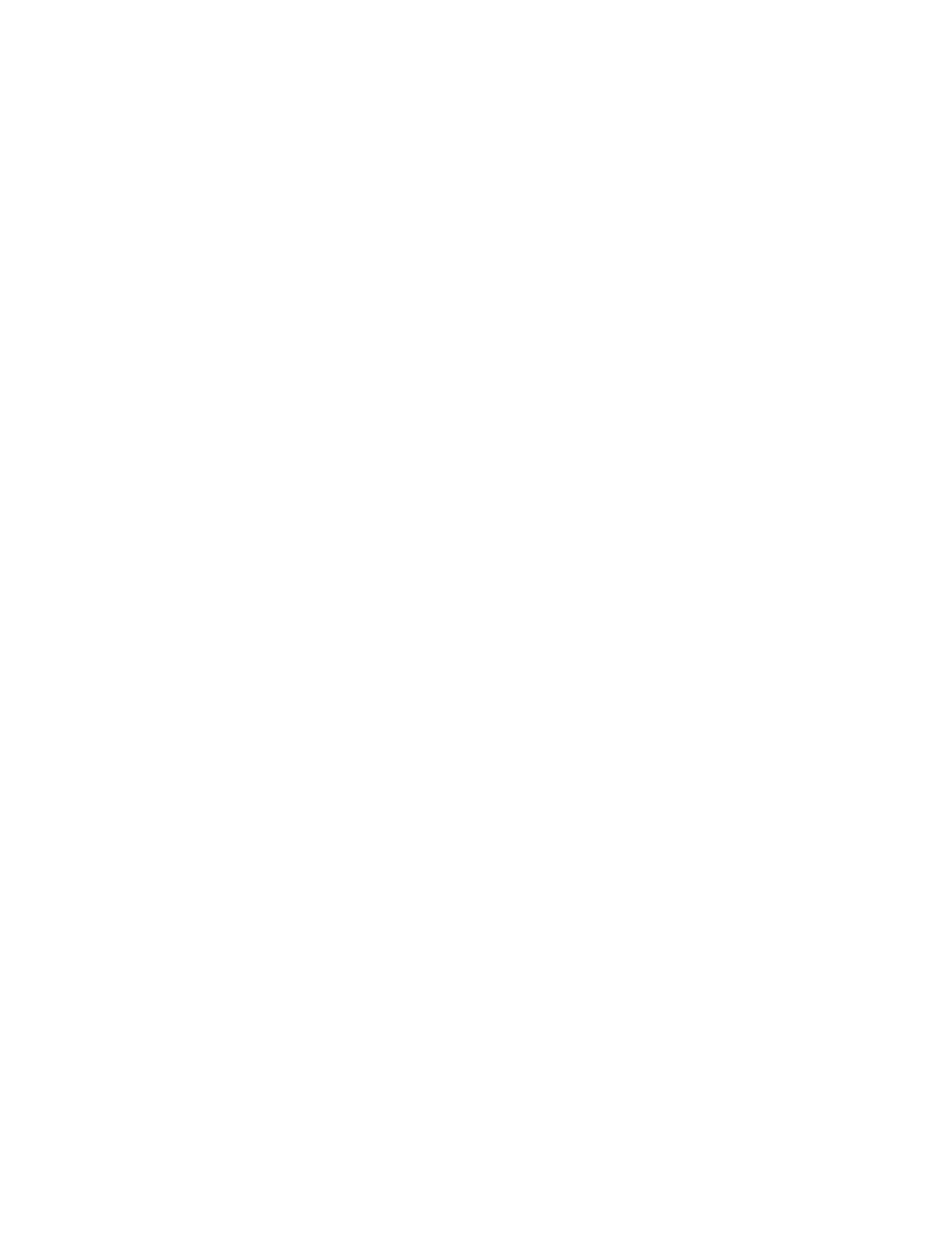
8.
Confirm the settings that will be applied, and then click Confirm.
The 6. Finish page appears.
9.
Click Finish.
The settings specified in the wizard are registered in the list of alert settings. To view this list,
from the Explorer menu, choose Alerts and then Alerts.
Related topics
• About the Create Alert Setting Wizard
• Viewing the alert list and the alert settings list
Setting up refresh intervals
You can automatically update configuration information and pair status information at specified
intervals for each information source.
The following are the default settings for refresh intervals:
•
Configuration information: Refreshed at 3:02 AM every day
•
Pair status information: The refresh interval differs depending on the information source. The in-
formation from the Device Manager server is refreshed every 24 hours, and the information from
the Device Manager agents and instances of HP StorageWorks P9000 for Business Continuity
Manager Software and P9000 mainframe agent is refreshed every five minutes.
To change the automatic updating settings, from the Explorer menu, choose Settings and then Refresh
Setting. Change the default settings as required.
For details on how to refresh configuration information, see “
Refreshing configuration information
automatically (using the refresh settings)
For details on how to refresh copy pair status, see “
Refreshing the copy pair status automatically for
Related topics
• About refreshing copy pair status
Calculating the copy pair status refresh interval
You should set refresh intervals values such that copy pair status refresh operations have minimal
impact on management servers and pair management servers. The automatic refresh interval you
specify should be greater than the time required for an individual pair management server to collect
pair status.
To calculate the interval for refreshing the copy pair status:
1.
From the Explorer menu, select Administration and then Event Logs.
The event log data is listed in the Event Logs subwindow.
Customizing monitoring parameters
136
