Viewing storage system information (open systems) – HP XP P9000 Command View Advanced Edition Software User Manual
Page 293
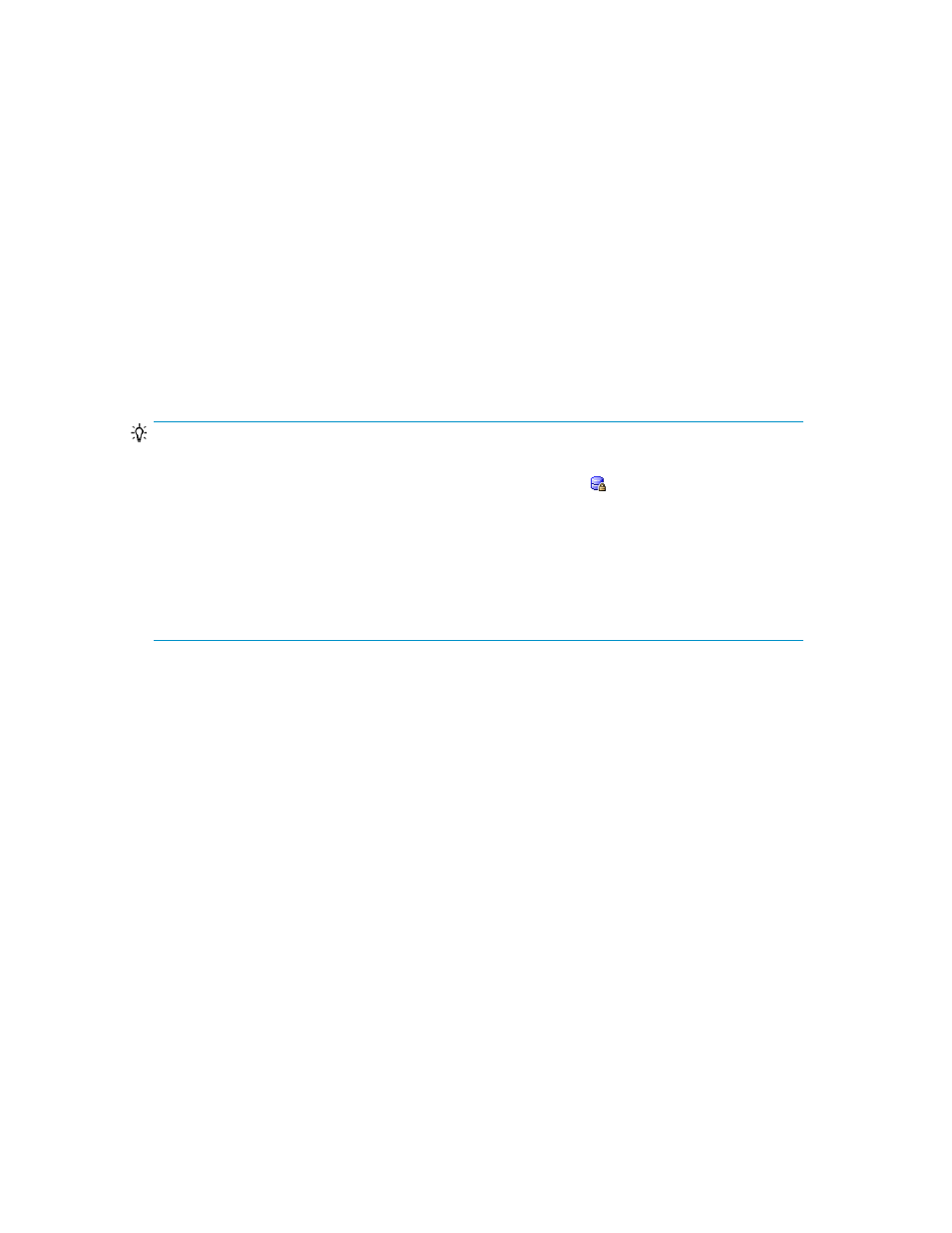
• Viewing individual storage system information
• Viewing information about CUs belonging to a storage system (mainframe systems)
Viewing storage system information (open systems)
To view storage system information (open systems):
1.
From the Explorer menu, choose Resources and then Storage Systems.
The Storage Systems subwindow appears.
2.
Expand the object tree, and then select a storage system under Storage Systems.
The storage-system-name subwindow appears.
3.
Click the Open link.
Information about open systems is displayed in the Open subwindow.
TIP:
Take note of the following:
•
Volumes that are currently locked by a task are marked with the icon. When you put the cursor
over a locked entry in the Port/Host Group/LUN column, the following information is displayed
indicating the name of the task:
LU (Reserved by workflow: workflow-name)
•
Clicking Filter on the LUNs tab displays the Filter - Paired LUN List dialog box or the Filter - Un-
paired LUN List dialog box. If you specify conditions in this dialog box, such as capacity and
LDEV label, you can filter the displayed information by volume (LUN).
Related topics
• Viewing information about volumes belonging to a storage system
• Viewing a list of storage systems
Viewing information about LDKCs belonging to a storage
system (mainframe systems)
You can display the following information about the LDKCs used in mainframe storage systems that
support them:
•
LDKC summary
The capacity of each LDKC is displayed.
•
List of CUs belonging to an LDKC
The capacity of each CU is listed.
To view LDKC information:
1.
From the Explorer menu, choose Resources and then Storage Systems.
The Storage Systems subwindow appears.
User Guide
293
