Editing pools, Deleting pools, 302 deleting pools – HP XP P9000 Command View Advanced Edition Software User Manual
Page 302
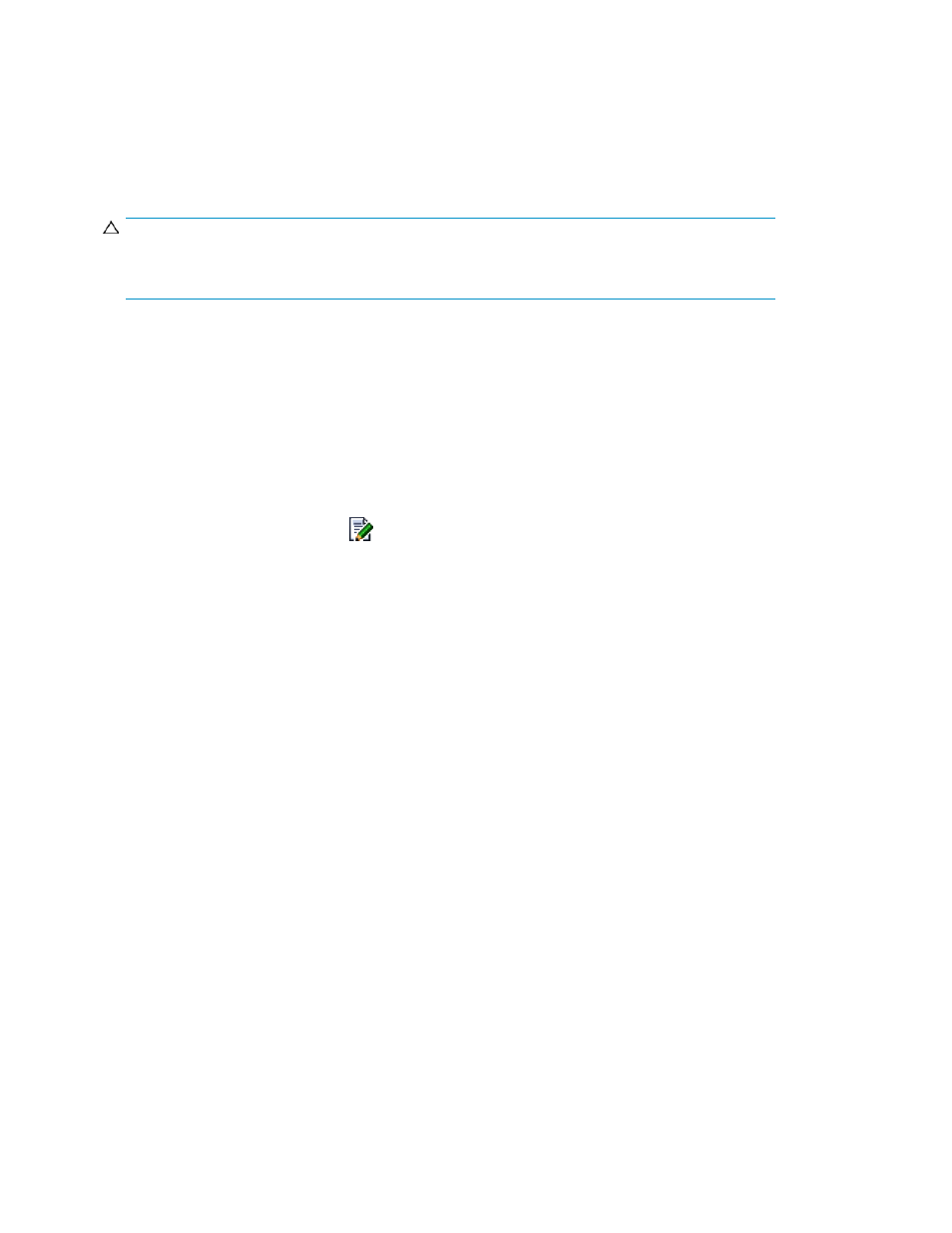
Editing pools
You can edit pool information (pool volumes and pool options) about existing pools. For details about
the conditions that must be satisfied, see “
Storage system types and volume requirements
” on page 117. For details about pool usage threshold values that can be specified as an option
for changing to warning status, see “
CAUTION:
Once you have set volumes in a pool, you can no longer remove those volumes from the pool. If you
want to remove a volume from a pool, you must delete the pool and then set it up again.
To edit a pool:
1.
From the Explorer menu, choose Resources and then Storage Systems.
The Storage Systems subwindow appears.
2.
Expand the object tree, and then select a storage system under Storage Systems.
The storage-system-name subwindow appears.
3.
Click the Open link.
The Open subwindow appears.
4.
On the Pools page, click the
icon of the pool you want to edit.
The Edit Pool Setting - pool-ID dialog box appears.
5.
Edit and update the information about the pool.
The pool information displayed in the Open subwindow is refreshed.
Related topics
Deleting pools
To delete pools:
1.
From the Explorer menu, choose Resources and then Storage Systems.
The Storage Systems subwindow appears.
2.
Expand the object tree, and then select a storage system under Storage Systems.
The storage-system-name subwindow appears.
3.
Click the Open link.
The Open subwindow appears.
4.
On the Pools page, select the check boxes of the pools you want to delete, and then click Delete
Pools.
The Delete Pools dialog box appears.
5.
Confirm the pools that will be deleted, and then delete them.
The pools are deleted from the Open subwindow.
Managing storage systems
302
