Refreshing configuration information manually for, Each storage system, Source – HP XP P9000 Command View Advanced Edition Software User Manual
Page 257
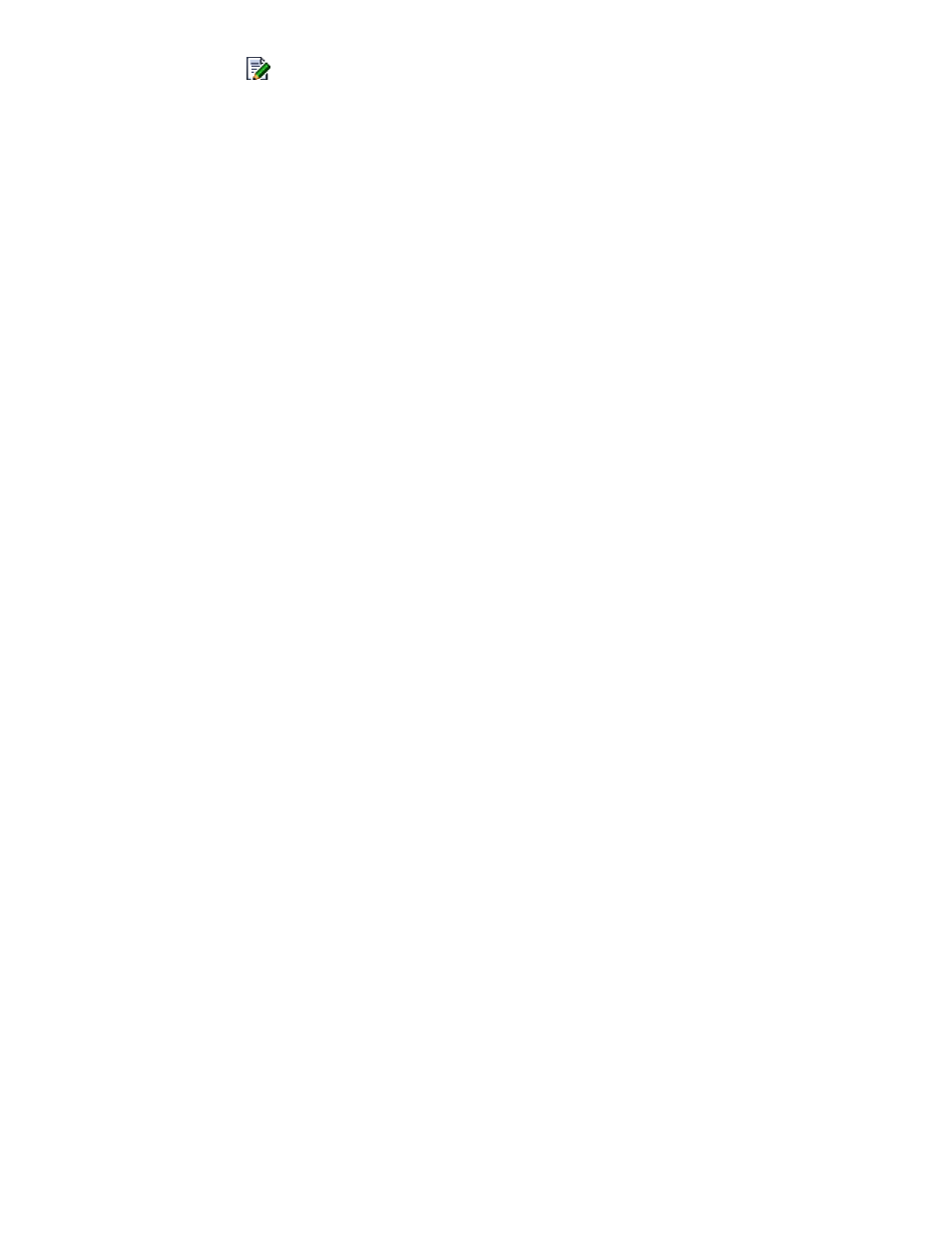
3.
Click the
icon of the information source where you want to acquire configuration information
automatically.
The Edit Interval of Refresh Configuration - information-source-name dialog box appears.
4.
Set and apply a refresh interval and refresh start time.
The settings in the Configuration Setting subwindow are applied. From this point, configuration
information is automatically refreshed based on the applied refresh settings.
Refreshing configuration information manually for each information source
To refresh configuration information manually for each information source:
1.
From the Explorer menu, choose Settings and then Refresh Setting.
The Refresh Setting subwindow appears.
2.
Click the Configuration Setting link.
The Configuration Setting subwindow appears.
3.
Select the check boxes of the information sources where you want to acquire the latest
configuration information, and then click Refresh Configuration.
The Refresh Configuration - information-source-name dialog box appears.
4.
Check the message and then perform the refresh.
When processing finishes, a dialog box appears indicating that configuration information is
acquired.
5.
In the Configuration Setting subwindow, confirm that the Last Refresh time is updated.
Related topics
• About refreshing configuration information
• Refreshing configuration information manually for each storage system
• Refreshing configuration information automatically (using the refresh settings)
Refreshing configuration information manually for each storage system
To refresh configuration information manually on a storage system basis:
1.
From the Explorer menu, choose Resources and then Storage Systems.
The Storage Systems subwindow appears.
2.
Select a storage system and click Refresh Storage System or Refresh Storage Systems inthe
displayed subwindow.
The configuration information displayed in the Storage Systems view subwindow is refreshed.
For details, see “
Viewing a list of storage systems
Click the following buttons in the lists of volumes (LUNs), pools, journals, or copy licenses to
refresh a specific portion of the configuration information:
• Refresh Pool Info (the pool status and pool volume usage are refreshed)
• Refresh JNLG Info (journal group statuses and journal volume usage are refreshed)
• Refresh License Info
User Guide
257
