Unmounting after an automatic mount, Batch command file example – HP XP P9000 Command View Advanced Edition Software User Manual
Page 397
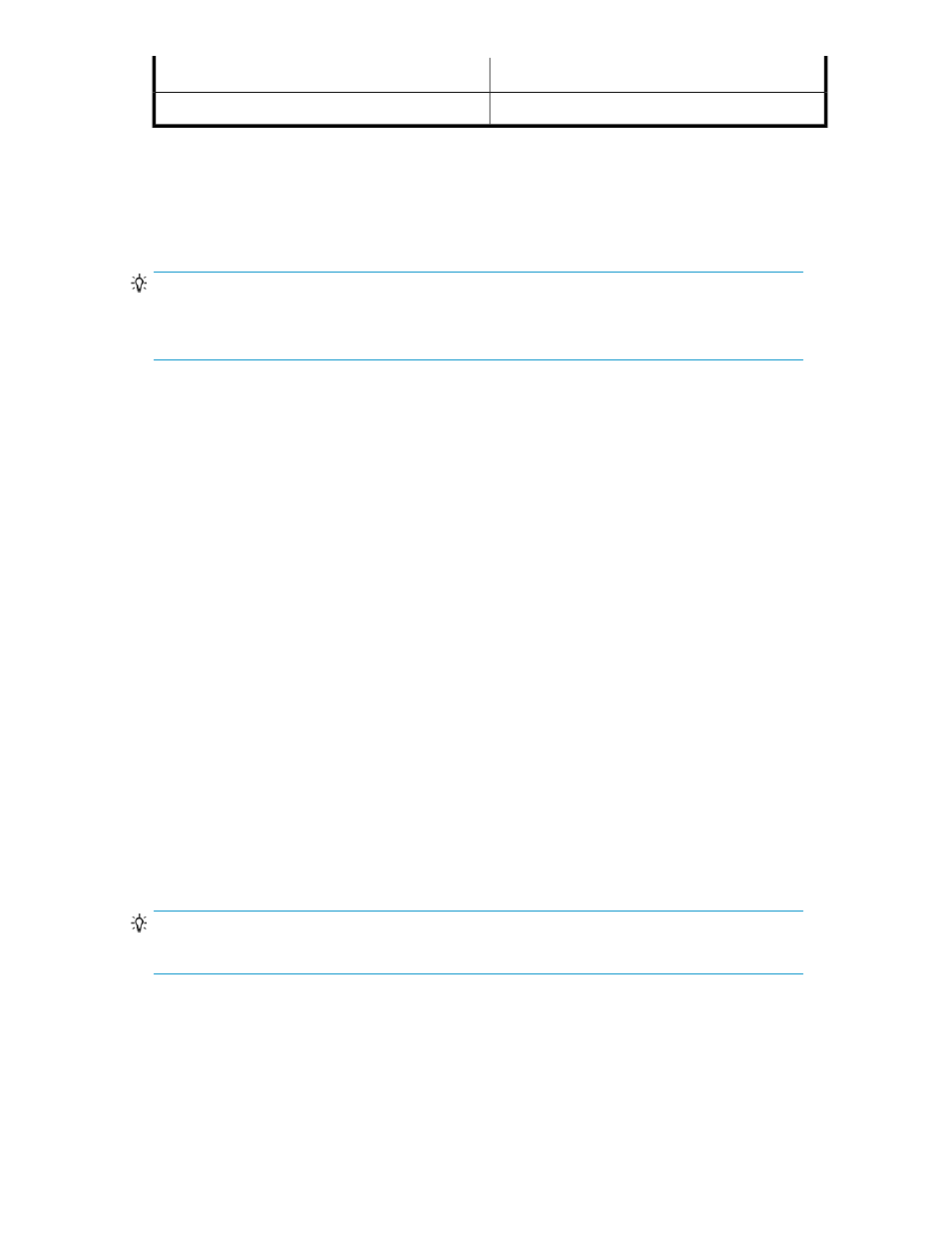
Explanation
Script text
Execute only when the backup command is normal.
PARENT_STAT=NORMAL
Unmounting after an automatic mount
If you specify the Automatically mount during the operation option while using the Create Replica
Wizard, to automatically unmount the replica after the backup has been completed, you must execute
the
drmumount
command. The
demonstrates how to do this.
TIP:
To use the
drmumount
command, be sure and include this entry in the user post-processing section:
LOCATION=REMOTE
Batch command file example
The following is an example batch file that backs up the secondary volume to tape using
tapebackup.bat
:
rem Use NTBACKUP to execute the job Job1, and perform a copy backup of
G:\ and H:\ to tape Tape1
rem For the backup source specification, use the backup selection file
(C:\tmp\exg.bks)
rem Set the backup comment passed to the DRMENV_COMMENT environment
variable as the backup job explanation
"C:\Windows\system32\ntbackup.exe" backup "@C:\tmp\exg.bks" /j "Job 1" /
a /t "Tape 1" /D "%DRMENV_COMMENT%" /m copy
IF NOT "%errorlevel%"=="0" GOTO ERROR
rem After the tape backup, specify the backup ID imported to the backup
server, and unmount the secondary volume
"C:\Program Files\HP\DRM\bin\drmumount.exe" %DRMENV_R_BACKUPID%
IF NOT "%errorlevel%"=="0" GOTO ERROR
exit 0
:ERROR
exit 1
TIP:
Lines beginning with
rem
are comments.
User Guide
397
