Removing applications from a resource group, Deleting resource groups, 347 deleting resource groups – HP XP P9000 Command View Advanced Edition Software User Manual
Page 347
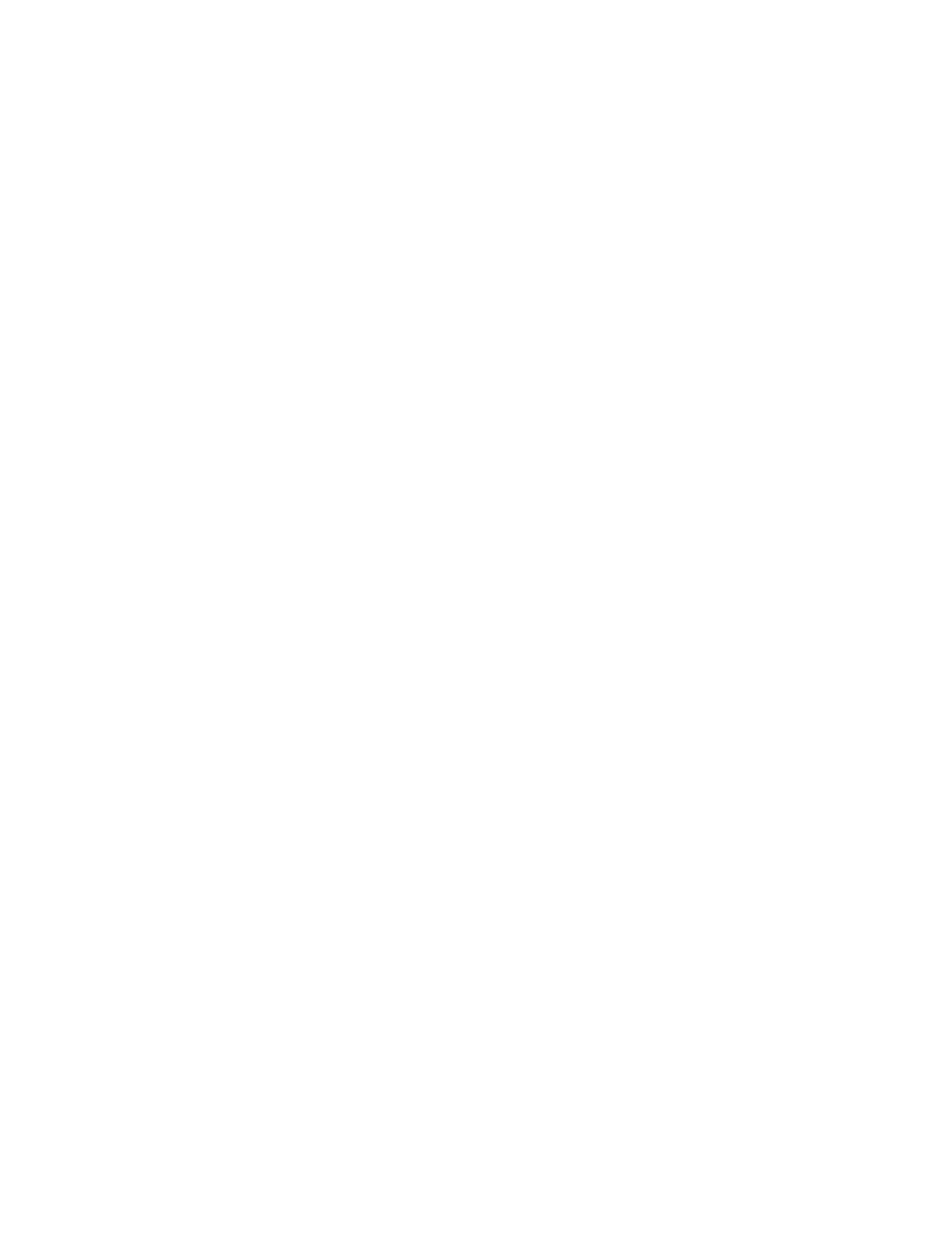
To remove users from a resource group:
1.
From the Explorer menu, choose Administration and then Resource Groups.
The Resource Groups subwindow appears.
2.
Expand the object tree, and then select either a resource group under Resource Groups or the
All Resources group.
The resource-group-name subwindow or the All Resources subwindow appears.
3.
On the Users page, select the check boxes of the users you want to remove, and then click Remove
Users.
The Remove Users - resource-group-name dialog box appears.
4.
Confirm the users to be removed, and then remove them.
The users are removed from the Users page.
Related topics
• Adding users to a resource group
Removing applications from a resource group
You can remove hosts/applications registered as resources from their resource groups. However, you
cannot remove applications from the
All Resources
group, which is the resource group in which
all applications are automatically registered.
To remove applications (hosts) from a resource group:
1.
From the Explorer menu, choose Administration and then Resource Groups.
The Resource Groups subwindow appears.
2.
Expand the object tree, and then select a resource group under Resource Groups.
The resource-group-name subwindow appears.
3.
On the Applications page, select the check boxes of the hosts/applications you want to remove,
and then click Remove Hosts.
The Remove Hosts - resource-group-name (Applications) dialog box appears.
4.
Confirm the hosts to be removed, and then remove them.
The selected hosts are removed from the Applications page.
Related topics
• Adding hosts to a resource group
Deleting resource groups
You can delete registered resource groups. You can delete either a single displayed resource group
or multiple resource groups you select from a list. However, you cannot delete the default resource
group
All Resources
, which is the group in which all resources are automatically registered.
The following topics are included in this module:
• Deleting individual resource groups
User Guide
347
