Backing up a virtual copy – HP 3PAR Application Software Suite for Microsoft Exchange User Manual
Page 54
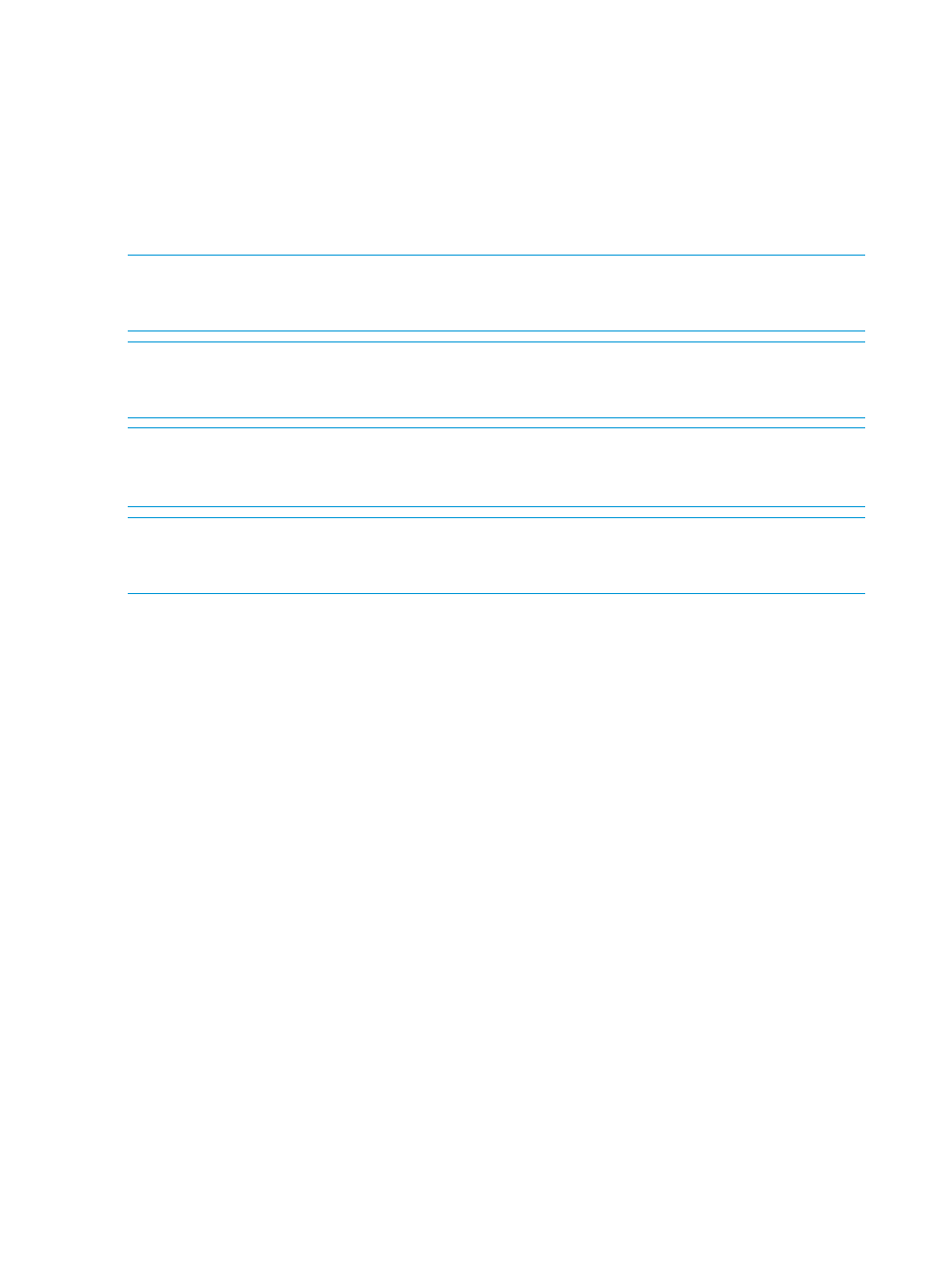
Backing Up a Virtual Copy
You can use Recovery Manager to back up virtual copies to media using HP Data Protector,
Symantec NetBackup, or Symantec Backup Exec.
To back up a virtual copy to media, you must first configure your backup software (Data Protector,
NetBackup or Backup Exec) as described in
.
You can back up virtual copies at the mailbox database or storage group level or by individual
virtual copy. You can also schedule Recovery Manager to automatically create backups of mailbox
databases or storage groups.
NOTE:
If the windows user performing the backup operation at the mailbox database or storage
group level does not have mount privilege due to absence of administrative privilege, the backup
creation will fail.
NOTE:
If the windows user performing the backup operation at the timestamp level on an
unmounted virtual copy does not have mount privilege due to absence of administrative privilege,
the backup creation will fail.
NOTE:
You can configure Recovery Manager to automatically send email notifications when
backups are created manually or automatically . For more information, see
NOTE:
You can execute concurrent backup jobs through Recovery Manager GUI and multiple
Recovery Manager CLI. In this case, Recovery Manager for Exchange queues the requests to the
VSS so that all the requests are serviced without any failure.
Manually Creating Backups at the Mailbox/Storage Group Level
When you create a backup of a mailbox database/storage group level virtual copy, Recovery
Manager automatically creates a virtual copy of the mailbox database/storage group and mounts
it, your backup software backs up the virtual copy to media, and Recovery Manager unmounts
the virtual copy. You can also choose to have Recovery Manager automatically remove the newly
created virtual copy.
To create a backup of a virtual copy at the mailbox database/storage group level:
1.
In the node tree pane, right-click the mailbox database/storage group node you want to back
up and select Backup to Media.
2.
(For Exchange 2010/ Exchange 2013) Select whether to:
•
Validate the server name (unavailable for Exchange 2007)
•
Skip validation of the virtual copy
If you skip validation, ensure the server name displayed in the Backup Client text box is
correct.
•
Truncate the log
•
Validate only the log file
3.
(For Exchange 2010/ Exchange 2013) Click Next.
4.
From the Select Vendor (or Vendor for Exchange 2007) drop-down list, select the backup
software you are using:
•
Symantec NetBackup
•
HP Data Protector
•
Symantec Backup Exec
54
Using the Recovery Manager GUI
