Status and summary information, Displaying domain information, Displaying server information – HP 3PAR Application Software Suite for Microsoft Exchange User Manual
Page 40
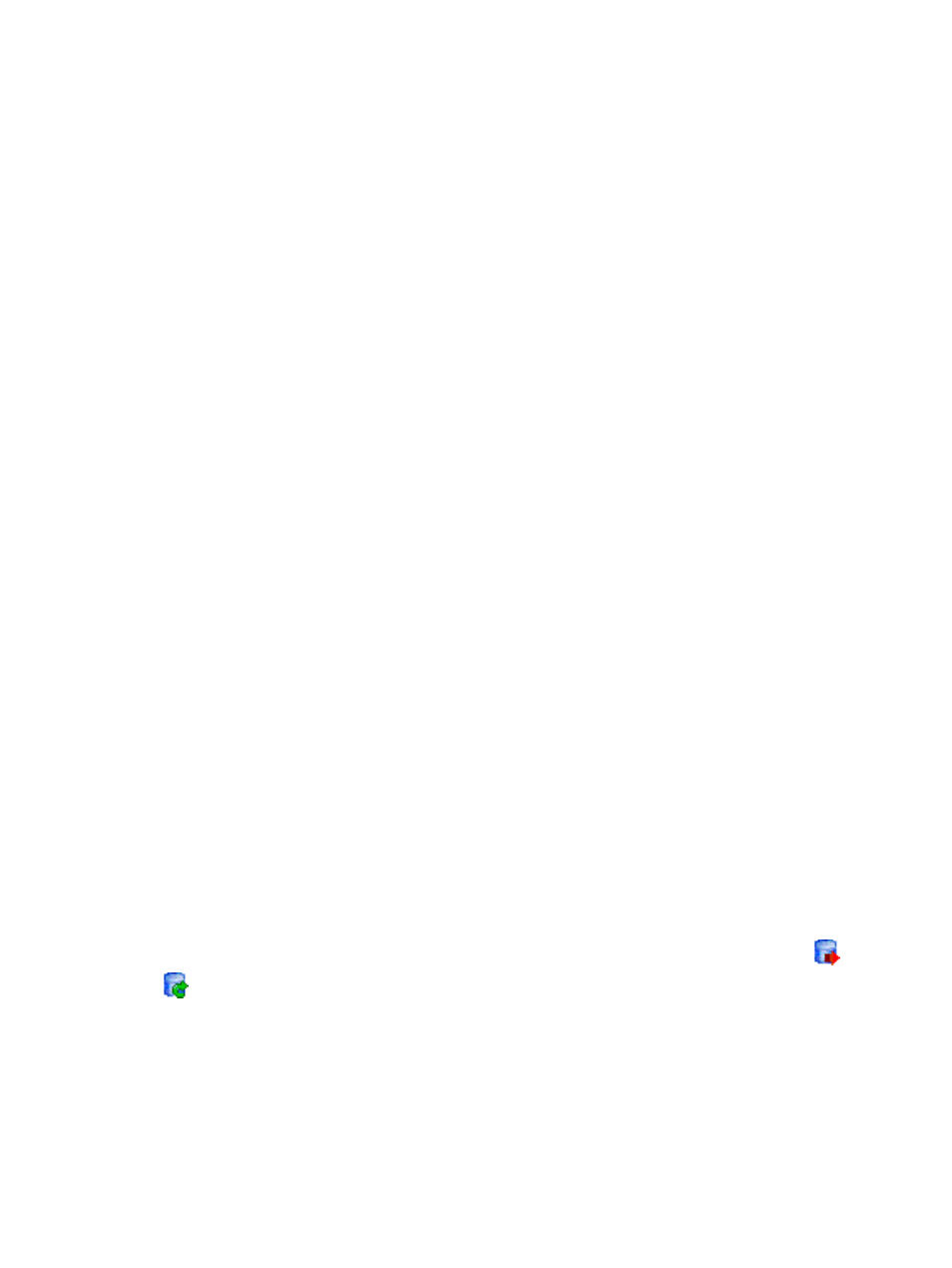
Status and Summary Information
After launching HP 3PAR Recovery Manager for Exchange, click the MS Exchange node to see a
detailed status and summary of relevant information in a tabular format:
For Exchange 2010/ Exchange 2013:
•
Domain Name
•
Number of the mailbox database associated with each domain
•
Mailbox Databases for each domain
•
Member of DAG
•
Virtual Copy count for each domain
•
Backup copy count for each domain
For Exchange 2007:
•
Domain Name
•
Exchange Server
•
Number of the Storage Groups associated
•
Member of LCR/CCR (Yes/No)
•
Mailbox Database Count for each Storage Group
•
Virtual Copy count for each Storage Group
•
Backup copy count for each Storage Group
Sorting is available for each column in the tables. Columns having numbers are right aligned.
Displaying Domain Information
The node tree pane displays the local domain and its components under the Local Domain node,
directly beneath the MS Exchange node.
If you have configured multiple Recovery Manager domains, the pane displays nonlocal domains
(named as their fully qualified domain names) and their components after the Local Domain node.
Displaying Server Information
For Exchange 2010/ Exchange 2013™:
Recovery Manager supports Database Availability Groups (DAG), which are available in Microsoft
Exchange Server 2010. The informational pane includes a Database Availability Group column
that shows the DAG name for the mailbox database.
For Exchange 2007™:
Recovery Manager supports Local Continuous Replication (LCR) and Cluster Continuous Replication
(CCR). LCR-enabled storage groups and CCR-enabled storage groups are marked with the
and
icons, respectively, in the node tree pane. The LCR/CCR column in the informational pane
show which storage group is LCR-enabled or CCR-enabled.
Displaying Mailbox Database/Storage Group Information
To display information about a mailbox database/storage group, click the mailbox
database/storage group name in the node tree pane. In the informational pane, Recovery Manager
displays detailed information about the selected mailbox database/storage group, as described
in
.
40
Using the Recovery Manager GUI
