Modifying the time constraints for a virtual copy – HP 3PAR Application Software Suite for Microsoft Exchange User Manual
Page 45
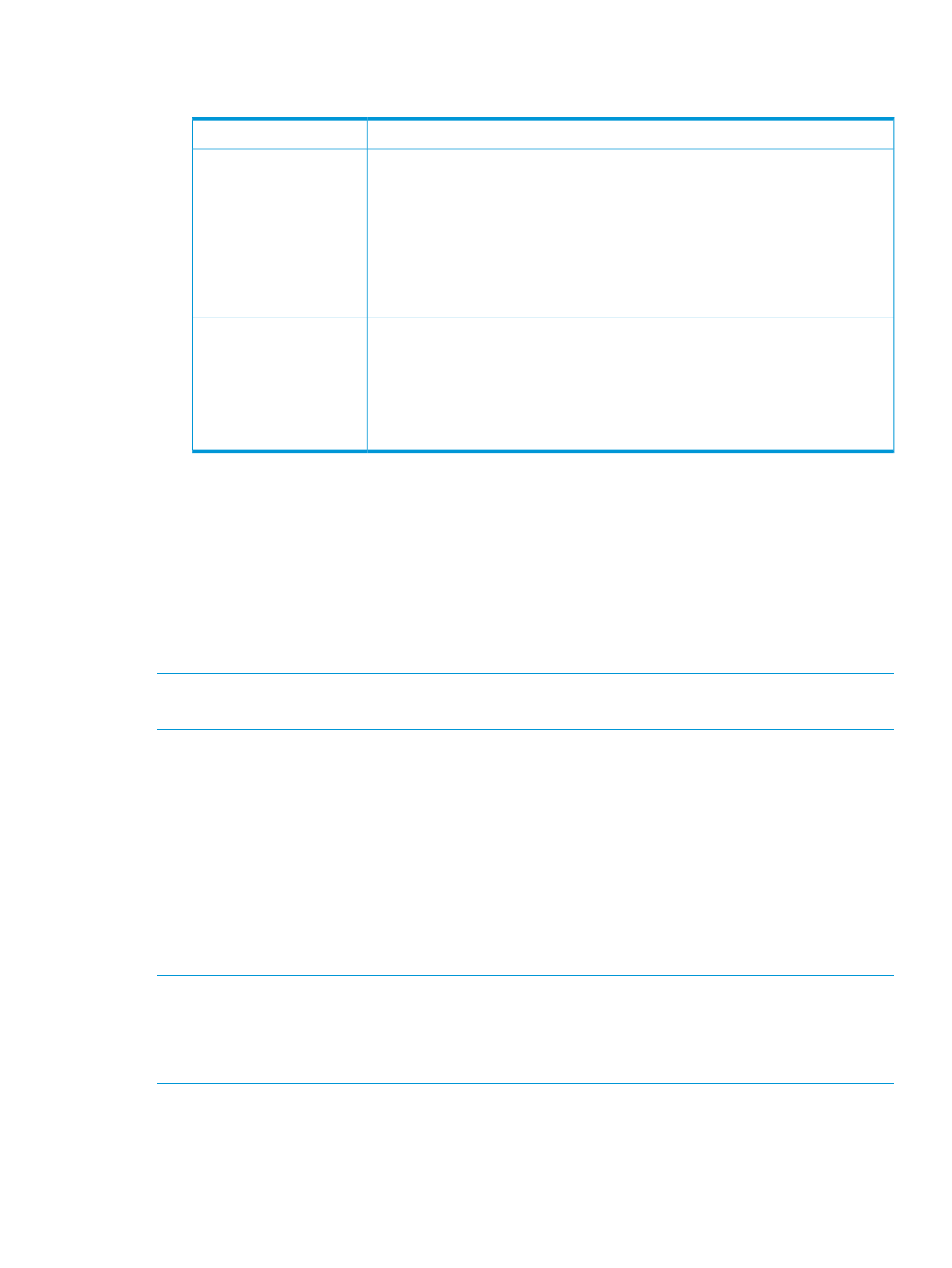
2.
Depending on whether you want to set a maximum number of copies or you want to set an
expiration time frame, do the following in the Policy Setup dialog box:
Follow these steps:
To set:
Maximum number of virtual
copies
1.
Select the Numeric radio button.
2.
In the Maximum Virtual Copies kept in Storage System text box, enter the desired
maximum as a number between 1 and 500.
3.
To remove the oldest virtual copy each time a copy above the maximum is created,
select the Remove the oldest Virtual Copies checkbox.
To keep the oldest virtual copy (and therefore prevent new virtual copies from
being made after the maximum number is reached), clear the Remove the oldest
Virtual Copies checkbox.
Expiration time frame for
virtual copies
1.
Select the Expiration radio button.
2.
In the Default Expiration Time text box, enter the number of hours or days after
which you want Recovery Manager to remove each virtual copy.
The minimum expiration period is 1 hour; the maximum is 43,800 hours/1,825
days (5 years).
3.
In the drop-down list, select either Hours or Days.
3.
To modify the default retention time for the mailbox database/storage group and its virtual
copies, enter the number of hours or days you want to keep the mailbox database/storage
group and its contents.
The minimum retention period is 1 hour; the maximum is 43,800 hours/1,825 days (5 years).
For more information about retention time restrictions, see
“How Recovery Manager Policies
.
4.
Click Finish.
The virtual copy policy is effective immediately for all future virtual copies.
NOTE:
You can also use the CLI command HpRmCli Exch policy to set Recovery Manager
policies. For more information, see
“Using the Recovery Manager CLI” (page 63)
Modifying the Time Constraints for a Virtual Copy
To modify the retention time or the expiration time or both for a virtual copy:
1.
In the node tree pane, right-click the virtual copy you want to modify, and select Edit Time
Constraints.
2.
To set a new retention time, select the Retention Time checkbox and enter a new value.
3.
To set a new expiration time, select the Expiration Time checkbox and enter a new value.
For more information on setting the retention and expiration time, see
4.
Click OK.
NOTE:
You can also use the CLI command HpRmCli Exch setvc to modify time constraints
for a virtual copy. For more information, see
“Using the Recovery Manager CLI” (page 63)
NOTE:
Setting the same expiration values and retention values for a virtual copy using Edit Time
Constraints should be done at the same time.
Setting the Recovery Manager Policy
45
