Managing automated tasks with task manager, Mounting a virtual copy – HP 3PAR Application Software Suite for Microsoft Exchange User Manual
Page 52
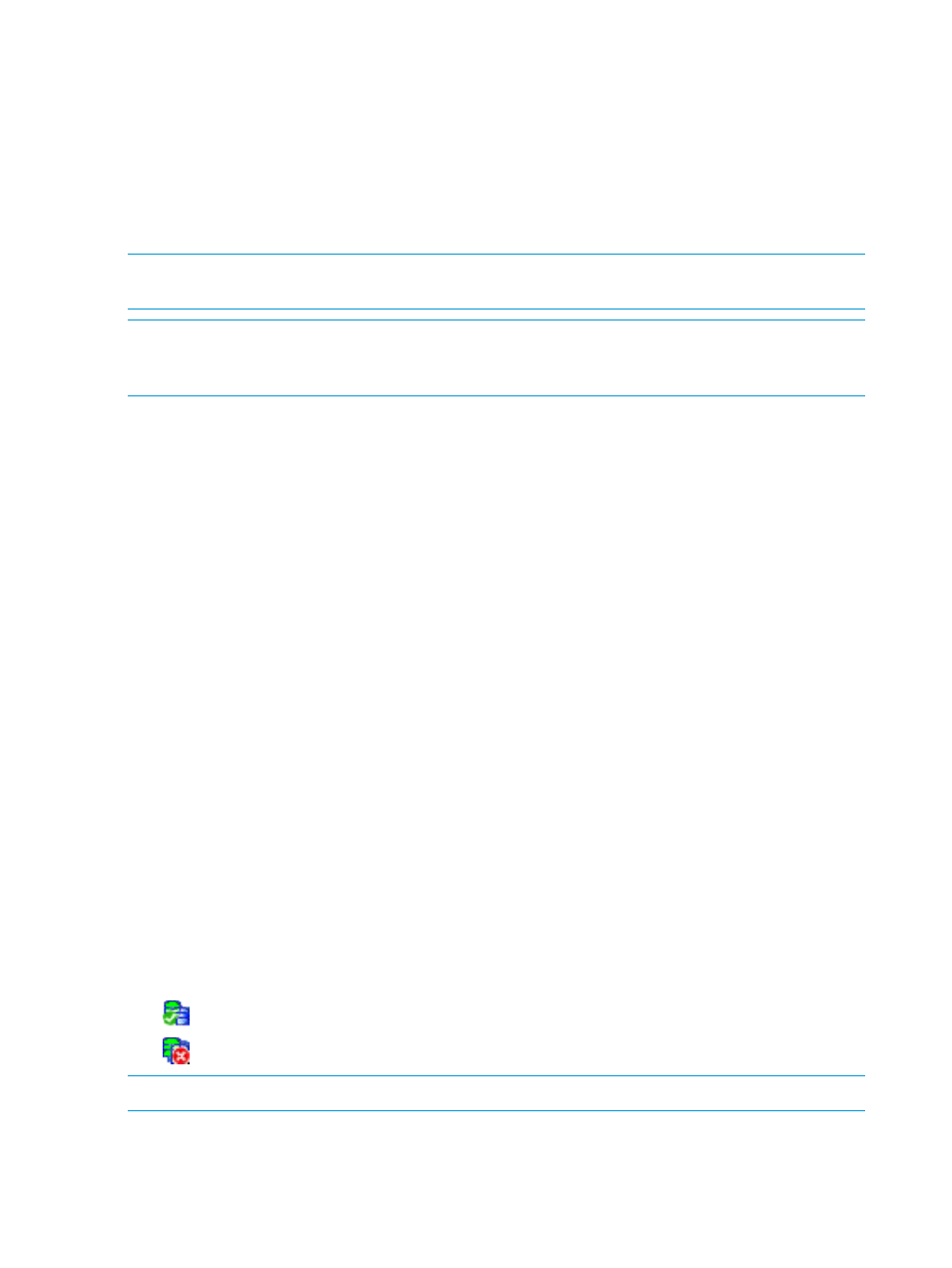
•
Weekly - Schedules automated virtual copies by the day of the week.
In the right pane, enter the number of weeks you want to pass between automated copies
and select the checkbox for each day of the week on which a virtual copy is to be created.
•
Monthly - Schedules automated virtual copies by day or date of the specified months.
◦
To schedule copies on a specific date at a specific monthly or daily interval, enter
the date information in the calendar.
11. Click Finish.
NOTE:
You can use the Task Manager to edit, run, delete, and view details of scheduled tasks.
For more information, see
“Managing Automated Tasks with Task Manager” (page 52)
.
NOTE:
All tasks created in Task Scheduler and their associated script files are not automatically
removed when you uninstall Recovery Manager. Retention of tasks allows you to upgrade your
version of Recovery Manager without losing scheduling information.
Managing Automated Tasks with Task Manager
To use Task Manager to manage all your scheduled virtual copies and backups for all Recovery
Manager products running on your servers:
1.
In the node tree pane, ensure that a node is selected.
2.
Select Scheduled Tasks
→Task Manager.
Recovery Manager lists all scheduled tasks in the Task Manager dialog box in the Task Name
column.
Other columns show the name of the script associated with the task, the next time the task is
scheduled to run, and its current status.
3.
To manage a scheduled task, select it and click one of the following buttons:
•
Edit - Opens the Task Scheduler, with which you can modify the task. To save your
changes, you must enter your password. For more information, see
Tasks with Task Scheduler” (page 51)
.
•
Detail - Displays task information in the Task Detail dialog box.
•
Delete - Deletes the task and its associated script file.
•
Run Now - Performs the selected task immediately (in addition to its scheduled run time).
•
Refresh - Updates the list and status of scheduled tasks.
4.
To exit the Task Manager dialog box, click OK.
Mounting a Virtual Copy
When you mount a virtual copy, Recovery Manager mounts all stores (mailbox/storage group,
public store, logs) under the virtual copy.
The following icons display the virtual copy mounting status:
•
- mounting of virtual copy with validation
•
- mounting of virtual copy without validation
NOTE:
You can mount a virtual copy to only one host at a time.
1.
In the node tree pane, right-click the virtual copy you want to mount, and select Mount.
2.
In the Host Name field, select the host name.
3.
(For Exchange 2010/ Exchange 2013) In the Mount Point field, select the mount point.
52
Using the Recovery Manager GUI
