HP 3PAR Application Software Suite for Microsoft Exchange User Manual
Page 122
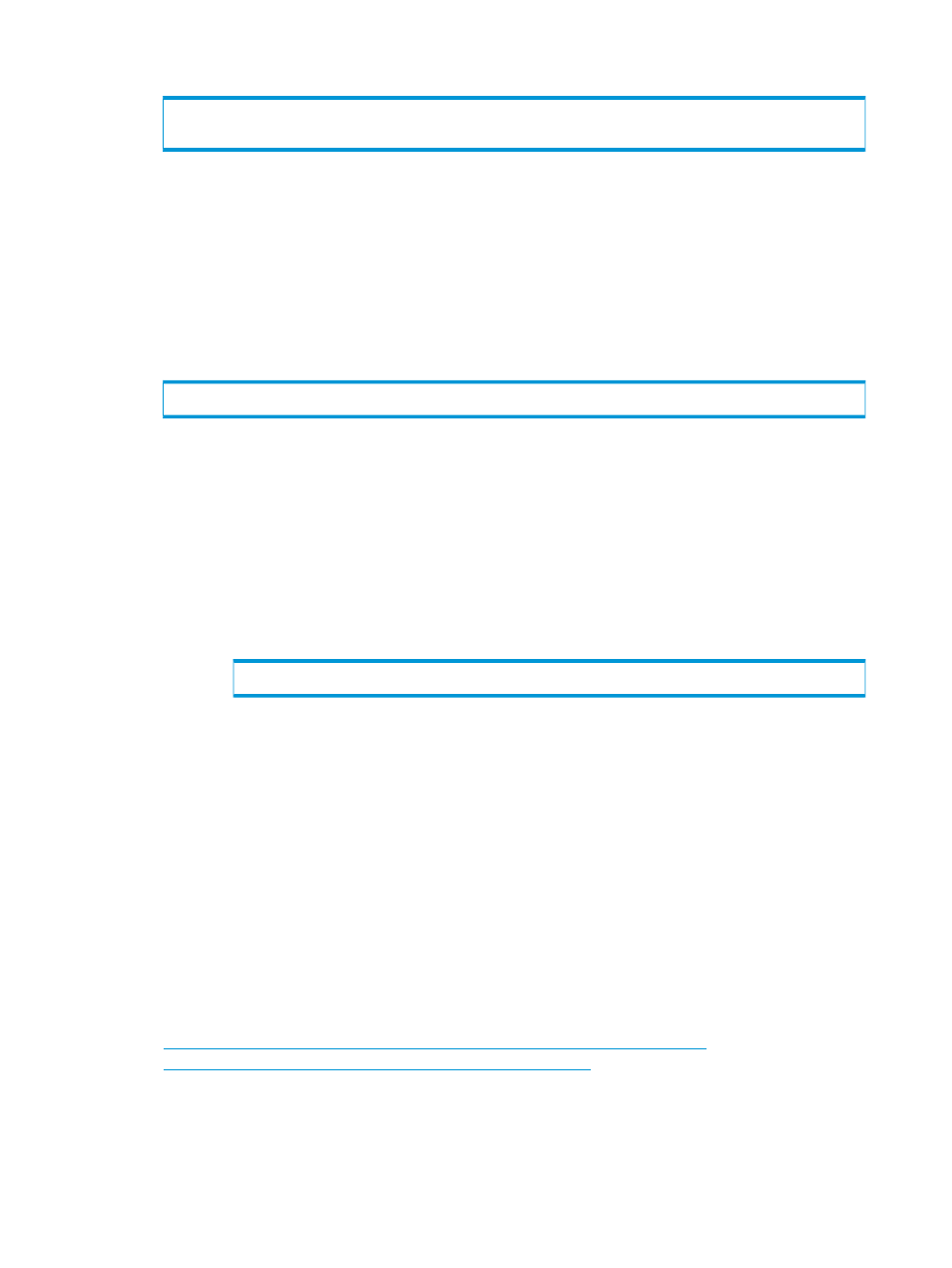
6.
To restore specific email messages, enter:
Restore-Mailbox -Identity Scott -RecoveryDatabase
"
•
•
•
•
•
7.
To restore all mailboxes in the mailbox database that are present in the recovery database,
enter:
Get-Mailbox -Database
•
– The name of the mailbox database
•
– The name of the recovery database that was previously created
8.
If databases are currently mounted in the recovery database:
a.
Dismount the databases.
b.
Use the Eseutil.exe tool to verify that the databases are in a clean shutdown state.
i.
Open a command prompt window.
ii.
Change to the ExchSrvr\Bin folder.
iii.
Enter:
Eseutil /mh YourDatabaseName.edb
iv.
Press Enter.
v.
Note whether the State line shows as State: Clean Shutdown or State:
Dirty Shutdown
.
vi.
If the databases are consistent, delete all transaction log files (.log) and checkpoint
files (.chk) for the Recovery Storage Group.
9.
Start the Exchange System Manager and view the properties of the database restored. On
the Database tab of the Mailbox Store Properties dialog box, verify that the This database can
be overwritten by a restore checkbox is selected.
10. Mount the database.
To merge data from the recovered databases in the recovery database to a mailbox in a
regular mailbox database, use the Exchange Server version of Microsoft Exchange Mailbox
Merge Wizard (Exmerge.exe).
To download Exmerge.exe, visit the following Microsoft Web site:
Using the Recovery Storage Group Feature (For Exchange 2007)
The recovery storage group is a specialized storage group in Exchange. After you restore a mailbox
store to the recovery storage group, use the Exmerge.exe tool to move the recovered mailbox
data from the recovery storage group to the regular storage group.
122
Rapid Backup and Recovery for Exchange
