Unmounting a virtual copy, Refreshing virtual copy information, Refreshing all virtual copies – HP 3PAR Application Software Suite for Microsoft Exchange User Manual
Page 53: Refreshing a specific virtual copy
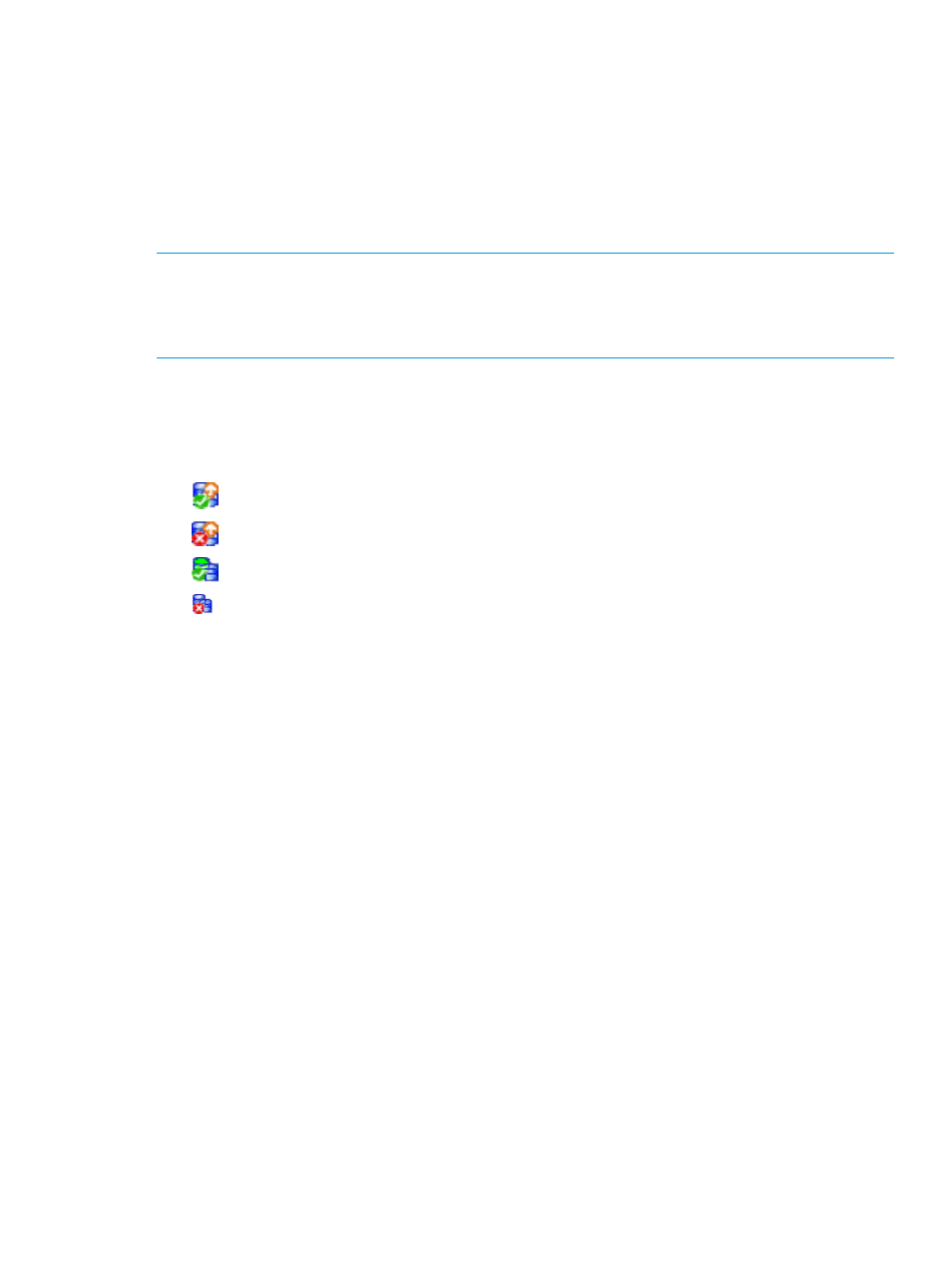
4.
Click OK.
Recovery Manager:
•
Makes the virtual copy available to the selected host server
•
Displays data for the mounted virtual copy (store) in the informational pane
•
Displays Mounted in the Virtual Copy Status column
•
Displays the host server to which the virtual copy was mounted in the Mounted Host
column
NOTE:
Recovery Manager does not allow mounting a Virtual Copy to a drive letter or a path
involving a cluster shared drive letter.
Mounting a virtual copy which has been restored by promote (used for volume restore) is not
supported.
Unmounting a Virtual Copy
When you unmount a virtual copy, Recovery Manager unmounts all stores (mailbox/storage group,
public store, logs) under the virtual copy.
The following icons display the virtual copy unmounting status:
•
- unmounted virtual copy with validation
•
- unmounted virtual copy without validation
•
- unmounted LCR virtual copy with validation
•
- unmounted LCR virtual copy without validation
To unmount a virtual copy, right-click the mounted virtual copy and select Unmount.
Recovery Manager:
•
Updates the informational pane for the unmounted virtual copy
•
Displays Unmounted in the Virtual Copy Status column
•
Removes the host name from the Mounted Host column
Refreshing Virtual Copy Information
If you are using both the Recovery Manager GUI and the CLI, and you use the CLI to make changes
without stopping and restarting the GUI, you must manually update the virtual copy information.
You can perform this update at several levels.
Refreshing All Virtual Copies
To refresh all virtual copies, right-click the Virtual Copy Management node in the node tree pane
and select Refresh.
Refreshing a Specific Mailbox Database or Storage Group
To refresh all virtual copies for a specific mailbox database or storage group, right-click the storage
group under the Virtual Copy Management node and select Refresh.
Refreshing a Specific Virtual Copy
To refresh a specific virtual copy, right-click the virtual copy and select Refresh.
Unmounting a Virtual Copy
53
