Recovering data with hp 3par recovery manager, Recovering data with auto-restore, Recovering data – HP 3PAR Application Software Suite for Microsoft Exchange User Manual
Page 100
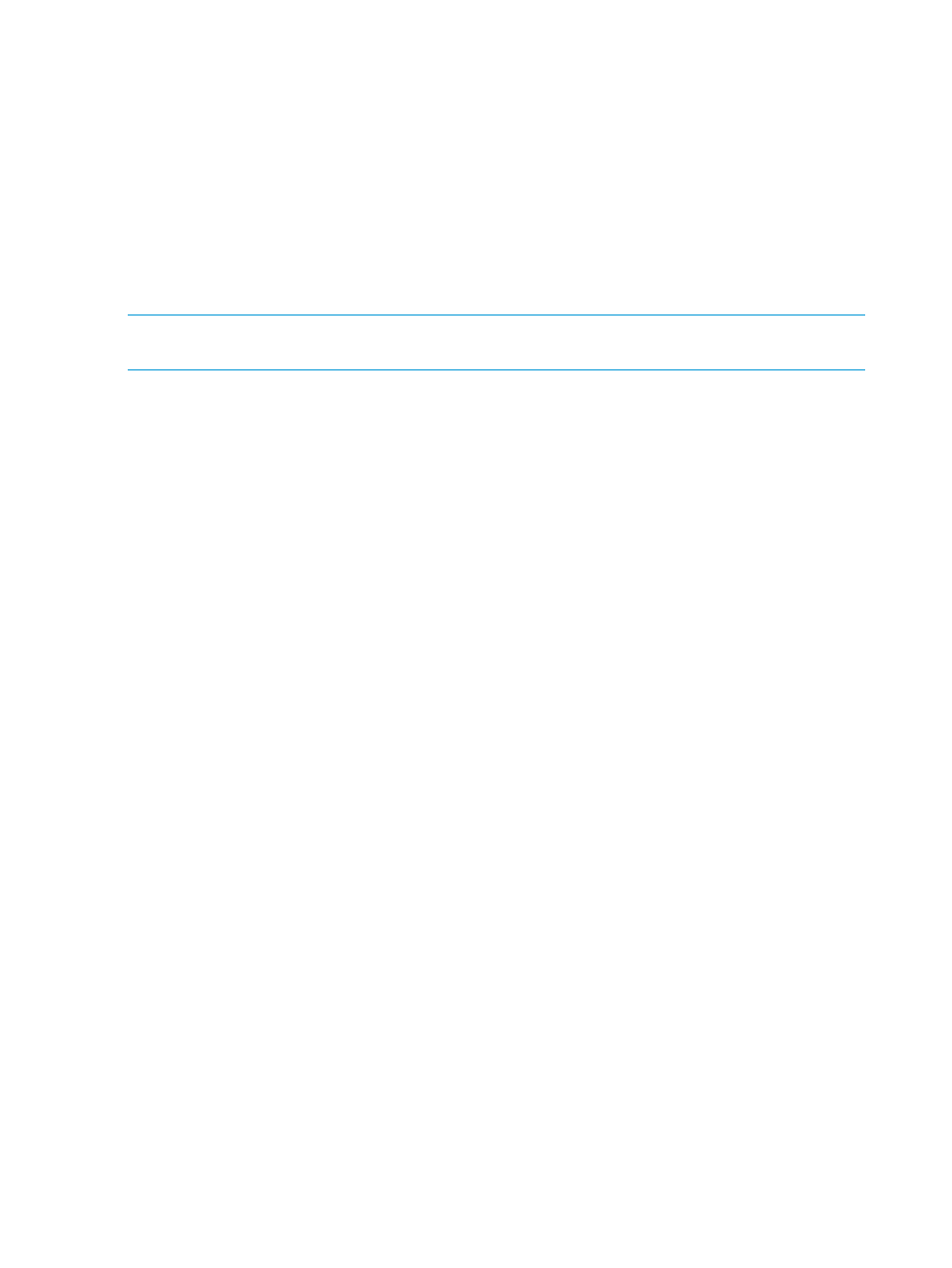
virtual copies either through Recovery Manager or via Windows automatic scheduled task
application. For more information, see
“Using the Recovery Manager GUI” (page 39)
or
“Running Recovery Manager as a Scheduled Job” (page 97)
.
•
With Recovery Manager’s optional policy settings, you can maintain a specified number of
the latest virtual copies to stay online. These online virtual copies can then be mounted to the
staging Exchange server for point-in-time recovery, thus eliminating the need to restore from
tape, which can take hours.
•
After the virtual copy has been mounted to the backup server, you can perform a backup to
tape of the virtual copy using Recovery Manager.
•
You can easily recover data using Recovery Manager's file copy and volume promote restore
features.
NOTE:
Backup to tape can be performed in one easy command with a quick backup. For more
information, see
“HpRmCli Exch backup” (page 66)
.
Recovering Data with HP 3PAR Recovery Manager
This release version of HP 3PAR Recovery Manager Software for Microsoft Exchange now automates
the restoration operations for all configurations except for Single Copy Clusters (SCC) for Exchange
2007 and Media restore (both Exchange 2007 and 2010). The manual steps are required only
in the case of restoring SCC and Media restore configurations. For information about using
Auto-Restore feature, see
“Recovering Data with Auto-Restore” (page 100)
In many cases, the Exchange server is able to quietly recover when a server crashes and the
contents of the database buffer in the memory are lost. Exchange automatically recovers when you
start the information store after the failure using the checkpoint file to identify the oldest transaction
not flushed to disk and then replaying log files forward. If the checkpoint file is missing, all the log
files are scanned to determine whether any committed transactions have not been written to the
database. At the end, the database is consistent and can start normally.
Recovery Manager provides several options for a full mailbox database recovery:
•
Point-in-time recovery
•
FileCopy and Volume Promotion Point-in-time recovery
•
FileCopy and Volume Promotion Point-of-failure recovery
•
Single mailbox recovery
Recovering Data with Auto-Restore
You can use an auto-restore feature to restore a database from a virtual copy from the following
configurations:
•
(For Exchange 2010/ Exchange 2013) Recovery procedures for Exchange 2010 or Exchange
2013 Database Availability Group (DAG) configurations should be run on the active copy of
the mailbox database
•
(For Exchange 2007) Recovery procedures for Local Continuous Replication (LCR) or Cluster
Continuous Replication (CCR) Exchange 2007 configurations should be run on the active copy
of the database (the active node for CCR)
•
Exchange 2010/2013 DAG (both active and passive node recovery)
•
Exchange 2007 CCR (active node recovery)
•
Exchange 2007 LCR
100 Rapid Backup and Recovery for Exchange
