A server virtualization environments, Vmware, egenera and microsoft hyper-v environments – HP 3PAR Application Software Suite for Microsoft Exchange User Manual
Page 137
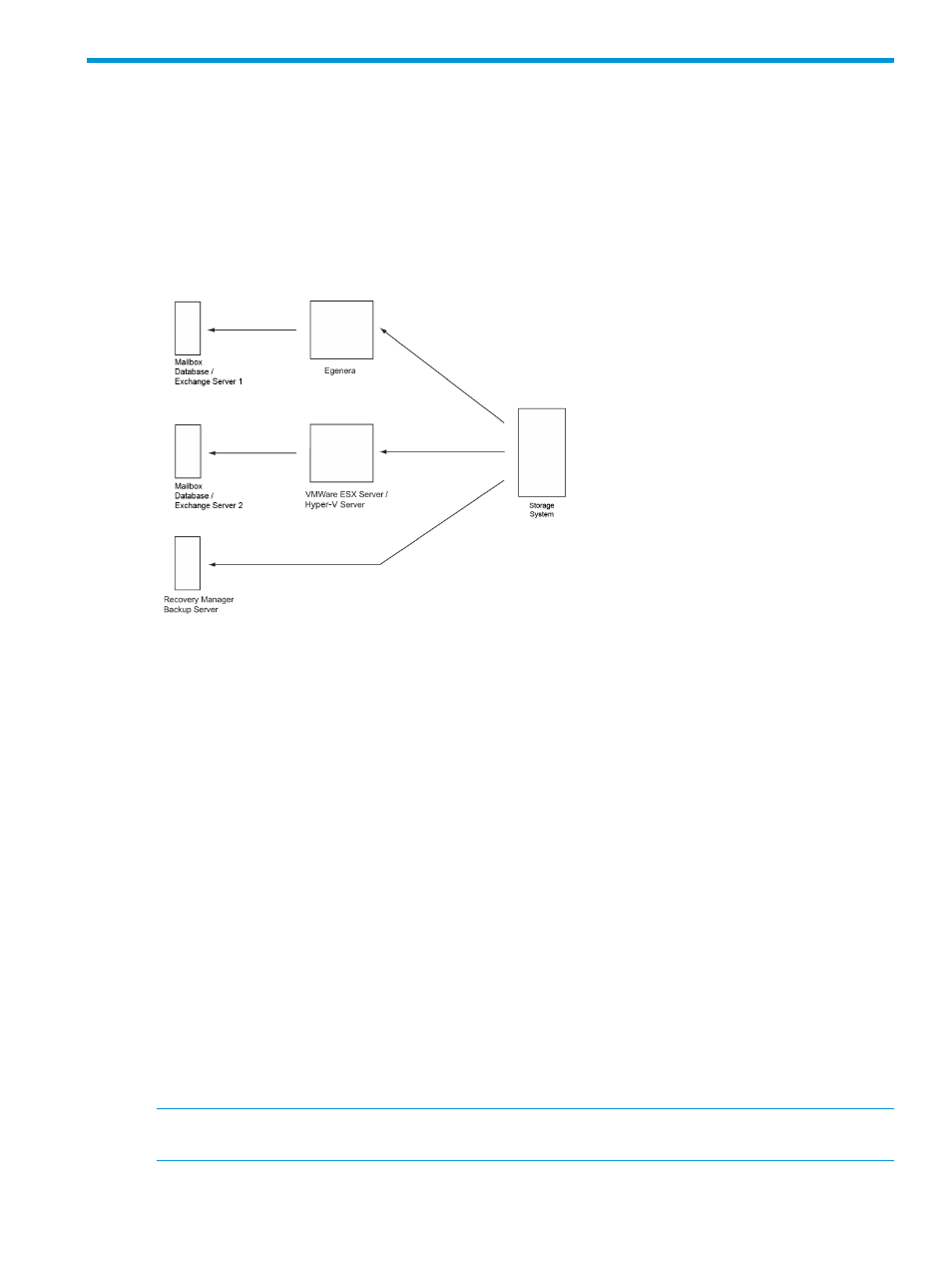
A Server Virtualization Environments
VMware, Egenera and Microsoft Hyper-V Environments
Support for VMware, Egenera and Hyper-V environments is provided under certain specific
conditions. New volumes presented to VMware, Egenera and Hyper-V servers are not surfaced
automatically, so the HpRmCli Exch mount command is limited to being executed on the backup
host.
shows the relationships between the HP 3PAR StoreServ Storage System
and VMware, Egenera and Hyper-V in a virtualization environment:
Figure 37 Server Virtualization Environment
The following requirements need to be met for VMware, Hyper-V and Egenera to be supported:
1.
The disks presented to the Exchange Servers need to be raw device mappings with the
compatibility mode set to physical.
2.
The backup server needs to be connected directly to the HP 3PAR StoreServ Storage System
and not through VMware or Hyper-V.
•
The HpRmCli Exch mount command cannot be run against a Fiber Channel (FC)
based virtual machine host from the VMware, Hyper-V or Egenera server with the -h
option.
•
You must manually perform the actions to expose the volumes to the server.
Due to these restrictions, restores performed in these virtualized environments require a different
set of steps than shown in
“Rapid Backup and Recovery for Exchange” (page 99)
. File copy and
volume promote restores are not supported for virtualized environments.
To perform a restore:
1.
Follow steps 1 to 4 in
“Point-in-Time Recovery” (page 116)
2.
Mount the virtual copy to the backup server or restore it from backup media to the production
server.
3.
On the production server, move the .EDB, .LOG, and .CHK files from the original locations
to another location. The original locations can be determined from the Exchange Management
Console.
4.
Copy the .EDB, .LOG, and .CHK files from the mounted or restored virtual copy location to
the actual database location.
NOTE:
HP recommends to use the Egenera environment with Recovery Manager 4.2.0 and
4.3.0.
VMware, Egenera and Microsoft Hyper-V Environments
137
