The automatic cutter does not work (360 only), Take-up reel substrate jam – HP Latex 360 Printer User Manual
Page 90
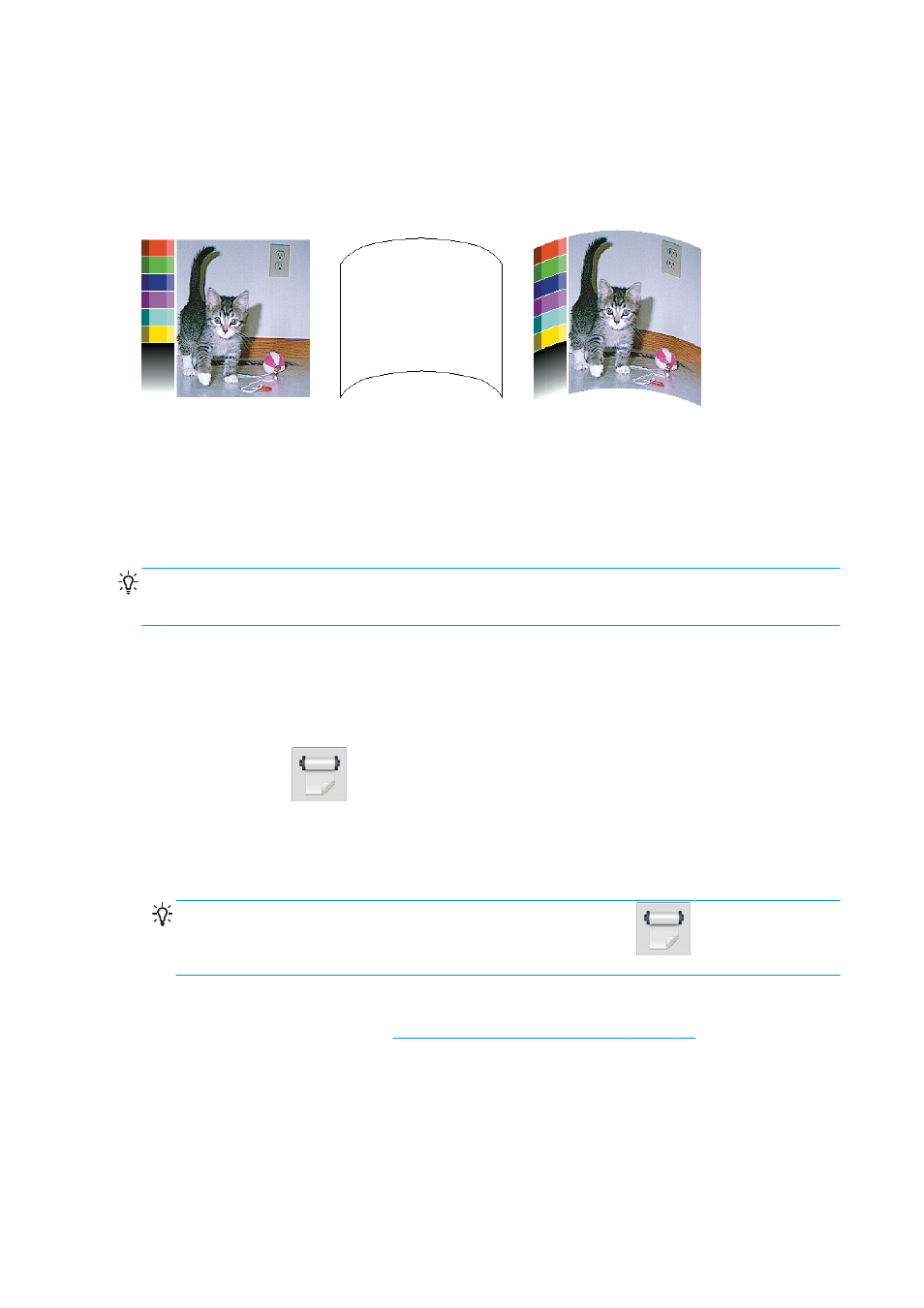
●
Printing images that will later be cut automatically or manually. When there is bow deformation, cutters
that are aligned on the sides may lose alignment in the center.
●
Poster printing, if the poster is framed or mounted on a straight surface.
The example below shows an original image, the substrate suffering from bow deformation, and the
resulting print, also suffering from bow deformation.
You can compensate for this effect and restore the original shape of your image: select a correction value
from −6 to +6 in your RIP or in the substrate library. To apply the correction in your RIP, please refer to your
RIP documentation.
The chosen value should represent the vertical distance that the centre of the substrate has moved with
respect to the left and right edges. If the deformation moves the center of the substrate in the direction of
substrate advance, the correction value should be negative; if in the reverse direction, the correction value
should be positive. In practice, the required correction value is normally negative.
TIP:
You can use the diagnostic image provided in http://IPaddress/hp/device/webAccess/diagnostic/
StraightnessOptimizationPlot.pdf (where IPaddress is the IP address of your printer) to help you to
determine the correct value to apply.
The automatic cutter does not work (360 only)
The automatic cutter is turned off in any of the following cases.
●
When it has been manually disabled from the RIP or from the front panel. To disable the cutter from the
front panel, press
, then Substrate handling options > Cutter > Off.
●
When printing on textiles, PVC banners, or any other substrate types that it cannot cut, the RIP disables
the cutter.
●
When the take-up reel is enabled.
TIP:
You can disable the take-up reel from the front panel by pressing
, then Take-up reel >
Enable take-up reel.
●
During double-sided printing (side A or B).
●
When printing internal prints (see
Request the printer’s internal prints on page 19
Take-up reel substrate jam
If the substrate is severely damaged on the take-up reel, do not use the printer's cutter to cut and remove
the substrate. Instead, cut the substrate manually as close as possible to the printer window, then remove
the roll.
84
Chapter 3 Handle the substrate and troubleshoot substrate issues
ENWW
