Join the customer involvement program – HP Latex 360 Printer User Manual
Page 28
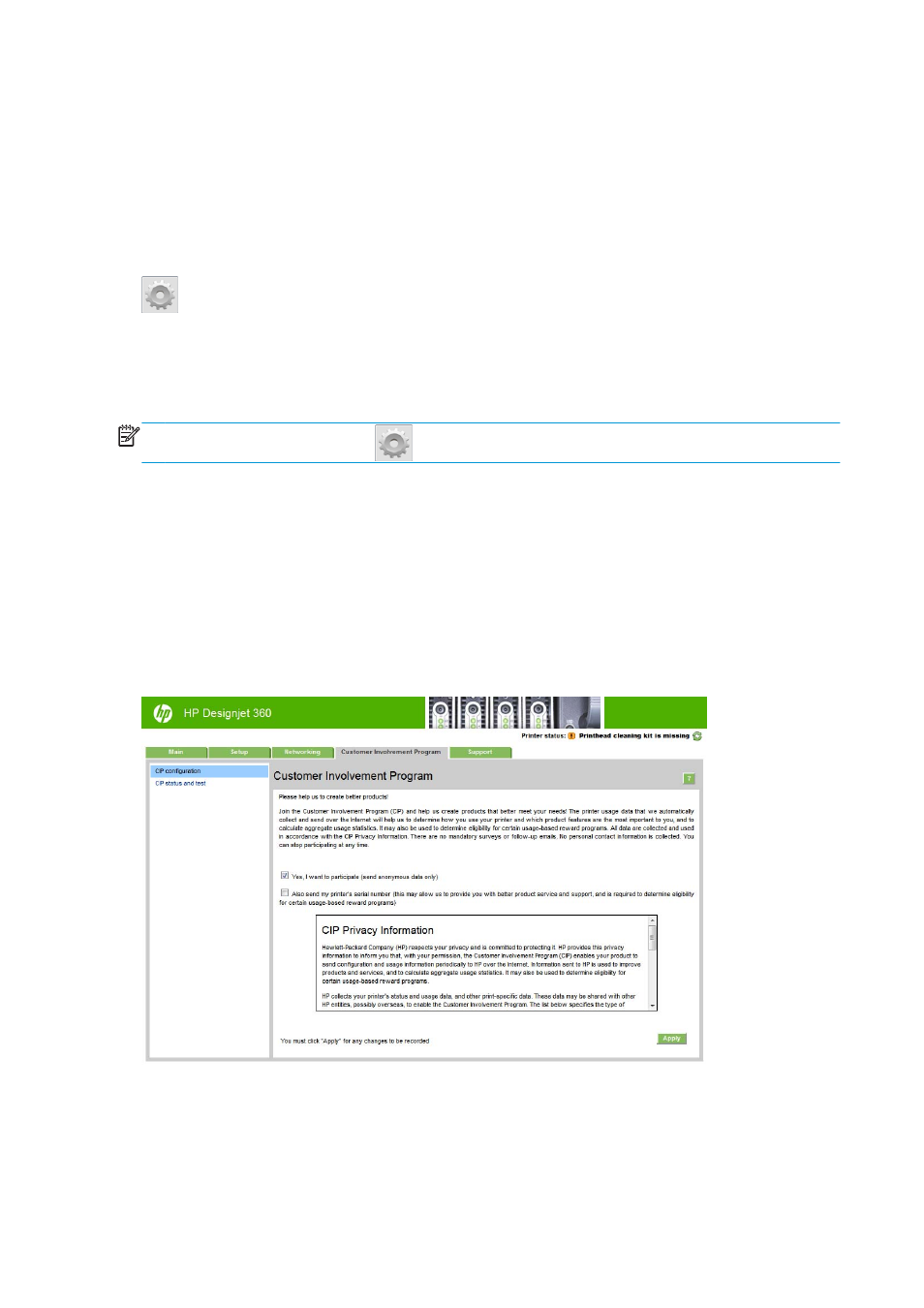
●
Change Internet connection settings.
●
Change some networking settings.
●
Configure the Customer Involvement Program.
●
Run connectivity troubleshooting tests.
For more information, see the Embedded Web Server's online help.
If you forget the administrator password, you can delete the current password from the front panel: press
, then Setup > Connectivity > Advanced > Embedded Web Server > Reset EWS password.
Join the Customer Involvement Program
You can activate or deactivate the Customer Involvement Program from the Embedded Web Server or from
the printer's front panel.
NOTE:
From the front panel, press
, then Setup > Customer Involvement Program.
The Customer Involvement Program is a statistical printer-usage tracking system. It may also be used to
determine eligibility for certain usage-based reward programs, or to monitor the device in connection with
optional services such as proactive cartridge replacement, pay-per-use contracts, or support agreements
(availability varies by product, region, and country). See the Customer Involvement Program tab of the
Embedded Web Server for details on the data collected and HP’s use of the data. Once the Customer
Involvement Program is enabled, your printer will automatically send 'usage snapshots' to HP through the
Internet approximately once a week, for as long as the Customer Involvement Program remains enabled. The
snapshot files are collected on a repository server, then automatically processed to extract the relevant
data, which are stored in a usage database. Sending the data does not interfere with the normal operation of
your printer, and does not require attention of any kind. You can stop participating at any time, in which case
data transmissions stop immediately.
The CIP configuration page of the Customer Involvement Program tab is where you can start, stop, or
change your participation in the Customer Involvement Program. By default, only anonymous usage data are
sent to HP, but you have the option to include the printer’s serial number. This may be necessary for certain
programs or services, and may allow us to provide you with better product service and support. Once you
have made any changes to the settings, click the Apply button to apply them.
22
Chapter 1 Introduction
ENWW
