Delete a substrate preset – HP Latex 360 Printer User Manual
Page 102
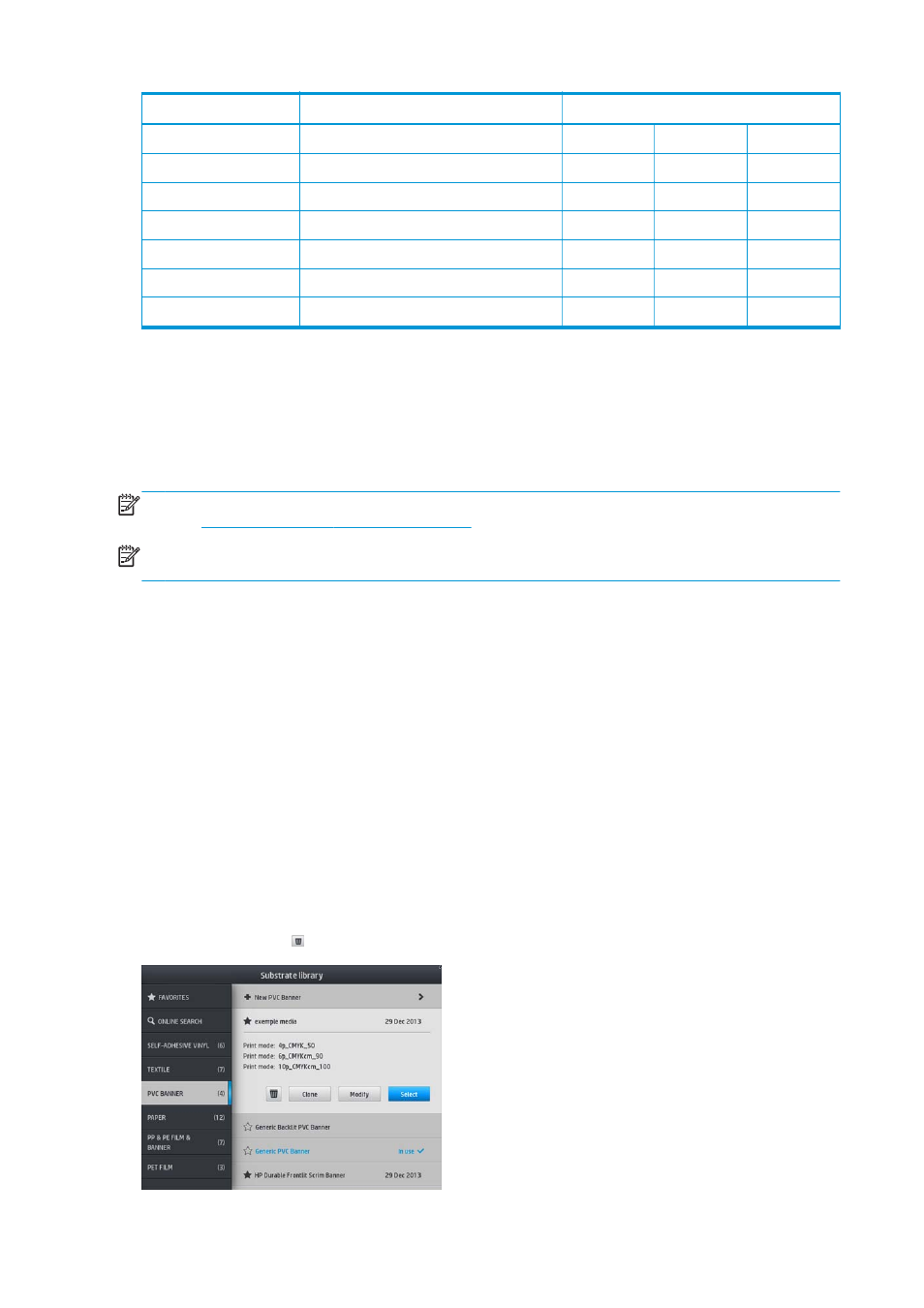
Category
Substrate name
Available print modes
Generic Backlit Paper
12p_6C_130
16p_6C_150
20p_6C_150
PP & PE film & banner
Generic PP & PE Synthetics
12p_6C_80
16p_6C_80
20p_6C_90
Generic Backlit PP & PE Synthetics
12p_6C_130
16p_6C_130
20p_6C_150
PET film
Generic Polyester Film
6p_4C_80
8p_6C_100
10p_6C_110
Generic Backlit Polyester Film
12p_6C_170
16p_6C_185
20p_6C_200
Textile
Generic Textile
12p_6C_200
16p_6C_200
20p_6C_230
Generic Canvas & Coated Textile
10p_6C_110
12p_6C_110
Key
●
XXp: Number of passes
●
XXC: Number of colors
●
XXX: Ink density
NOTE:
More specific settings for many substrates from different vendors are available in the HP Substrate
Finder at
.
NOTE:
After selecting the number of passes in the Add New Print Mode screen, make sure to reset your
print mode to default category values for that print mode.
Tips
●
2 to 4 passes provide lower print quality. Also, the color gamut will be slightly reduced, as total ink is
limited to allow for curing.
●
1200 dpi print resolution is available in the 18-pass print mode only. If you intend to use it, ensure that
you have a specific substrate preset for this print mode, because reusing others may not deliver the
expected print quality.
●
For fast layout proofing on low-cost substrates, a low-ink 2-pass print mode has been enabled. It is
recommended for paper-based substrates only, as curing may not work correctly for other substrate
types in this mode.
Delete a substrate preset
You can delete substrate presets that you have added yourself, but not those that were supplied with the
printer.
To do so, just press the icon in the Substrate Library screen.
96
Chapter 4 Substrate settings
ENWW
