Ink system tips, Maintain the ink cartridges, Replace an ink cartridge – HP Latex 360 Printer User Manual
Page 128: Maintain the ink
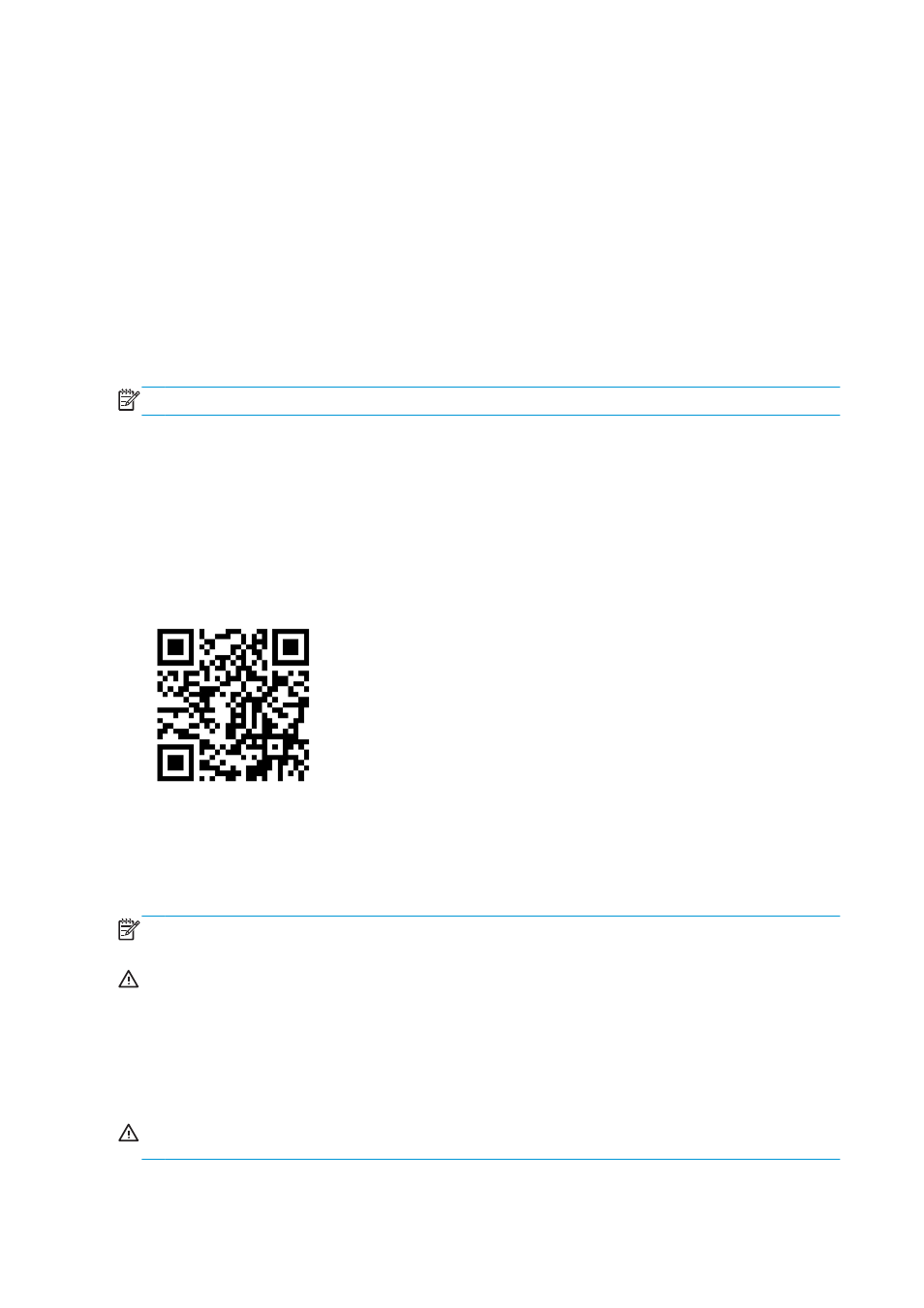
Ink system tips
For best results, always follow these guidelines:
●
Follow the instructions on the front panel during installation.
●
Allow the printer and the maintenance cartridge to clean the printheads automatically.
●
Avoid unnecessary removal of the ink cartridges and printheads.
●
The ink cartridges should never be removed while the printer is printing. They should be removed only
when the printer is ready for you to replace them. The front panel guides you through the replacement
procedure.
●
Make sure that you comply with all applicable laws and regulations when disposing of ink system
consumables.
NOTE:
Shake the ink cartridges and printheads vigorously before installing them.
Maintain the ink cartridges
During the normal lifetime of a cartridge, no specific maintenance is required. You should replace a cartridge
when it has reached its expiration date. See the ink cartridge information on the front panel for the expiration
date.
Replace an ink cartridge
Ink cartridges should be replaced for the following two reasons:
●
The ink cartridge is very low and you want to replace it with a full cartridge for unattended printing. You
can use the remaining ink in the first cartridge at a more convenient time.
●
The ink cartridge is empty or faulty, and you must replace it to continue printing.
NOTE:
If an ink cartridge runs out of ink while printing, the front panel prompts you to replace the ink
cartridge, the job is paused and will resume afterwards. This pause may affect the print quality of the job.
CAUTION:
The procedure to remove an ink cartridge must be initiated from the front panel. Do not remove
an ink cartridge until the front panel prompts you. If you remove an ink cartridge incorrectly, the printer may
subsequently reject that cartridge.
CAUTION:
Remove an ink cartridge only if you are ready to insert another one.
CAUTION:
Observe precautions when handling ink cartridges because they are ESD-sensitive devices. Avoid
touching pins, leads, or circuitry.
WARNING!
Make sure that the printer wheels are locked (the brake lever is pressed down) to prevent the
printer from moving.
122 Chapter 7 Hardware maintenance
ENWW
