Substrate advance adjustment while printing, What to do if problems persist, Most-common print-quality problems – HP Latex 360 Printer User Manual
Page 117: Graininess
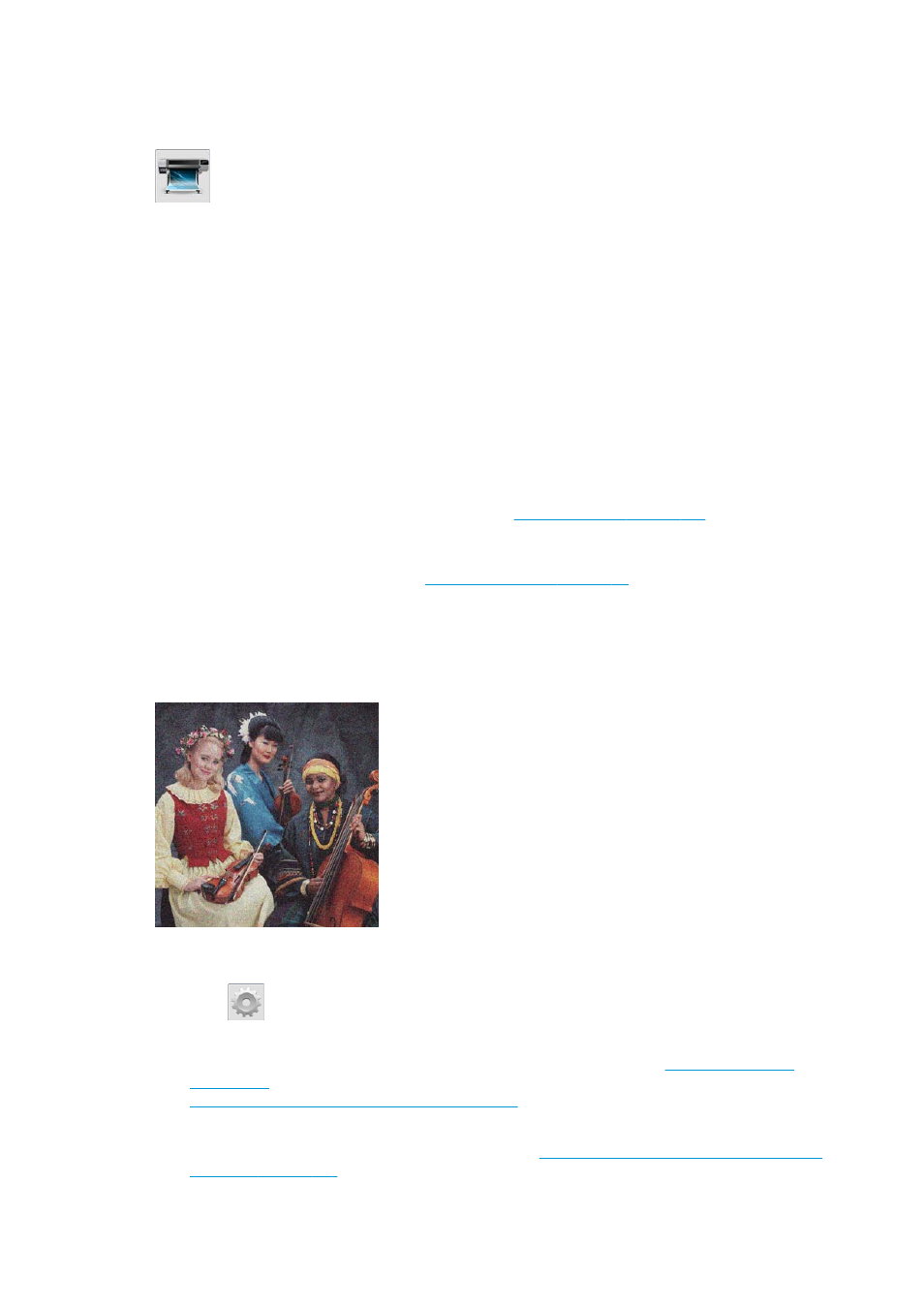
Substrate advance adjustment while printing
If you are using no more than six passes, you can fine-tune the substrate advance while printing: press
, then Adjustments > Advance factor. Select a value of change from −10 mm/m to +10 mm/m (or
mils/inch). To correct light banding, decrease the value. To correct dark banding, increase the value.
If you are using eight passes or more, a wrong advance adjustment will not produce banding but graininess,
which is harder to assess visually. Therefore, in this case you are recommended to use only the adjustment
plot.
When you have chosen a value and pressed
OK
, the rest of your job will be printed with that value, but it will
be reset to zero at the end of the job. Add the value found to the Substrate Advance value in the preset to
print all future jobs with the new setting.
What to do if problems persist
If you still experience print-quality problems after applying the advice in this chapter, here are some
additional tips to consider:
●
Try selecting a higher print-quality option in your RIP software, by increasing the number of passes.
●
Check that your printer firmware is up to date. See
.
●
Check that you have the correct settings in your software program.
●
Call your service representative. See
Most-common print-quality problems
Graininess
If you see this kind of problem:
●
Ensure that the vertical correction option is disabled in the RIP and in the front panel. At the front panel,
press
, then Image-quality maintenance > Vertical correction (if this option is available).
●
The printheads may be misaligned. This is likely if you have not aligned the printheads for a long time,
or if there has been a substrate jam. Align the printheads if necessary (see
). You can check whether it is necessary by using the printhead alignment status plot (see
3. The printhead alignment status plot on page 108
).
●
The substrate-advance sensor may be dirty. This can happen when printing on porous substrates with
the 360 printer, even when using the ink collector (see
Clean the substrate-advance sensor window
).
ENWW
Most-common print-quality problems 111
