Color calibration for the 360 printer – HP Latex 360 Printer User Manual
Page 106
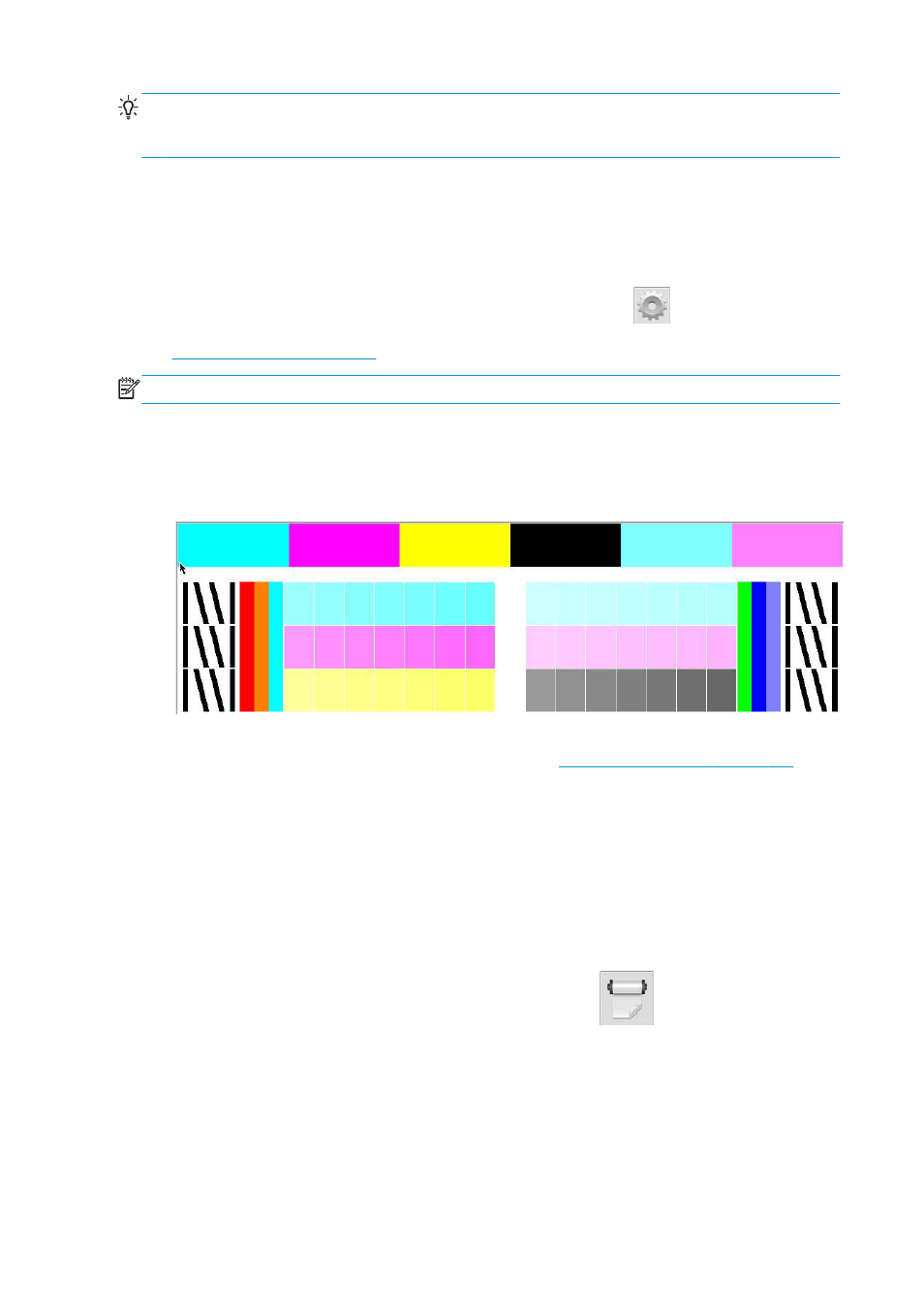
TIP:
If color calibration fails, it is worth trying again.
TIP:
If the first color calibration of a new substrate fails, press the Reset button before trying again.
Color calibration for the 360 printer
The color calibration test chart is printed using a fixed print mode with a high number of passes and fixed
curing and drying settings to ensure printing consistency. However, parameters affecting substrate advance
should be fine-tuned, and printheads should be aligned, before starting color calibration for the first time.
To start color calibration of the loaded substrate from the front panel, select
, then Image quality
maintenance > Color calibration > Calibrate. Color calibration can also be run while adding a new substrate
(see
Add a new substrate on page 92
).
NOTE:
Only substrates at least 61 cm (24 in) wide can be calibrated.
The calibration process is fully automatic and can be performed unattended after you have loaded substrate
of the type you wish to calibrate. The process takes about 15 minutes and consists of the following steps:
1.
The color calibration test chart is printed, which contains patches of different densities of each ink used
in your printer.
2.
The test chart is scanned by the HP Embedded Spectrophotometer. If the scan cannot be completed
successfully, a message is displayed on the front panel; see
Front-panel error codes on page 160
.
3.
From the measurements made by the spectrophotometer, the printer calculates the necessary
correction tables to apply to your print jobs, for consistent color printing on that substrate type.
Calibration should be done in any of the following circumstances:
●
Whenever a new substrate type is introduced that has not yet been calibrated.
●
Whenever you notice excessive color differences between prints. Such color differences are mainly
caused by aging and wear of the printheads, installing new printheads, and changes in substrate
characteristics between one roll and another.
You can check the color calibration status of your substrate by pressing
on the front panel.
●
Recommended status indicates that this substrate has never been calibrated. In this case, the factory-
default color tables will be applied to print jobs, as there is no reference state defined. After one or
more color calibrations have been performed, pressing the Reset button returns the status to
Recommended.
●
Done status indicates that a color calibration has been performed successfully at least once on this
substrate, and therefore a color reference state is defined.
100 Chapter 4 Substrate settings
ENWW
