HP Latex 360 Printer User Manual
Page 58
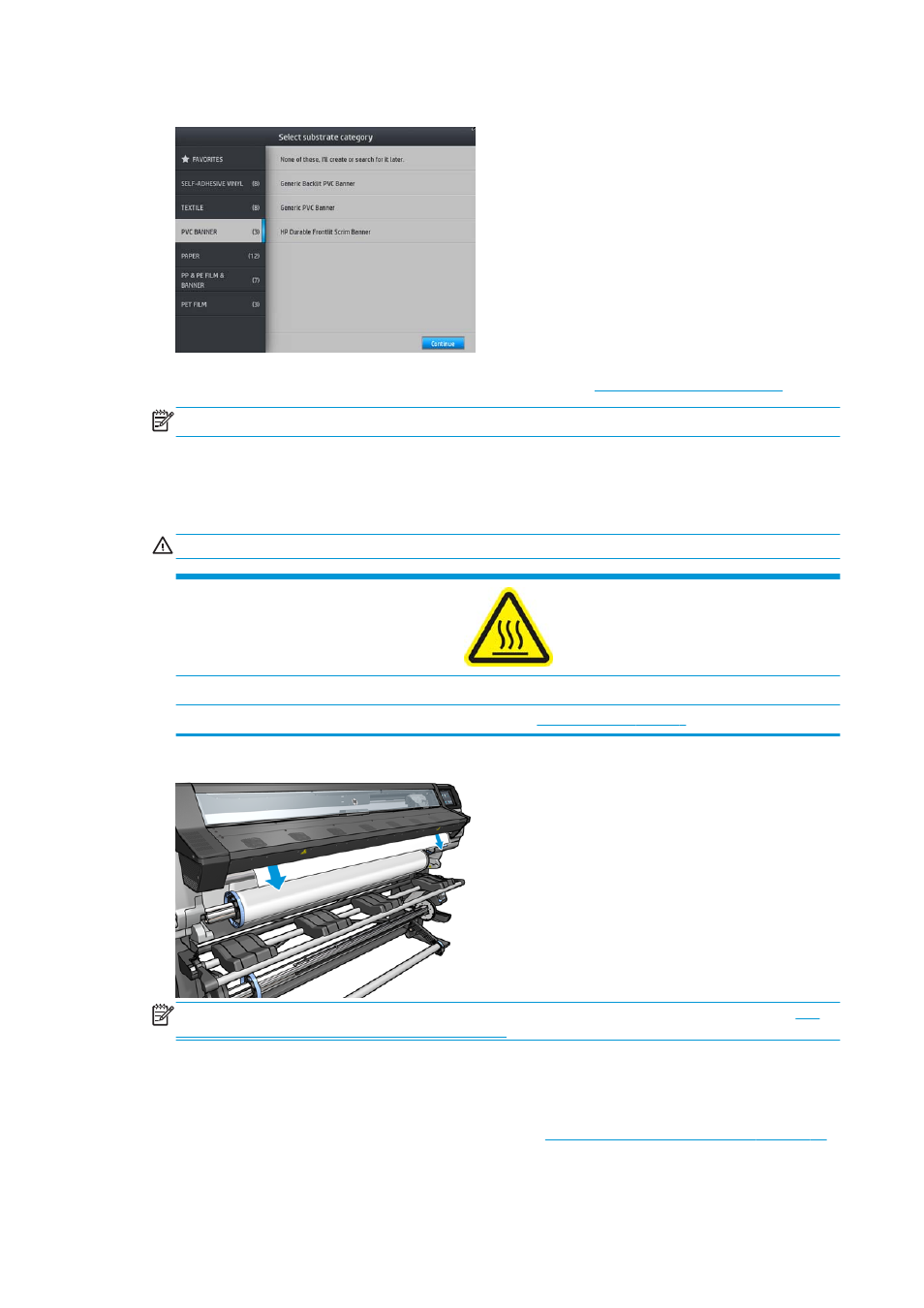
4.
Select the category and name of the substrate you are loading.
You can also search by favorites, or you can select None of these, I will choose it later: by accessing
the substrate library after completing the loading procedure. See
NOTE:
You should select the same substrate name that you are using in your RIP software.
5.
The printer checks the substrate in various ways and may ask you to correct problems with skew or
tension.
6.
Wait until the substrate emerges from the printer, as shown below.
WARNING!
Take care not to touch the curing zone or the platen, which may be hot.
Risk of burns
For more safety information, please see
NOTE:
If you have an unexpected problem at any stage of the substrate loading procedure, see
substrate cannot be loaded successfully on page 79
7.
If you are loading transparent substrate without opaque borders, you are asked to enter the width of
the substrate and the distance of the right edge from the printer's side plate (as indicated by the ruler
on the front of the curing module).
8.
If you have chosen double-sided printing and side B—see
Double-sided printing (360 only) on page 75
—the printer will look for the black reference line at this point. If it fails to find the line, it will ask a few
questions.
52
Chapter 3 Handle the substrate and troubleshoot substrate issues
ENWW
