Avoiding substrate jams while printing, The substrate is deformed or wrinkled, The substrate is deformed or – HP Latex 360 Printer User Manual
Page 88
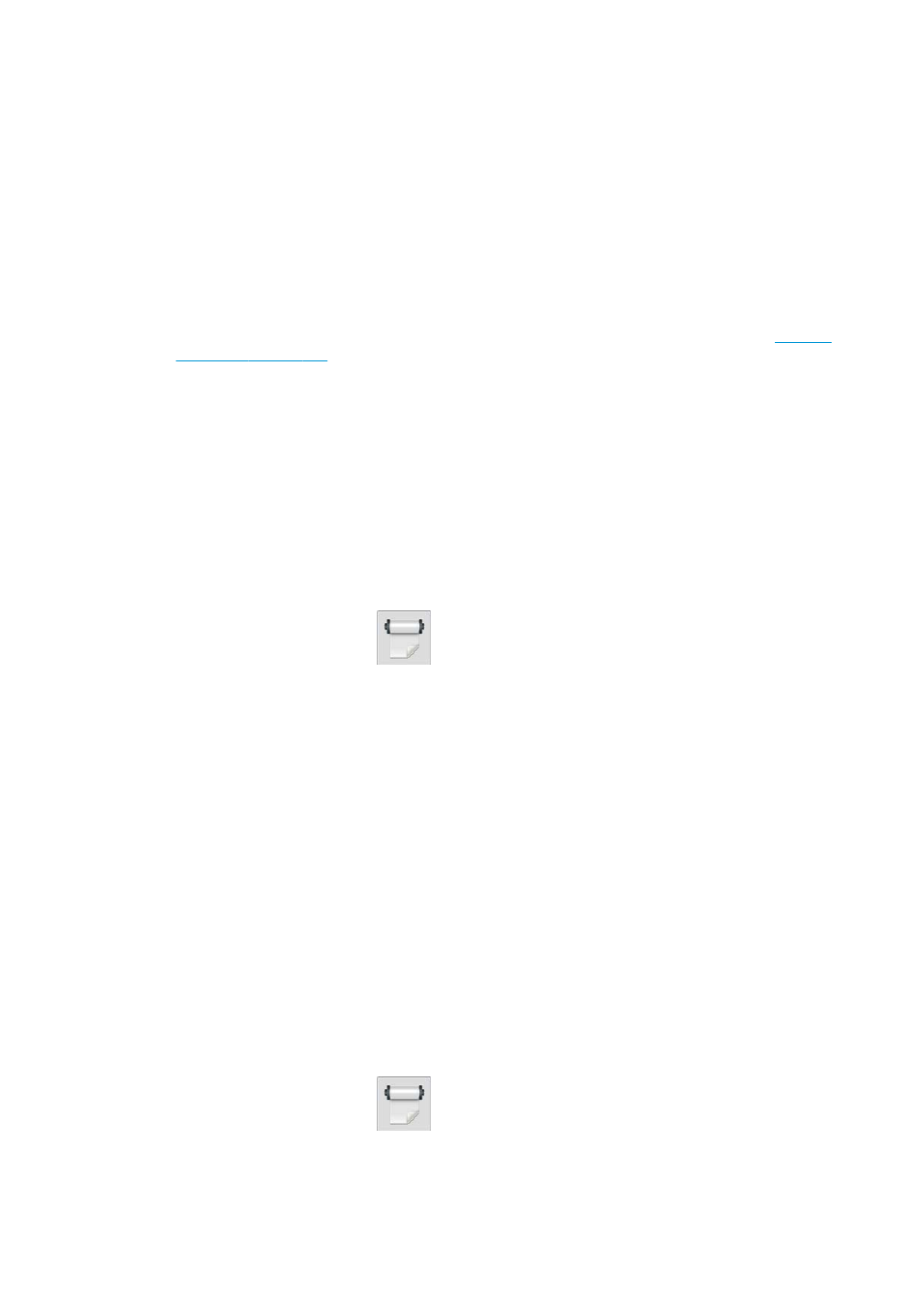
7.
Lower the substrate pinch lever.
8.
Make sure that there are no pieces of substrate left in the printer. In particular, check in and under the
curing module, and in the substrate path.
9.
Close the window.
10.
Turn on the printer.
11.
Reload the roll.
12.
If some substrate continues to cause an obstruction within the printer, it can often be cleared by loading
a rigid substrate type into the printer.
13.
If you find that you have print-quality problems after a jam, try realigning the printheads. See
Avoiding substrate jams while printing
Substrate jams may be caused by loading the substrate with too much skew: do not ignore the warning
message that appears during the loading procedure in this case.
They may also be caused by not enough vacuum suction in the printing zone. If you decide to increase the
suction, do not exceed the following limits: 20 mmH
2
O for banners, 35 mmH
2
O for vinyl, and 50 mmH
2
O for
other substrate families.
If you experience jams only at the beginning of a print, try the following suggestions.
●
Disable the automatic cutter.
●
Go to the front panel and press
, then Substrate handling options > Extra bottom margin and
Extra top margin. Set both margins to 100 mm. If that is not enough, try higher values.
●
Increase the vacuum level in steps of 10 mmH
2
O. Do not exceed the following limits: 20 mmH
2
O for
banners, 45 mmH
2
O for vinyl, and 60 mmH
2
O for other substrate families.
Consider reducing the vacuum percentage at the front of the print zone for thin substrates.
●
Increase the number of passes.
●
Make sure that the substrate is stored in the same room in which the printer is located.
●
Try using the substrate edge holders.
The substrate is deformed or wrinkled
If your substrate is deformed or wrinkled by the curing process, change the temperature settings before
printing the next job, and advance the substrate, using the Move substrate option in the front panel's
Substrate menu, so that the next job will be printed on undamaged substrate.
If the problem appears only at the beginning of the print, try the following suggestions.
●
Disable the automatic cutter.
●
Go to the front panel and press
, then Substrate handling options > Extra bottom margin and
Extra top margin. Set both margins to 100 mm. If that is not enough, try higher values.
82
Chapter 3 Handle the substrate and troubleshoot substrate issues
ENWW
