HP Latex 360 Printer User Manual
Page 170
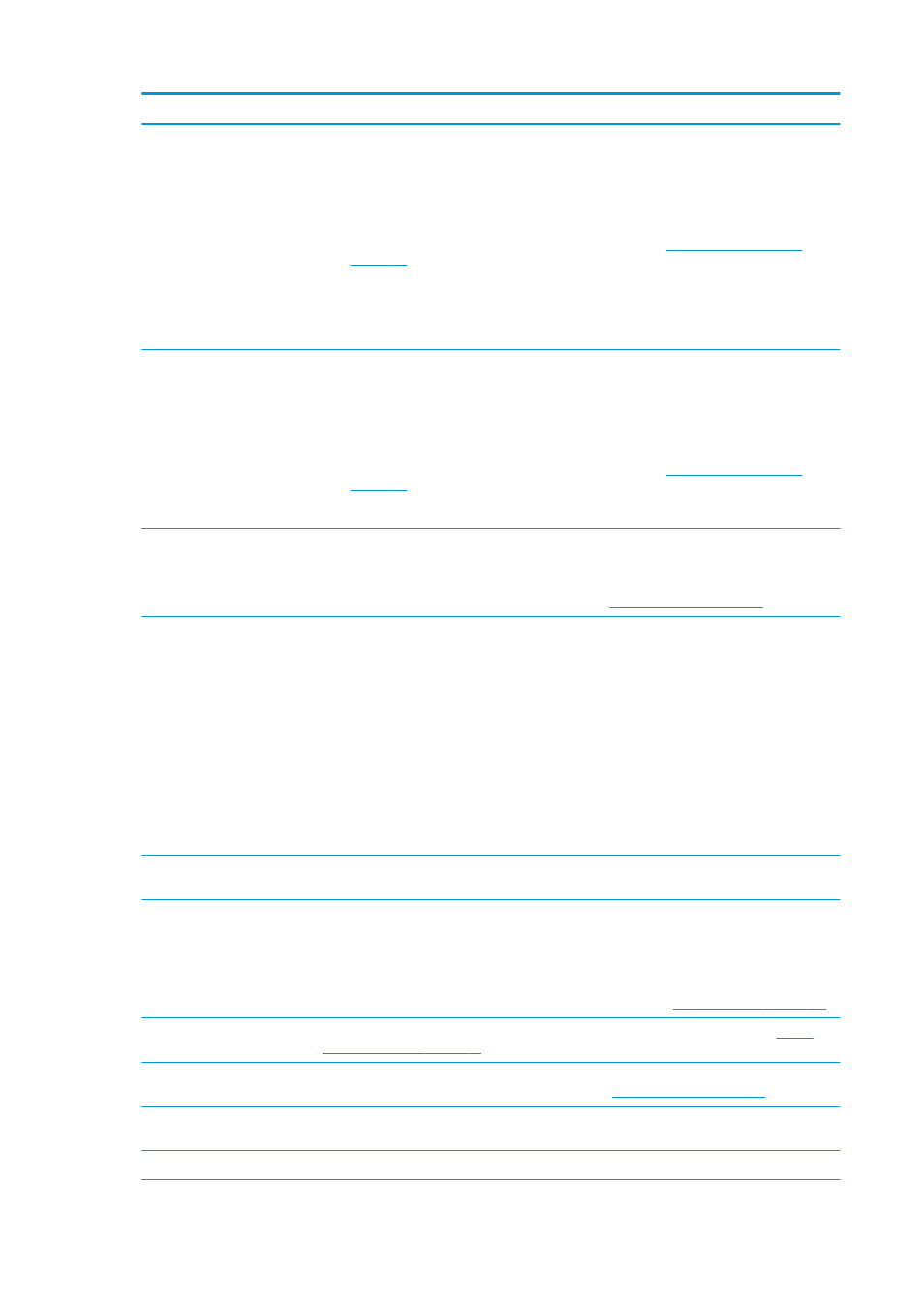
Error code
Recommendation
41:03
Electrical current limit in paper motor.
1.
Turn off the printer.
2.
Open the window and check for any visible obstacles restricting the advance of the substrate.
If there is a wrinkled mass of substrate inside the substrate path, lift the substrate pinch lever
and clear the obstruction. Carefully remove as much as possible of the jammed substrate from
the top of the printer. Cut the substrate if necessary. See also
.
CAUTION:
Try to avoid pulling the substrate out from the input path, because this reverses
the normal direction of movement, and could damage printer parts.
3.
Turn on the printer.
42:03
Scan-axis motor electrical current limit.
1.
Turn off the printer.
2.
Open the window and check for any visible obstacles restricting the advance of the substrate.
If there is a wrinkled mass of substrate inside the substrate path, lift the substrate pinch lever
and clear the obstruction. Carefully remove as much as possible of the jammed substrate from
the top of the printer. Cut the substrate if necessary. See also
.
3.
Turn on the printer.
63:04
An input/output problem has occurred in the network card.
1.
Make sure that the network cable is correctly connected to the network card.
2.
Check that your printer firmware is up to date. See
.
63:05
The job is reaching the printer too slowly. The printer cancels the job if there are long pauses of
more than 20 s.
1.
Make sure that a 1 Gigabit Ethernet card is correctly installed in the computer with the RIP.
2.
Check the RIP for any error messages. Check that the computer with the RIP is working
correctly and has the minimum specification required by the RIP. Check that the hard disk is
neither full nor excessively fragmented.
3.
Check whether the option RIP while printing is enabled. This option can cause slow printing if
the computer is not sufficiently powerful.
4.
Try reducing the resolution of the job or increasing the number of passes.
5.
Check that all the components of your LAN are operating at Gigabit speed.
68:03
There has been a loss of permanent data, such as configuration or accounting data. This can happen
after a firmware update with a data structure not compatible with the older version.
74:01
An error occurred when uploading the firmware update file.
1.
Turn off the printer by using the
Power
key on the front panel and the power switch at the rear
of the printer. Disconnect the power cord, then reconnect the power cord and turn on the
printer.
2.
Try again to upload the firmware update file to the printer. See
.
78:08
Borderless printing is not possible. If you have a 360 printer, install the ink collector. See
collector (360 only) on page 53
78.1:04
The printer has no substrate preset for this substrate. Follow the firmware update procedure to
update the printer with the latest substrate presets. See
.
78.2:01
The back tension is lost. This could be due to a loose roll core or an imminent end of roll. If these are
not the causes, try unloading and reloading the substrate.
78.3:08
Printing with the ink collector is not available in this print mode.
164 Chapter 10 Troubleshoot other issues
ENWW
