The printhead status plot, The optimizer check plot – HP Latex 360 Printer User Manual
Page 112
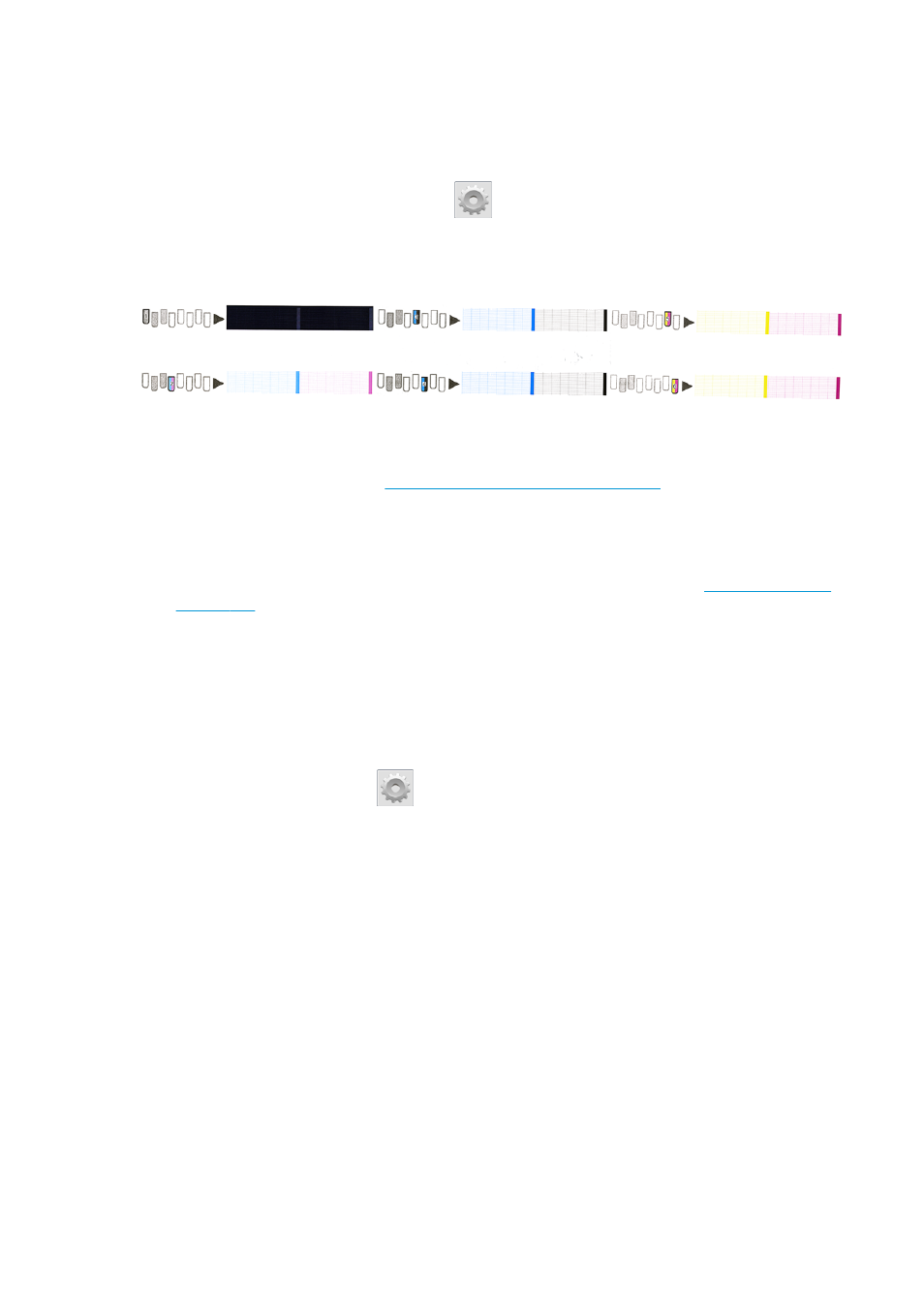
1. The printhead status plot
The printhead status plot consists of patterns that are designed to highlight printhead reliability problems. It
helps to determine whether any printhead is experiencing clogging or other problems.
To print this plot, go to the front panel and press
, then Image-quality maintenance > Clean
printheads > Print test plot. Vinyl, preferably gloss at least 36 inches wide, is recommended for maximum
visibility. Other substrate types may not show enough detail to see the optimizer dashes clearly.
The plot consists of small dashes, one for each nozzle on each printhead.
For each individual colored pattern, make sure that most of the dashes are present.
Corrective action
1.
Clean any faulty printheads. See
Clean (recover) the printheads on page 126
. Then reprint the
printhead status plot to see whether the problem has been solved.
2.
If the problem persists, clean the printheads again, and reprint the printhead status plot to see whether
the problem has been solved.
3.
If the problem continues to persist, replace any persistently faulty printheads. See
.
2. The optimizer check plot
To print the optimizer check plot:
1.
Use the same substrate type that you were using when you detected a problem.
2.
Check that the selected substrate type is the same as the substrate type that is loaded into the printer.
3.
Go to the front panel and press
, then Image-quality maintenance > Print latex optimizer test
plot.
The latex optimizer is a transparent fluid that may not be visible on all substrates; vinyl is recommended for
maximum visibility. This print consists of several area fills, text, lines and color bars. It is intended to identify
print-quality problems that may be caused by optimizer nozzle defects.
106 Chapter 5 Troubleshoot print-quality issues
ENWW
