The substrate-advance check plot – HP Latex 360 Printer User Manual
Page 116
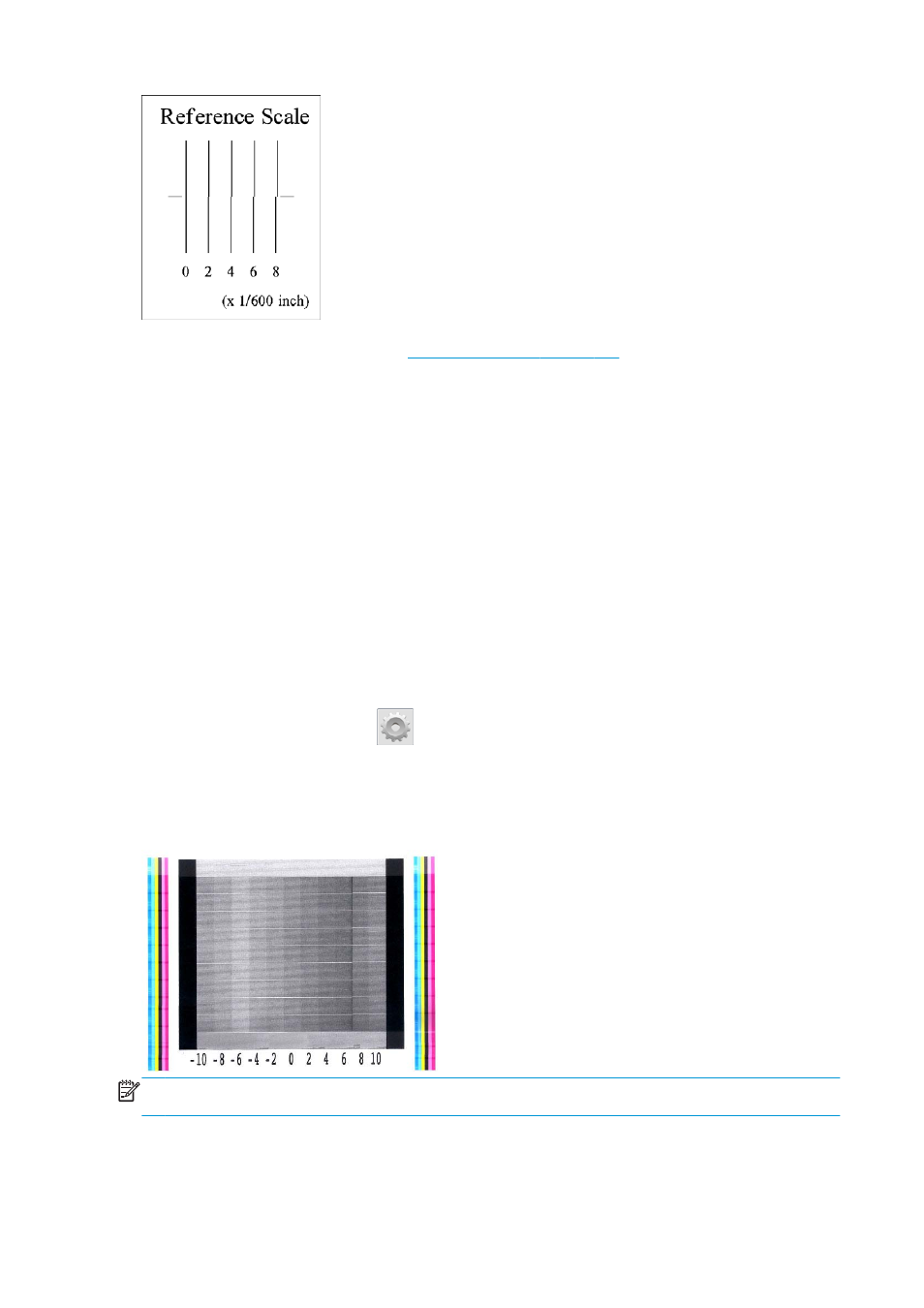
If the printheads are misaligned or you feel unsure about them—for example, because a substrate crash
occurred—then align the printheads. See
Align the printheads on page 127
4. The substrate-advance check plot
To fine-tune the quality of your print, you may need to adjust the rate at which the substrate advances. The
substrate advance determines the placement of dots on the substrate. If the substrate is not advanced
correctly, light or dark bands appear in the printed image and the grain in the print may increase.
Substrate-advance adjustment is highly recommended for 310 and 330 printers as the substrate advance is
not automatically monitored by the substrate advance sensor. For 360 printers this process is intended
merely as fine-tuning of the substrate advance.
You can modify the substrate advance from the RIP or front panel with the Substrate Advance parameter in
the substrate preset.
To print the substrate-advance check plot:
1.
Use the same substrate type that you were using when you detected a problem.
2.
Check that the selected substrate type is the same as the substrate type that is loaded into the printer.
3.
Go to the front panel and press
, then Image-quality maintenance > Substrate advance calib >
Print adjustment plot.
The substrate-advance check plot consists of several columns with a number at the bottom of each one.
Locate the lightest of the columns and enter its number into the Substrate Advance parameter for the
current substrate preset. The value chosen in this example should be “−6”.
NOTE:
Minor substrate-advance problems (±2 around the 0 value) are unlikely to result in any print-quality
problem, especially with print modes of more than 8 passes.
110 Chapter 5 Troubleshoot print-quality issues
ENWW
