Request accounting data by email – HP Latex 360 Printer User Manual
Page 31
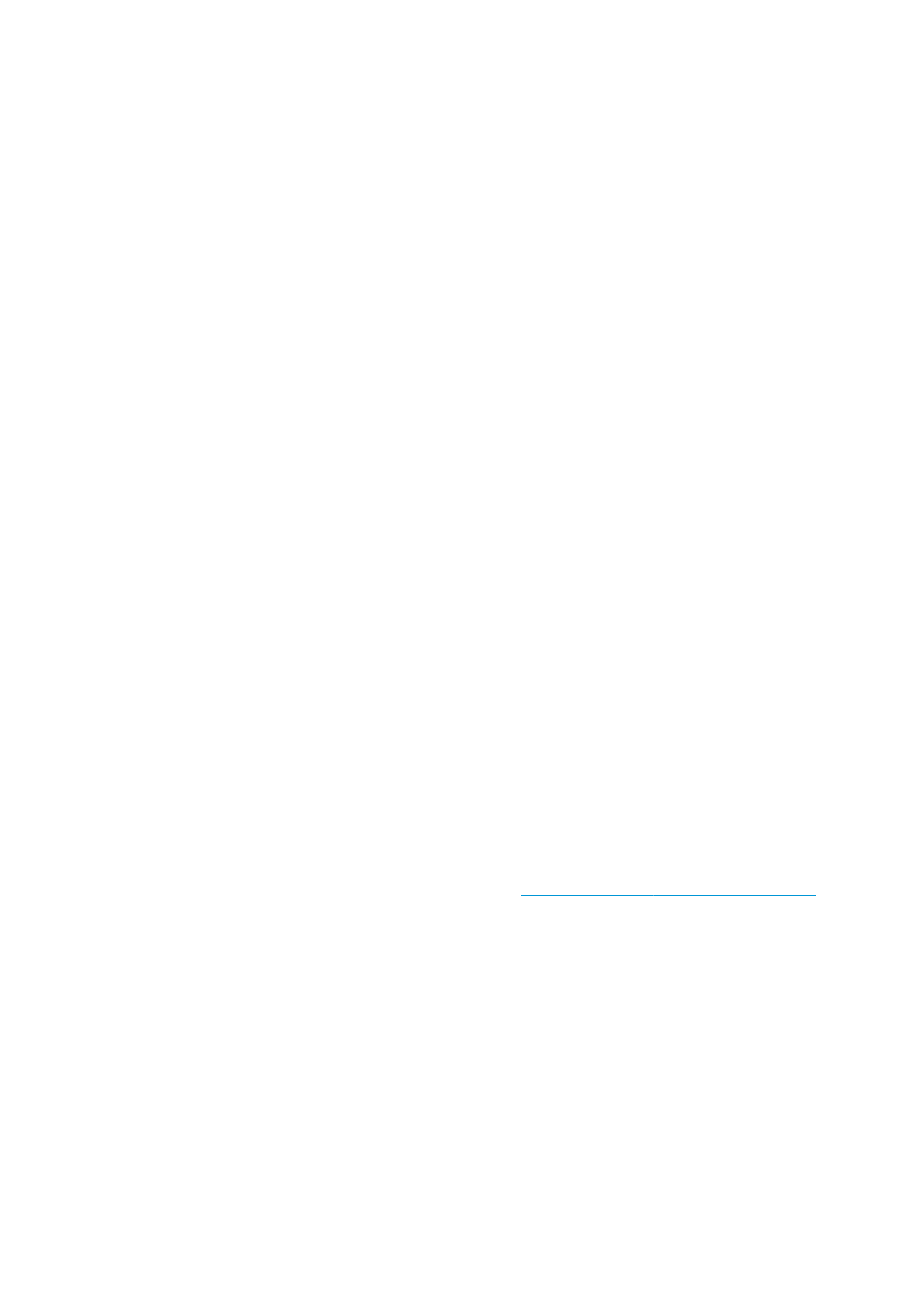
Request accounting data by email
1.
Obtain the IP address of the outgoing mail server (SMTP) from your IT department; this is required in
order to send email messages.
2.
Ensure that the outgoing email server is configured to enable relaying of email messages that the
printer will send.
3.
Open your Web browser and connect to the printer’s Embedded Web Server.
4.
Select the Setup tab.
5.
From the Configuration menu in the left-hand column, select Date & Time.
6.
Ensure that the printer's date and time have been set correctly.
7.
From the Configuration menu, select Email server.
8.
Enter the IP address of the outgoing mail server (SMTP).
9.
Specify an email address for the printer. The latter does not need to be a valid email address, because
the printer will not receive messages; but it should have the form of an email address. It serves to
identify the printer when it sends email messages.
10.
From the Configuration menu, select Printer settings.
11.
Set Send accounting files to Enabled.
12.
Set Send accounting files to to the email address (or addresses) to which you want the accounting
information sent. This may be an address that you have created specifically to receive automatically
generated messages from the printer.
13.
Set Send accounting files every to the frequency with which you want the information sent, choosing a
specific number of days or prints.
14.
You may want to set Exclude personal information from accounting email to On, so that the
accounting messages will not contain personal information. If this option is Off, information such as
user name, job name, and account ID will be included.
When you have completed the above steps, the printer will send accounting data by email with the frequency
that you specified. The data are provided in XML and can easily be interpreted by a third-party program. The
data provided on each print job include when the job was submitted, when the job was printed, the printing
time, the type of image, the number of pages, the number of copies, the paper type and size, the amount of
each color of ink used and various other attributes of the job. Accounting data are also provided on scan and
copy jobs.
You can download an Excel template from HP's Web site (
) that
will enable you to display the XML data more readably in the form of a spreadsheet.
Analysis of the accounting data will enable you to bill customers precisely and flexibly for the use of your
printer. You can, for instance:
●
Bill each customer for the total amount of ink and paper used by that customer over a particular period.
●
Bill each customer separately per job.
●
Bill each customer separately for each project, broken down by job.
ENWW
The Embedded Web Server
25
