Change substrate width and right edge position, Substrate length tracking, Cut substrate (360 only) – HP Latex 360 Printer User Manual
Page 84: Bypass job start safety, Store the substrate
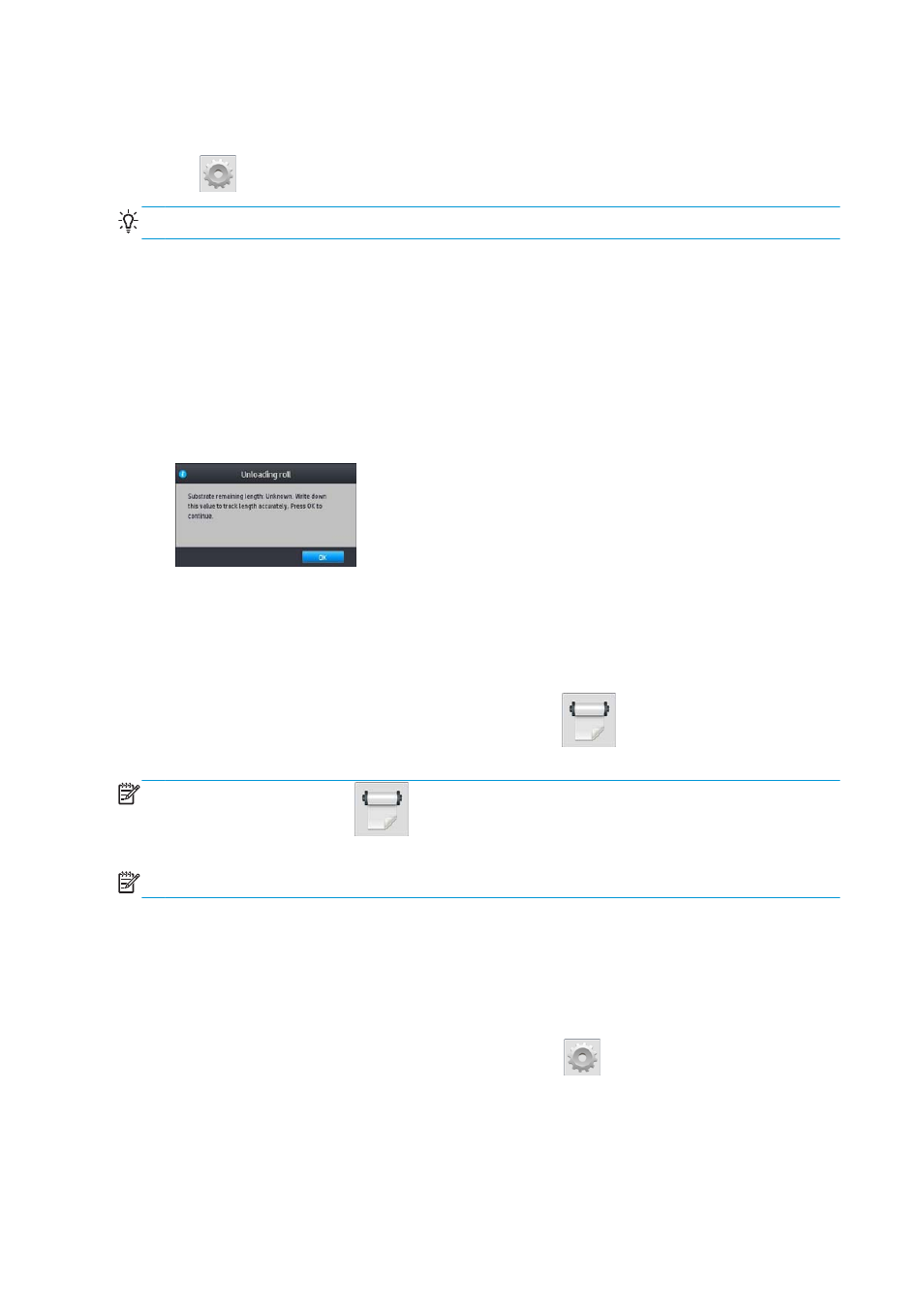
Change substrate width and right edge position
If the substrate edges are not correctly found by the printer, they can be changed from the front panel by
pressing
, then Substrate > Substrate handling options > Substrate width or Right edge position.
TIP:
Bear in mind that automatic edge detection will not be attempted again until the next substrate load.
Substrate length tracking
The substrate length tracking feature enables you to keep track of how much substrate remains on the roll.
1.
When the roll is first loaded onto the printer, you have the option (in the Load Configuration screen) to
enter the length of substrate on the roll. The amount of substrate that is subsequently used is then
tracked.
2.
When the substrate is unloaded, the front panel displays the amount remaining so that you can note it
for future reference.
The remaining length of substrate is always displayed in the Substrate area of the front panel. This
information may also be displayed in your RIP.
Cut substrate (360 only)
This option is available from the printer's front panel. If you press
, then the scissors icon, the printer
normally advances the substrate 10 cm (3.9 in) and cuts it.
NOTE:
If the cutter is disabled (
, then Substrate handling options > Cutter > Off), the printer
advances the substrate but does not cut it.
NOTE:
Some banners and textiles cannot be cut.
Bypass job start safety
The job start safety mode is activated by default so that the leading edge of the substrate does not crash
under the curing system.
If you print with the substrate hanging from the front of the printer, or using the take-up reel, you may want
to deactivate this option to improve throughput. To do that, press
, then Substrate > Substrate
handling options > Bypass job start safety.
Store the substrate
The following are tips for storing substrate:
78
Chapter 3 Handle the substrate and troubleshoot substrate issues
ENWW
