Choosing subjects to focus on (touch af) – Canon PowerShot G1 X Mark II User Manual
Page 94
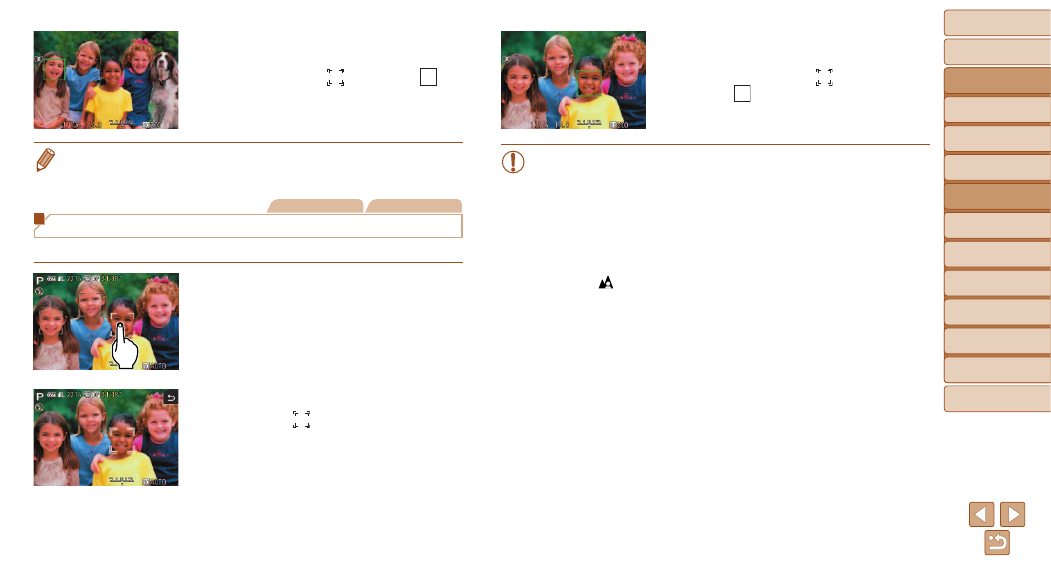
94
Before Use
Basic Guide
Advanced Guide
Camera Basics
Auto Mode / Hybrid
Auto Mode
Other Shooting
Modes
P Mode
Tv, Av, M, C1, and
C2 Mode
Playback Mode
Wi-Fi Functions
Setting Menu
Accessories
Appendix
Index
4
Shoot.
z
z
Press the shutter button halfway. After the
camera focuses, [
] changes to [
].
z
z
Press the shutter button all the way down
to shoot.
•
When [Face ID] is set to [On], names of any registered people detected are
not displayed when you have selected another, unregistered face to focus on.
However, their names will be recorded in the still images (
).
Still Images
Movies
Choosing Subjects to Focus On (Touch AF)
You can shoot after choosing a person’s face or another subject to focus on.
1
Set the AF frame to [Face AiAF]
(
).
2
Choose a person’s face or
another subject to focus on.
z
z
Touch the subject or person on the
screen.
z
z
When the subject is detected, the camera
beeps and [
] is displayed. Focus is
maintained even if the subject moves.
z
z
To cancel Touch AF, touch [
^].
3
Shoot.
z
z
Press the shutter button halfway. After
the camera focuses, [
] changes to a
green [
].
z
z
Press the shutter button all the way down
to shoot.
•
If you prefer the camera not to shoot when you touch the screen,
make sure [Touch Shutter] mode is deactivated. Press the <
n>
button, choose [Touch Shutter] on the [
4] tab, and then choose
[Off] (
).
•
Tracking may not be possible when subjects are too small or move
too rapidly, or when there is inadequate contrast between subjects
and the background.
•
Even if you are shooting in [
), the camera will
revert to [
] mode if you touch the screen to specify where to
focus.
•
If [Face ID] is set to [On], names will not display when registered
people are detected, but the names will be recorded in the still
images (
). However, a name will display if the subject
chosen to focus on is the same as a person detected with Face ID.
