Either view grouped images individually, Or cancel grouping, The six images are managed together as a group – Canon PowerShot G1 X Mark II User Manual
Page 119: Group, Viewing individual images in a group
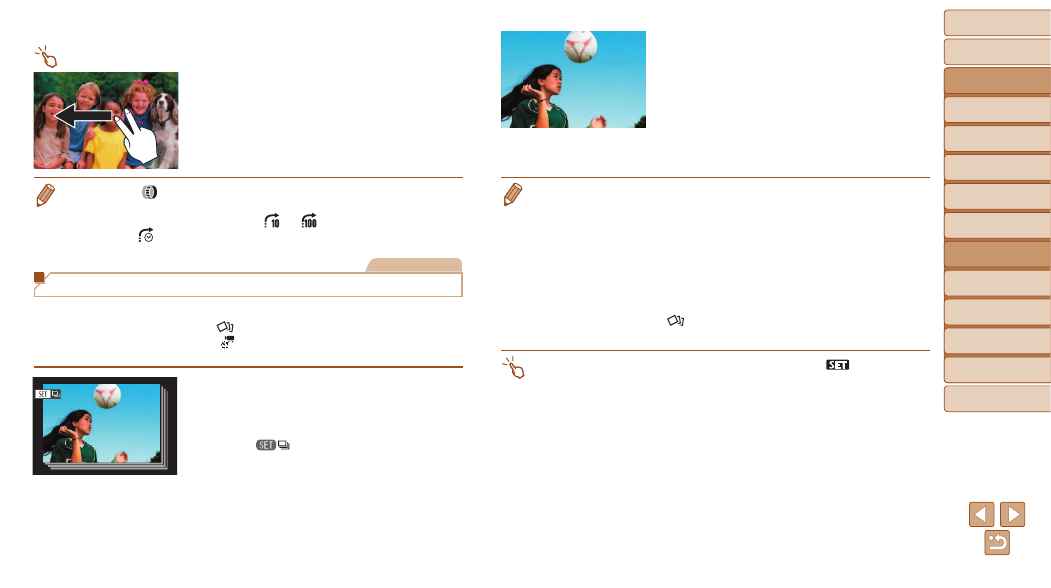
119
Before Use
Basic Guide
Advanced Guide
Camera Basics
Auto Mode / Hybrid
Auto Mode
Other Shooting
Modes
P Mode
Tv, Av, M, C1, and
C2 Mode
Playback Mode
Wi-Fi Functions
Setting Menu
Accessories
Appendix
Index
Touch-Screen Operations
z
z
You can also jump to the previous or next
image according to your jump method
chosen in step 1 of “Using the Step Ring
to Jump” (
) by dragging left or
right with two fingers.
•
Turning the <
> ring when browsing images in index display will jump to the
previous or next image according to the jump method chosen in single-image
display. However, if you have chosen [
] or [
], the jump method will be
switched to [
].
Still Images
Viewing Individual Images in a Group
Only the first image in grouped images is displayed, whether the group is a
series of shots (
) from [
images saved as source data in [
). However, you can
also view the images individually.
1
Choose a grouped image.
z
z
Press the <
q>
<
7> dial to choose an image labeled
with [
], and then press the <
m>
button.
2
View images in the group
individually.
z
z
Pressing the <
q>
the <
7> dial will display only images in
the group.
z
z
Pressing the <
o> button will display
[Display all images]. Press <
m> to
cancel group playback.
•
During group playback (step 2), you can browse through images quickly
“Navigating through Images in an Index” (
). By choosing [All Images in Group] for
), “Erasing Multiple Images at Once” (
“Adding Images to the Print List (DPOF)” (
), all images in the group can be manipulated at once.
•
To ungroup images so that they are displayed only as single still images,
choose MENU (
1] tab > [Group Images] > [Off] (
However, grouped images cannot be ungrouped during individual playback.
•
Simultaneous display in [
] mode as described in step 2 of “Specific Scenes”
) is only shown immediately after you shoot.
•
You can also view group images individually by touching [
] on the screen
in step 1.
