Accessing the wi-fi menu, Initial connection via wi-fi, Note that before using wi-fi – Canon PowerShot G1 X Mark II User Manual
Page 148: You will need to register a camera
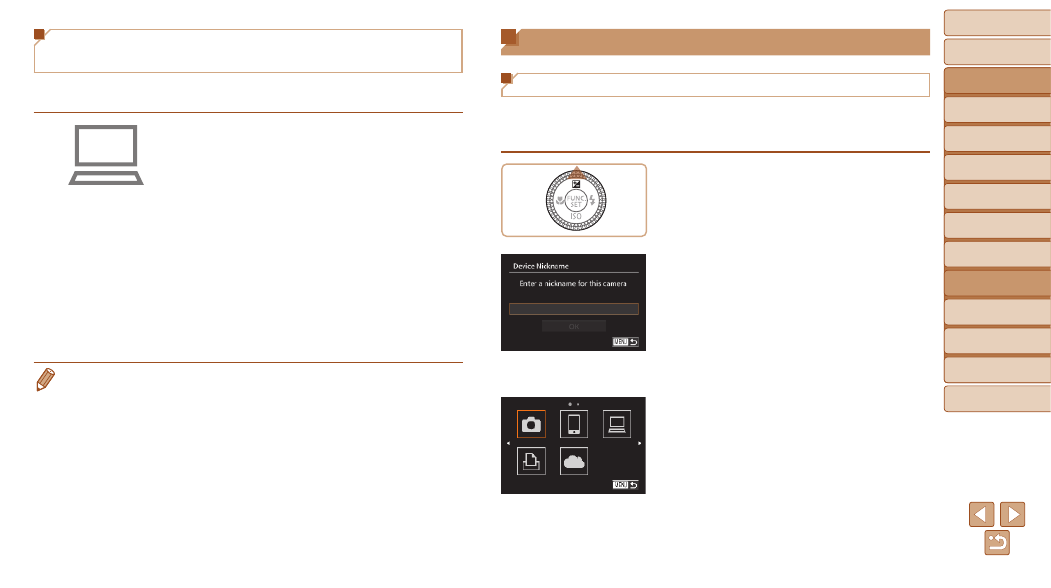
148
Before Use
Basic Guide
Advanced Guide
Camera Basics
Auto Mode / Hybrid
Auto Mode
Other Shooting
Modes
P Mode
Tv, Av, M, C1, and
C2 Mode
Playback Mode
Wi-Fi Functions
Setting Menu
Accessories
Appendix
Index
Configuring the Computer for a Wi-Fi
Connection (Windows Only)
On a computer running Windows, configure the following settings before
connecting the camera to the computer wirelessly.
1
Confirm that the computer is
connected to an access point.
z
z
For instructions on checking your network
connection, refer to the computer user
manual.
2
Configure the setting.
z
z
Click in the following order: [Start] menu
► [All Programs] ► [Canon Utilities] ►
[CameraWindow]
► [Wi-Fi connection
setup].
z
z
In the application that opens, follow the
on-screen instructions and configure the
setting.
•
The following Windows settings are configured when you run the utility in step
2.
-
Turn on media streaming.
This will enable the camera to see (find) the computer to access via Wi-Fi.
-
Turn on network discovery.
This will enable the computer to see (find) the camera.
-
Turn on ICMP (Internet Control Message Protocol).
This allows you to check the network connection status.
-
Enable Universal Plug & Play (UPnP).
This will enable network devices to detect each other automatically.
•
Some security software may prevent you from completing the settings as
described here. Check the settings of your security software.
Accessing the Wi-Fi Menu
Initial Connection via Wi-Fi
To start with, register a camera nickname.
This nickname will be displayed on the screen of target devices when
connecting to other devices via Wi-Fi.
1
Access the Wi-Fi menu.
z
z
Press the <
1> button to turn the camera
on.
z
z
Press the <
o> button.
2
Enter a nickname.
z
z
Press the <
m> button to access the
keyboard, and then enter a nickname
(
).
z
z
Up to 16 characters can be used.
z
z
Press the <
o>
buttons or turn the
<
7> dial to choose [OK], and then press
the <
m> button.
z
z
The Wi-Fi menu is displayed.
