Editing still images, Editing, Resizing images – Canon PowerShot G1 X Mark II User Manual
Page 132: If you edit images and save them as new images
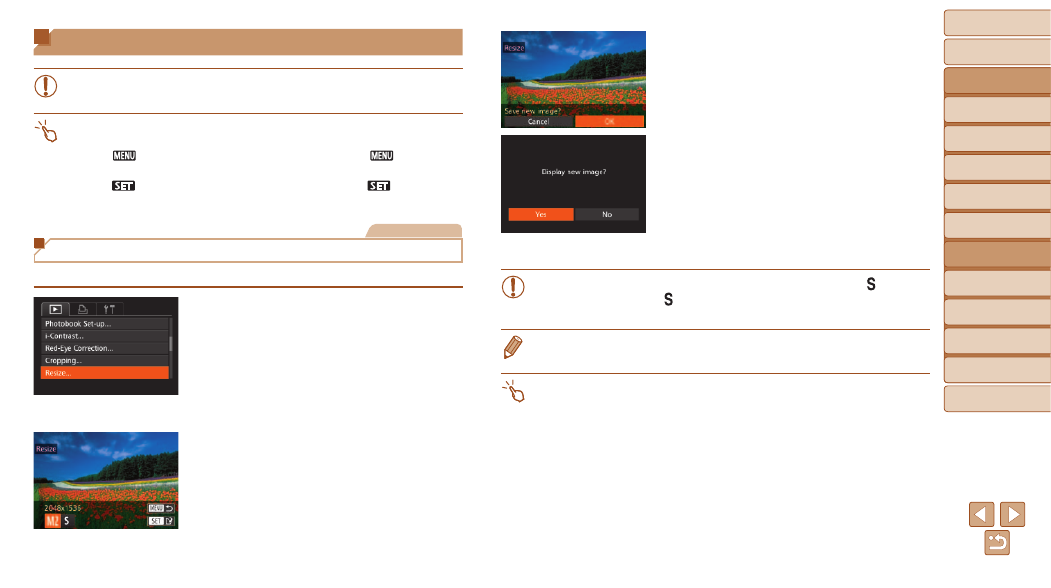
132
Before Use
Basic Guide
Advanced Guide
Camera Basics
Auto Mode / Hybrid
Auto Mode
Other Shooting
Modes
P Mode
Tv, Av, M, C1, and
C2 Mode
Playback Mode
Wi-Fi Functions
Setting Menu
Accessories
Appendix
Index
Editing Still Images
•
) is only available when the memory
card has sufficient free space.
•
You can access editing screens for various functions by touching an image
after choosing the function in the menu.
•
When [
] is shown on an editing screen, you can touch [
] instead of
pressing the <
n> button, if you prefer.
•
When [
] is shown on an editing screen, you can touch [
] instead of
pressing the <
m> button, if you prefer.
Still Images
Resizing Images
Save a copy of images at a lower resolution.
1
Choose [Resize].
z
z
Press the <
n> button and choose
[Resize] on the [
1] tab (
).
2
Choose an image.
z
z
Press the <
q>
<
7> dial to choose an image, and then
press the <
m> button.
3
Choose an image size.
z
z
Press the <
q>
<
7> dial to choose the size, and then
press the <
m> button.
z
z
[Save new image?] is displayed.
4
Save the new image.
z
z
Press the <
q>
<
7> dial to choose [OK], and then press
the <
m> button.
z
z
The image is now saved as a new file.
5
Review the new image.
z
z
Press the <
n> button. [Display new
image?] is displayed.
z
z
Press the <
q>
<
7> dial to choose [Yes], and then press
the <
m> button.
z
z
The saved image is now displayed.
•
Editing is not possible for images shot at a resolution of [
]
(
) or saved as [
] in step 3.
•
RAW images cannot be edited.
•
Images cannot be resized to a higher resolution.
•
You can also configure this setting by touching the size on the screen in step
3, touching it again, and then touching [OK].
•
You can also view saved images by touching [Yes] on the screen in step 5.
