Access points – Canon PowerShot G1 X Mark II User Manual
Page 151
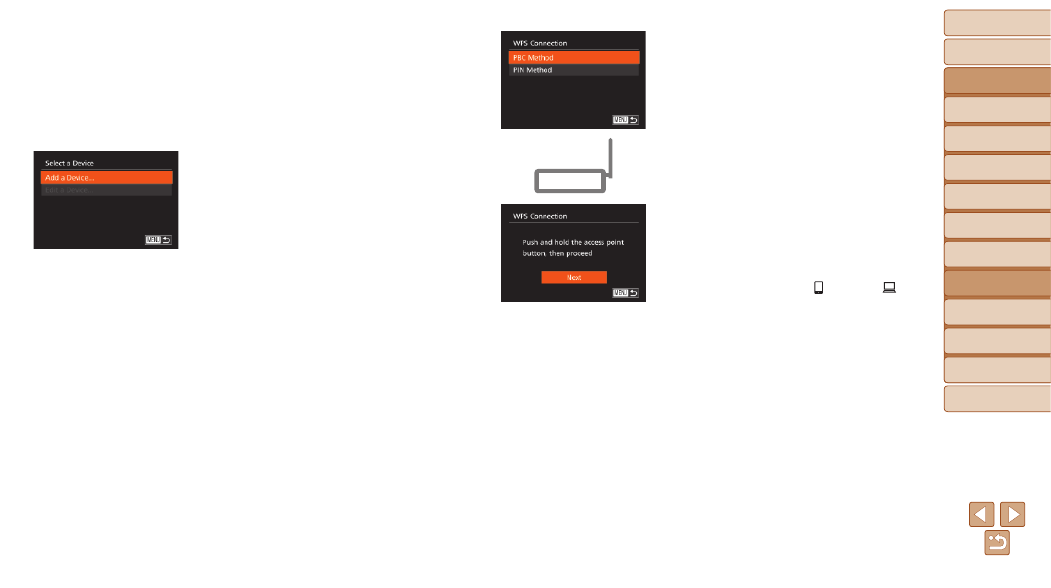
151
Before Use
Basic Guide
Advanced Guide
Camera Basics
Auto Mode / Hybrid
Auto Mode
Other Shooting
Modes
P Mode
Tv, Av, M, C1, and
C2 Mode
Playback Mode
Wi-Fi Functions
Setting Menu
Accessories
Appendix
Index
z
z
To connect to a Web service, choose
the service icon. If multiple recipients
or sharing options are used with a Web
service, choose the desired item on the
[Select Recipient] screen (either press
the <
o>
buttons or turn the <7>
dial), and then press the <
m> button.
4
Choose [Add a Device].
z
z
Press the <
o>
buttons or turn the
<
7> dial to choose [Add a Device], and
then press the <
m> button.
z
z
To connect to a smartphone or printer,
when the [Waiting to connect] screen
(
) is displayed, choose [Switch
Network] (either press the <
q>
buttons or turn the <
7> dial), and then
press the <
m> button.
z
z
A list of detected access points will be
displayed.
5
Choose [WPS Connection].
z
z
Press the <
o>
buttons or turn the
<
7> dial to choose [WPS Connection],
and then press the <
m> button.
6
Choose [PBC Method].
z
z
Press the <
o>
buttons or turn the
<
7> dial to choose [PBC Method], and
then press the <
m> button.
7
Establish the connection.
z
z
On the access point, hold down the WPS
connection button for a few seconds.
z
z
On the camera, press the <
m> button to
go to the next step.
z
z
The camera will connect to the access
point.
z
z
If you have selected [ ], [
2], or [ ] in
step 3, devices connected to the access
point are listed on the [Select a Device]
screen displayed next.
z
z
If you have selected a Web service in
step 3, go to step 12.
