Connecting via an access point, After the initial wi-fi connection, Confirming access point compatibility – Canon PowerShot G1 X Mark II User Manual
Page 149: Or via an access point
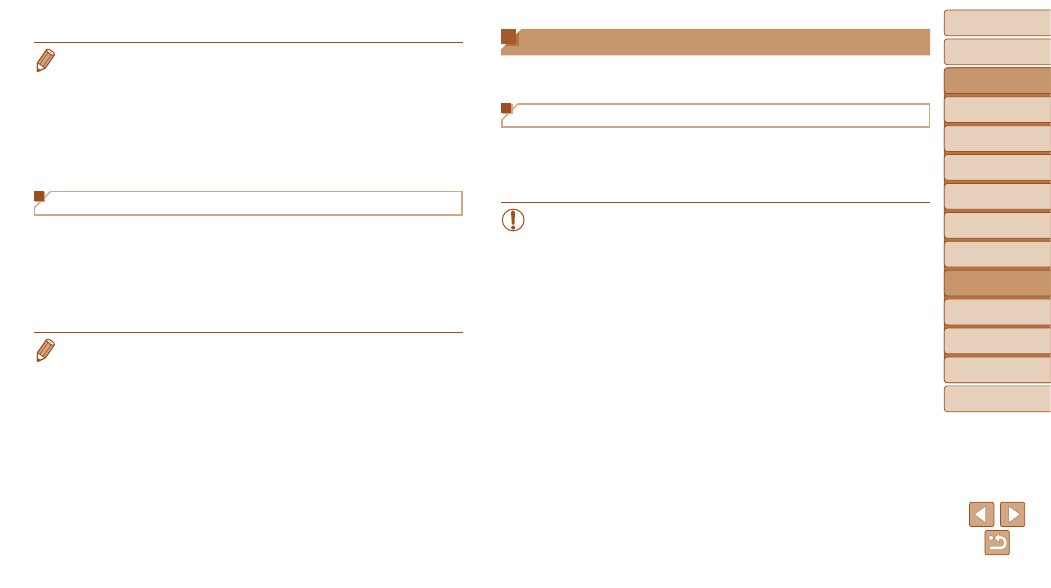
149
Before Use
Basic Guide
Advanced Guide
Camera Basics
Auto Mode / Hybrid
Auto Mode
Other Shooting
Modes
P Mode
Tv, Av, M, C1, and
C2 Mode
Playback Mode
Wi-Fi Functions
Setting Menu
Accessories
Appendix
Index
•
When connecting wirelessly to any device other than a computer, a memory
card must be inserted in the camera. Additionally, the memory card must
contain images before you can access Web services or connect to a printer
wirelessly.
•
To change the camera’s nickname, choose MENU (
3] tab > [Wi-Fi
Settings] > [Change Device Nickname].
•
A message will be displayed if the nickname you attempt to enter in step 2
begins with a symbol or space. Press the <
m> button and enter a different
nickname.
After the Initial Wi-Fi Connection
•
Once you have connected to devices via Wi-Fi, recent destinations will
be listed first when you access the Wi-Fi menu by pressing the <
o>
button. You can easily connect again by pressing the <
o>
buttons
to choose the device name and then pressing the <
m> button.
•
To add a new device, display the device selection screen by pressing the
<
q>
•
If you prefer not to display recent target devices, choose MENU (
) >
[
3] tab > [Wi-Fi Settings] > [Target History] > [Off].
Connecting via an Access Point
Connect to your access point via Wi-Fi as follows.
Also refer to the access point user manual.
Confirming Access Point Compatibility
Confirm that the Wi-Fi router or base station conforms to the Wi-Fi
standards in “Wi-Fi” (
If you are already using Wi-Fi, confirm the following items. For instructions
on checking network settings, refer to the access point user manual.
•
If system administrator status is needed to adjust network settings,
contact the system administrator for details.
•
These settings are very important for network security. Exercise
adequate caution when changing these settings.
