Is [normal], and these settings cannot, Move the frame by touching the screen – Canon PowerShot G1 X Mark II User Manual
Page 91
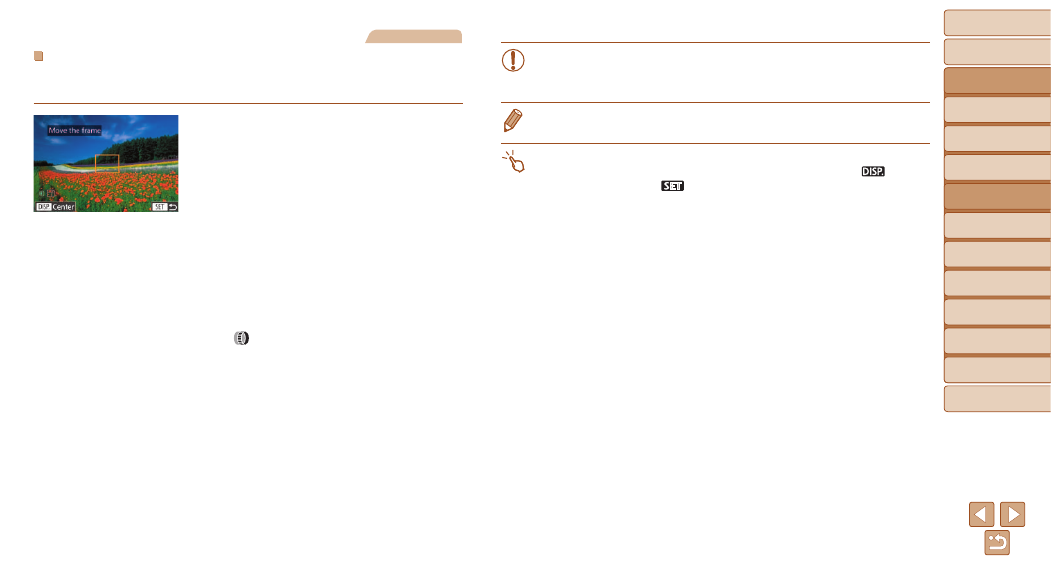
91
Before Use
Basic Guide
Advanced Guide
Camera Basics
Auto Mode / Hybrid
Auto Mode
Other Shooting
Modes
P Mode
Tv, Av, M, C1, and
C2 Mode
Playback Mode
Wi-Fi Functions
Setting Menu
Accessories
Appendix
Index
Still Images
Moving and Resizing AF Frames (1-point)
When you want to change the position or size of the AF frame, set the AF
frame mode to [1-point].
1
Move the AF frame.
z
z
Touch the screen. An AF frame is
displayed in orange where you touched
(Touch AF).
z
z
You can turn the <
7> dial to move the AF
frame and press the <
o>
buttons to fine-tune the position.
z
z
To return the AF frame to the original
position in the center, press the <
l>
button.
2
Resize the AF frame.
z
z
To reduce the AF frame size, turn the
<
> ring. Turn it again to restore it to the
original size.
3
Finish the setup process.
z
z
Press the <
m> button.
•
AF frames are displayed at normal size when you use the digital
zoom (
), and in manual
•
You can also link the Spot AE Point frame to the AF frame (
•
On the screen in step 1, you can also move the AF frame by touching the
screen, restore the AF frame to the original position by touching [
], or exit
the setting by touching [
].
