Erasing images, If you erase a grouped image, All images in the group are – Canon PowerShot G1 X Mark II User Manual
Page 126: All images in the group, Erasing multiple images at once, Adding
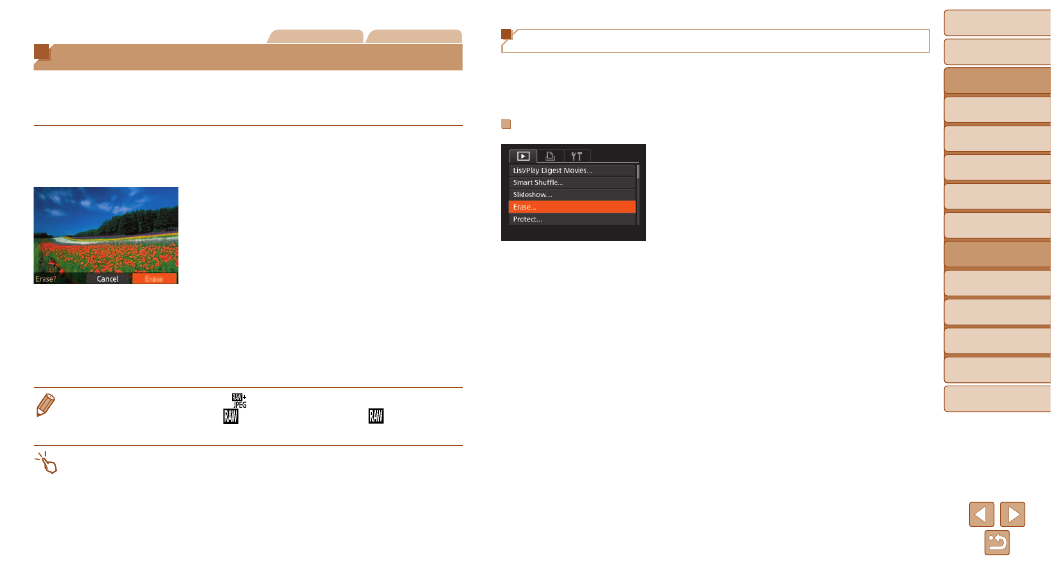
126
Before Use
Basic Guide
Advanced Guide
Camera Basics
Auto Mode / Hybrid
Auto Mode
Other Shooting
Modes
P Mode
Tv, Av, M, C1, and
C2 Mode
Playback Mode
Wi-Fi Functions
Setting Menu
Accessories
Appendix
Index
Still Images
Movies
Erasing Images
You can choose and erase unneeded images one by one. Be careful when
erasing images, because they cannot be recovered. However, protected
images (
1
Choose an image to erase.
z
z
Press the <
q>
<
7> dial to choose an image.
2
Erase the image.
z
z
Press the <
a> button.
z
z
After [Erase?] is displayed, press the
<
q>
choose [Erase], and then press the <
m>
button.
z
z
The current image is now erased.
z
z
To cancel erasure, press the <
q>
buttons or turn the <
7> dial to choose
[Cancel], and then press the <
m>
button.
•
Pressing the <
a> button while [ ] images are displayed will give you
the option of choosing [Erase
], [Erase JPEG], or [Erase
+JPEG] for
deletion.
•
You can also erase the current image by touching [Erase] on the screen in
step 2.
•
Images can also be erased by using Touch Actions (
).
Erasing Multiple Images at Once
You can choose multiple images to erase at once. Be careful when erasing
images, because they cannot be recovered. However, protected images
(
Choosing a Selection Method
1
Access the setting screen.
z
z
Press the <
n> button, and then
choose [Erase] on the [
2
Choose a selection method.
z
z
Choose a menu item and an option as
desired (
z
z
To return to the menu screen, press the
<
n> button.
