Playback mode, Switch to playback mode – Canon PowerShot G1 X Mark II User Manual
Page 111
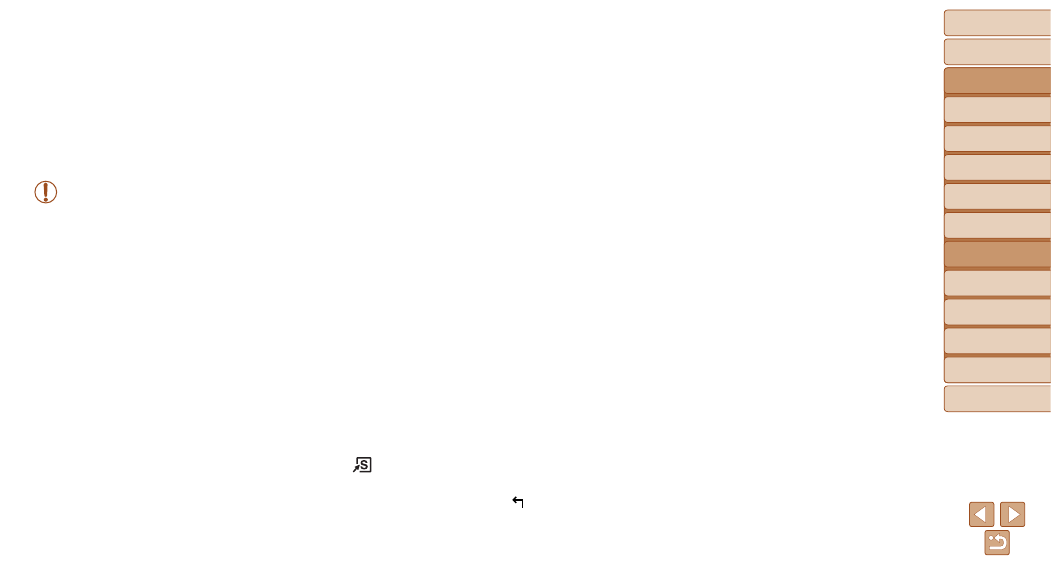
111
Before Use
Basic Guide
Advanced Guide
Camera Basics
Auto Mode / Hybrid
Auto Mode
Other Shooting
Modes
P Mode
Tv, Av, M, C1, and
C2 Mode
Playback Mode
Wi-Fi Functions
Setting Menu
Accessories
Appendix
Index
Playback Mode
Have fun reviewing your shots, and browse or edit them in many ways
•
To prepare the camera for these operations, press the <
1> button to enter Playback mode.
•
It may not be possible to play back or edit images that were renamed or already edited on a computer, or images from other cameras.
Viewing ............................................................
Switching Display Modes ....................................
Checking People Detected in Face ID ................
Browsing and Filtering Images .....................
Navigating through Images in an Index...............
Finding Images Matching Specified Conditions ..
Using the Step Ring to Jump ..............................
Viewing Individual Images in a Group .................
Editing Face ID Information ..........................
Image Viewing Options ..................................
Magnifying Images ..............................................
Viewing Slideshows ............................................
Auto Playback of Related Images
(Smart Shuffle) ....................................................
Protecting Images ..........................................
Choosing a Selection Method .............................
Choosing Images Individually .............................
Selecting a Range ...............................................
Specifying All Images at Once ............................
Erasing Images ...............................................
Erasing Multiple Images at Once ........................
Rotating Images .............................................
Deactivating Auto Rotation ..................................
Tagging Images as Favorites ........................
> Button ..................................................
Convenient Control: Touch Actions .............
Using a Function Assigned to [
Changing Touch Actions Functions .....................
Editing Still Images ........................................
Resizing Images ..................................................
Cropping ..............................................................
Changing Image Color Tones (My Colors) ..........
Correcting Image Brightness (i-Contrast) ............
Correcting Red-Eye .............................................
Editing Movies ................................................
Reducing File Sizes ............................................
Editing Digest Movies ..........................................
