Sending images automatically (image sync), Clearing registered destinations, Sending images automatically – Canon PowerShot G1 X Mark II User Manual
Page 163: Image sync), Initial preparations, And canon image, The images, First
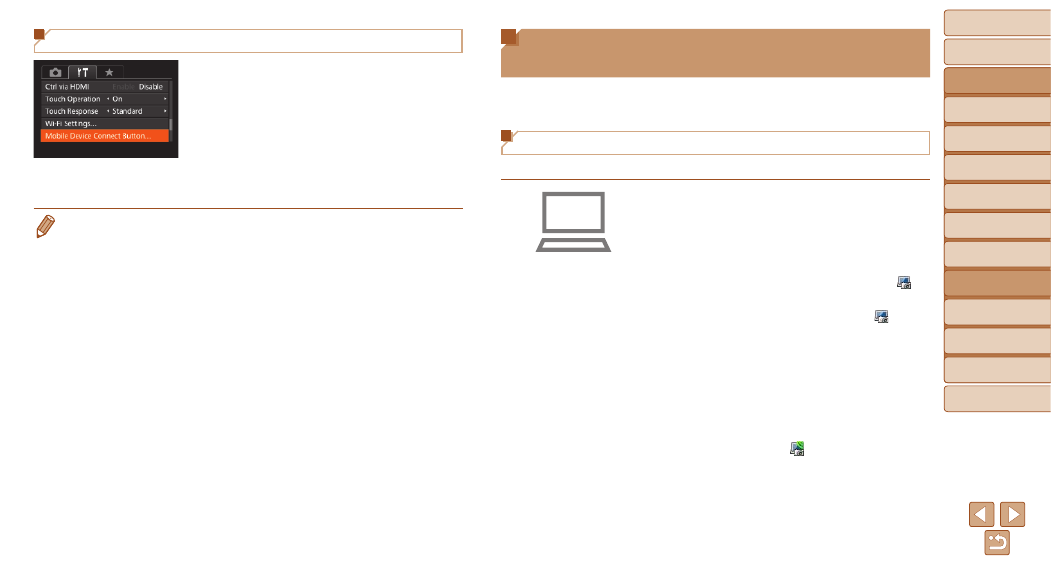
163
Before Use
Basic Guide
Advanced Guide
Camera Basics
Auto Mode / Hybrid
Auto Mode
Other Shooting
Modes
P Mode
Tv, Av, M, C1, and
C2 Mode
Playback Mode
Wi-Fi Functions
Setting Menu
Accessories
Appendix
Index
Sending Images Automatically (Image
Sync)
Images on the memory card that have not been transferred already can be
sent to a computer or Web services via CANON iMAGE GATEWAY.
Note that images cannot be sent only to Web services.
Initial Preparations
Install and configure the software on the destination computer.
1
Install the software.
z
z
Install the software on a computer
connected to the Internet (
).
2
Register the camera.
z
z
Windows: In the taskbar, right-click [
],
and then click [Add new camera].
z
z
Mac OS: In the menu bar, click [
], and
then click [Add new camera].
z
z
A list of cameras linked to CANON
iMAGE GATEWAY (
) is displayed.
Choose the camera from which images
are to be sent.
z
z
Once the camera is registered and the
computer is ready to receive images, the
icon changes to [
].
Clearing Registered Destinations
z
z
Press the <
n> button, and then
choose [Mobile Device Connect Button]
on the [
3] tab (
z
z
Press the <
q>
<
7> dial to choose [OK], and then press
the <
m> button.
z
z
After a confirmation message is
displayed, press the <
m> button.
•
Registered destinations are also cleared when you reset Wi-Fi settings
(
).
