Changing image resolution (size), Red-eye correction, Settings – Canon PowerShot G1 X Mark II User Manual
Page 50: The maximum zoom factor can be achieved by
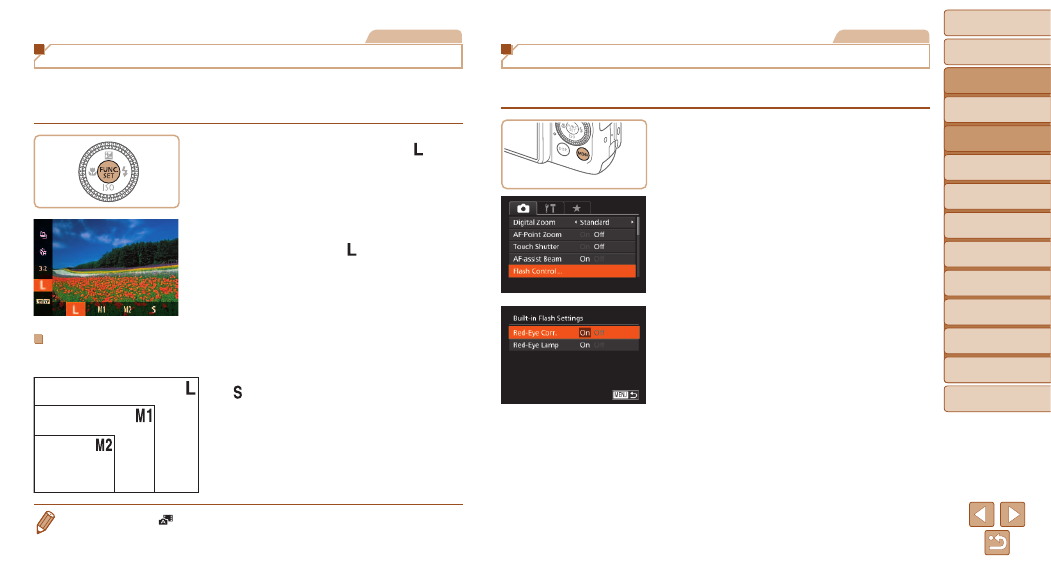
50
Before Use
Basic Guide
Advanced Guide
Camera Basics
Auto Mode / Hybrid
Auto Mode
Other Shooting
Modes
P Mode
Tv, Av, M, C1, and
C2 Mode
Playback Mode
Wi-Fi Functions
Setting Menu
Accessories
Appendix
Index
Still Images
Changing Image Resolution (Size)
Choose from 4 levels of image resolution, as follows. For guidelines on
how many shots at each resolution setting can fit on a memory card, see
“Number of 3:2 Shots per Memory Card” (
z
z
Press the <
m> button, choose [ ] in
the menu, and choose the desired option
(
z
z
The option you configured is now
displayed.
z
z
To restore the original setting, repeat this
process but choose [
].
Guidelines for Choosing Resolution Based on Paper
Size (for 3:2 Images)
z
z
[
]: For e-mailing images.
•
Not available in [
] mode.
A2 (16.5 x 23.4 in.)
A3 – A5
(11.7 x 16.5 – 5.8 x 8.3 in.)
5 x 7 in.
Postcard
3.5 x 5 in.
Still Images
Red-Eye Correction
Red-eye that occurs in flash photography can be automatically corrected as
follows.
1
Access the [Built-in Flash
Settings] screen.
z
z
Press the <
n> button, choose
[Flash Control] on the [
4] tab, and then
press the <
2
Configure the setting.
z
z
Choose [Red-Eye Corr.], and then
choose [On] (
z
z
Once the setting is complete, [
R] is
displayed.
z
z
To restore the original setting, repeat this
process but choose [Off].
