Canon PowerShot G1 X Mark II User Manual
Page 156
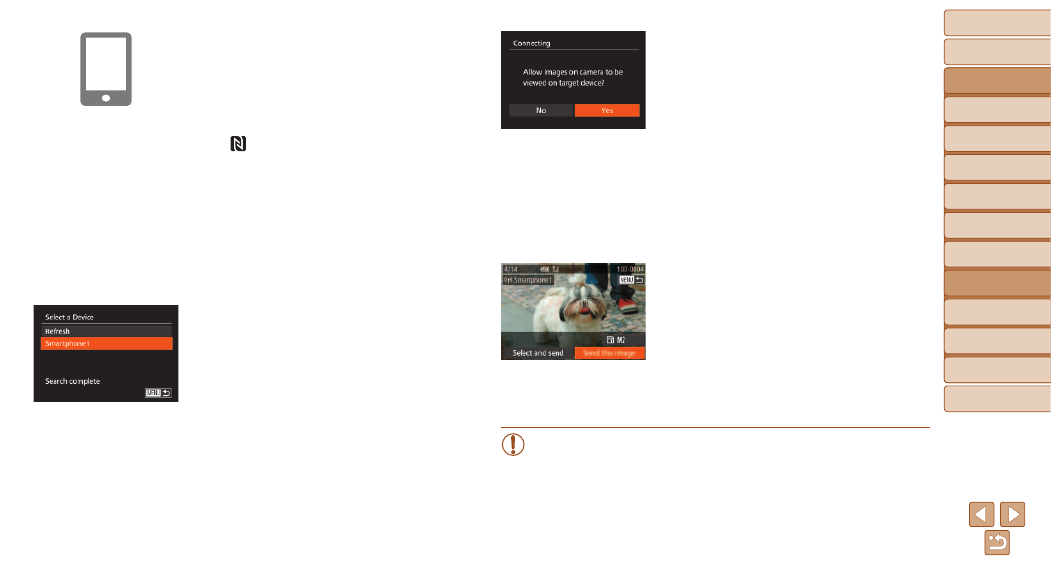
156
Before Use
Basic Guide
Advanced Guide
Camera Basics
Auto Mode / Hybrid
Auto Mode
Other Shooting
Modes
P Mode
Tv, Av, M, C1, and
C2 Mode
Playback Mode
Wi-Fi Functions
Setting Menu
Accessories
Appendix
Index
5
For a smartphone connection:
Start CameraWindow.
z
z
For an NFC-compatible Android
smartphone (OS version 4.0 or later),
activating NFC and touching the
smartphone against the camera’s N-Mark
(
,
) will start CameraWindow
on the smartphone.
z
z
For other smartphones, start
CameraWindow on the smartphone.
z
z
The first time CameraWindow is opened,
register a smartphone nickname to be
displayed on the camera.
z
z
Once the smartphone is recognized on
the camera, the device connection screen
will be displayed on the camera.
6
Choose the target device.
z
z
Choose the target device name (either
press the <
o>
buttons or turn the
<
7> dial), and then press the
button.
7
For a smartphone connection:
Adjust the privacy setting.
z
z
Press the <
q>
<
7> dial to choose [Yes], and then press
the <
m> button.
z
z
You can now use the smartphone to
browse, import, or geotag (
images on the camera or shoot remotely
(
8
Send or print the images.
z
z
The screen displayed when the devices
are connected varies depending on the
target device.
z
z
When the camera is connected to a
smartphone, an image transfer screen is
displayed.
z
z
For instructions on sending images, see
“Sending Images” (
z
z
When the camera is connected to a
printer, you can print by following the
same steps as for printing via USB. For
details, see “Printing Images” (
•
All images in the camera can be viewed from the connected
smartphone when you choose [Yes] in step 7. To keep camera
images private, so that they cannot be viewed from the smartphone,
choose [No] in step 7.
•
To change privacy settings for smartphones added to the list,
choose the smartphone whose settings you want to change from
[Edit a Device] in step 3, and then choose [View Settings].
