Canon PowerShot G1 X Mark II User Manual
Page 64
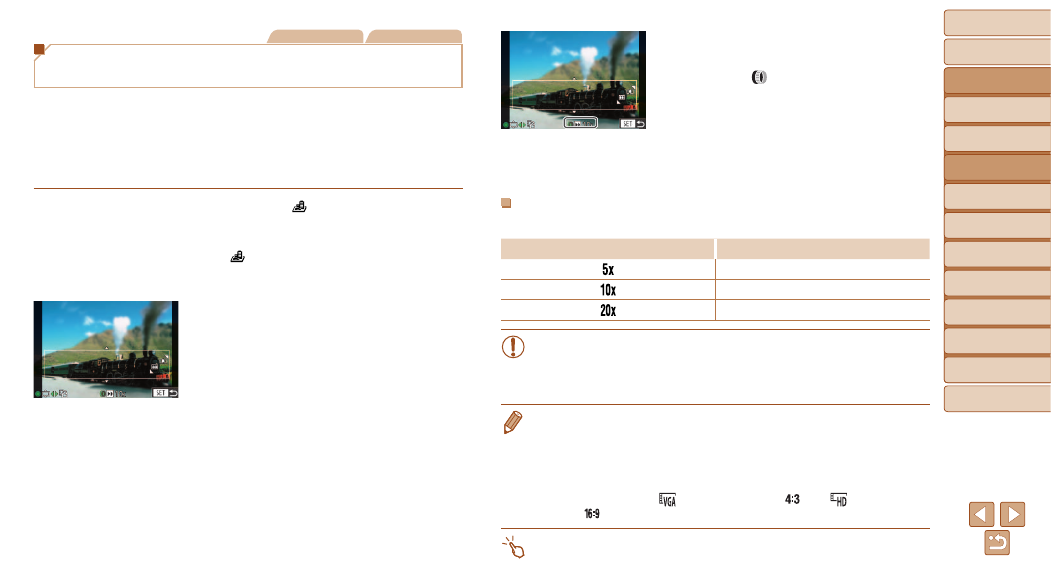
64
Before Use
Basic Guide
Advanced Guide
Camera Basics
Auto Mode / Hybrid
Auto Mode
Other Shooting
Modes
P Mode
Tv, Av, M, C1, and
C2 Mode
Playback Mode
Wi-Fi Functions
Setting Menu
Accessories
Appendix
Index
Still Images
Movies
Shots Resembling Miniature Models
(Miniature Effect)
Creates the effect of a miniature model, by blurring image areas above and
below your selected area.
You can also make movies that look like scenes in miniature models by
choosing the playback speed before the movie is recorded. People and
objects in the scene will move quickly during playback. Note that sound is
not recorded.
1
Choose [
].
z
z
Follow steps 1 – 2 in “Image Effects
(Creative Filters)” (
) and choose
[
].
z
z
A white frame is displayed, indicating the
image area that will not be blurred.
2
Choose the area to keep in
focus.
z
z
Press the <
p> button.
z
z
Move the zoom lever to resize the frame,
and turn the <
7> dial to move it.
3
For movies, choose the movie
playback speed.
z
z
Turn the <
> ring to choose the speed.
4
Return to the shooting screen
and shoot.
z
z
Press the <
m> button to return to the
shooting screen, and then shoot.
Playback Speed and Estimated Playback Time (for One-
Minute Clips)
Speed
Playback Time
Approx. 12 sec.
Approx. 6 sec.
Approx. 3 sec.
•
The zoom is not available when shooting movies. Be sure to set the
zoom before shooting.
•
Try taking some test shots first, to make sure you obtain the desired
results.
•
To switch the orientation of the frame to vertical, press the <
q>
step 2. To return the frame to horizontal orientation, press the <
o>
buttons.
•
To move the frame when it is in horizontal orientation, press the <
o>
buttons, and to move the frame when it is in vertical orientation, press the
<
q>
•
Holding the camera vertically will change the orientation of the frame.
•
Movie image quality is [
] at an aspect ratio of [
] and [
] at an aspect
ratio of [
). These quality settings cannot be changed.
•
You can also move the frame by touching or dragging across the screen.
